95% of the commands we use in any OS are created by the software's/Packages. For Example, if we talk about Red Hat Linux Operating System: below we can see which date which cal
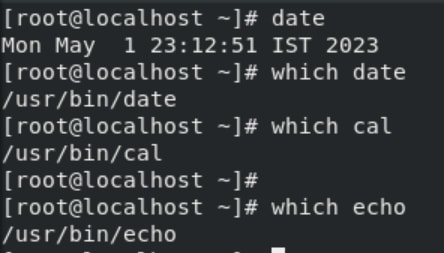 Here we run
Here we run rpm -q -f /usr/bin/date
In simple words the command means red hat package management i have a query who created this file /usr/bin/date
and in return it will provide you with a software name. So let's start our demo by 1st finding Firefox package, let's run and check if it exists or not.
So let's start our demo by 1st finding Firefox package, let's run and check if it exists or not. Now,
Now,
- Find Firefox package
rpm -q firefox
- Remove the package using
rpm -e firefox check if firefox is installed
check if firefox is installed 
- try to install firefox
rpm -i firefox OOPS! WE ENCOUNTER AN ERROR No such file this means we cannot install Firefox like this. When we downloaded RHEL8 we had one DVD or iso file downloaded with us which is basically a bootable image. We will use this image as it already has 5k+ software in it.
So, add the image in the optical drive. for that 1st soft shut down the system using
OOPS! WE ENCOUNTER AN ERROR No such file this means we cannot install Firefox like this. When we downloaded RHEL8 we had one DVD or iso file downloaded with us which is basically a bootable image. We will use this image as it already has 5k+ software in it.
So, add the image in the optical drive. for that 1st soft shut down the system using init 0. now go to
now go to Settings ->Storage->Add Optical drive -->Add the pre installed iso imageas shown below
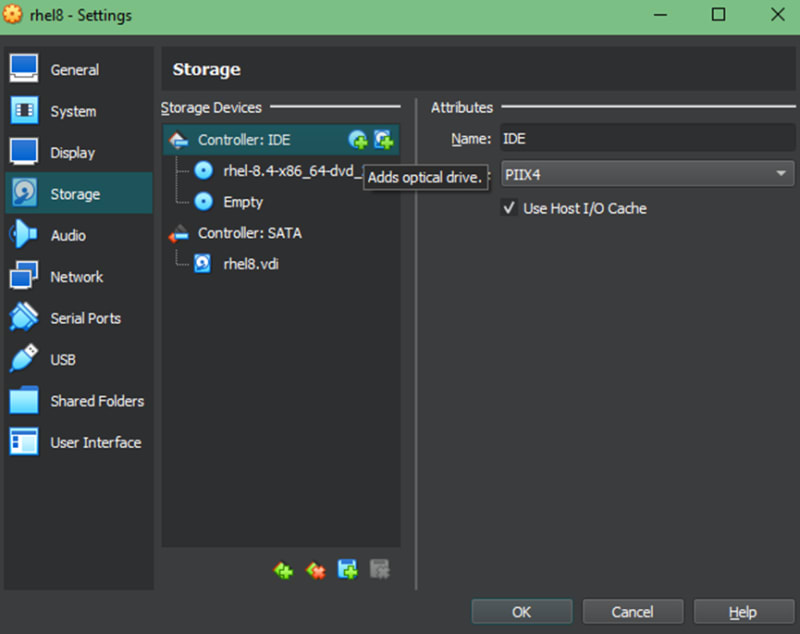 After Inserting DVD, you will face 2 options regarding reinstalling the OS. but as you already have OS installed so to avoid this go to Settings ->System ->Boot Order and change it to hard drive and then optical drive. So, from now onwards if according to boot order if OS already exist in Hard Disk no option to reinstall will be shown and if OS do not exist in Hard Disk, then only install from DVD option will be shown.
Now you can find DVD in GUI after going to Activities.
After Inserting DVD, you will face 2 options regarding reinstalling the OS. but as you already have OS installed so to avoid this go to Settings ->System ->Boot Order and change it to hard drive and then optical drive. So, from now onwards if according to boot order if OS already exist in Hard Disk no option to reinstall will be shown and if OS do not exist in Hard Disk, then only install from DVD option will be shown.
Now you can find DVD in GUI after going to Activities.
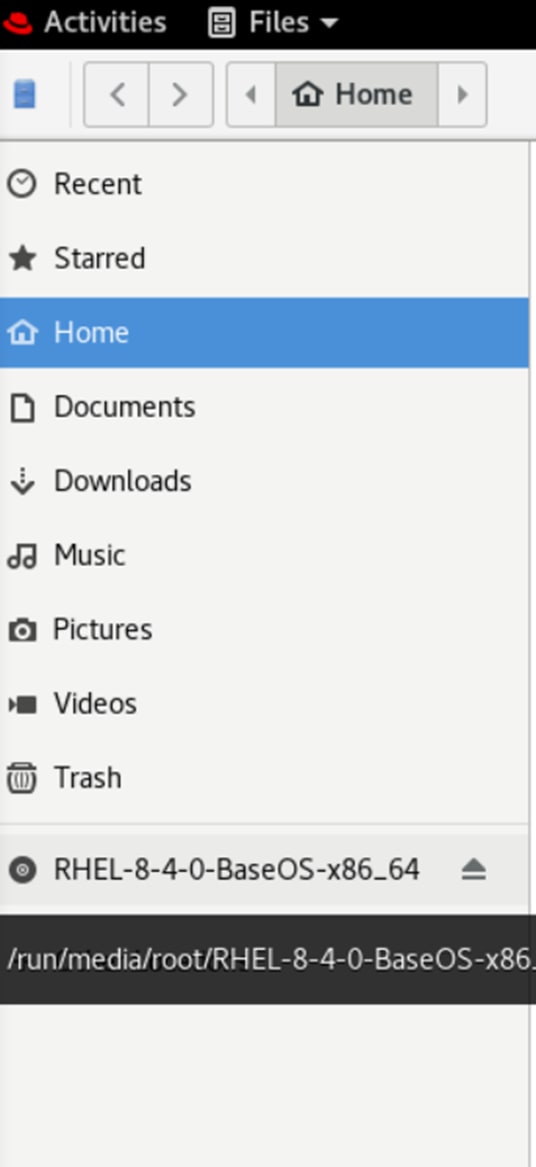 All the Packages are stored in AppStream and BaseOs .
NOTE: they all have extension as _.rpm _
Right click in white space: click on
All the Packages are stored in AppStream and BaseOs .
NOTE: they all have extension as _.rpm _
Right click in white space: click on open in Terminaloption you will be landed directly in DVD folder.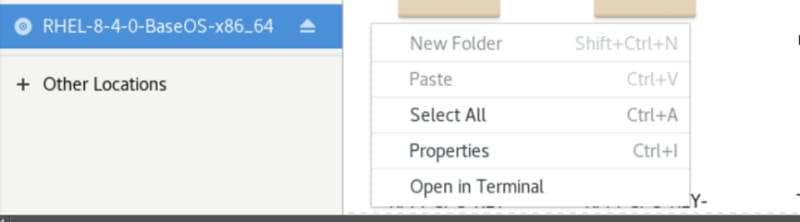 Now our plan is to install Firefox.
Now our plan is to install Firefox.
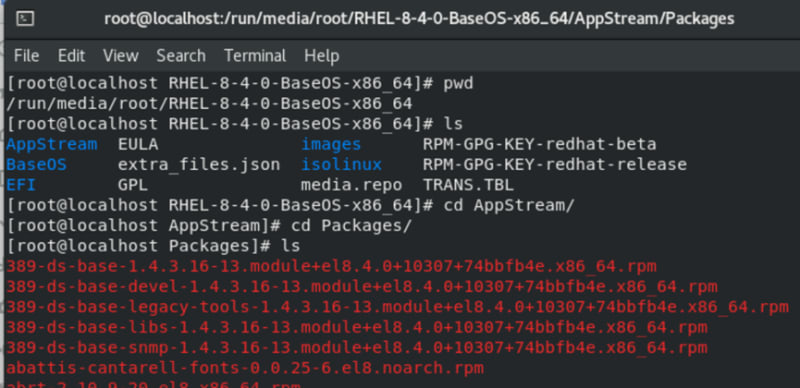
 lets install Firefox using
lets install Firefox using rpm -i firefox...(click TAB to get the full name at your terminal ) let's check if software is installed using
let's check if software is installed using rpm -q firefox. Thank You.
Thank You.







Top comments (0)