Sublime Text 3 is one of the most popular free IDEs for writing your code. You can use it for opening files (.txt and more), as well as for small projects that use Python and Web-dev. Earlier, I had written an article about VSCode Extensions. However, if you prefer to use Sublime Text 3 rather than VSCode, then this compilation of the 13 plugins is exactly for you.
I think these are the most common and the greatest Sublime Text 3 plugins that every developer (doesn't matter who are you - full-stack developer or data scientist) should work with.
1. Package Control
When you just install Sublime Text 3, you should immediately install the Package Control plugin. It is the most basic plugin that will allow you to install, delete, redact other plugins easily and without any problems. As I said earlier, after installing this plugin you don't have to do this anymore.
Use command ctrl+shift+p (for Windows or Linux) or cmd+shift+p (For Mac).
Type "Install-Package Control" and press enter.

2. Emmet
This plugin is second in popularity and one of the most useful. Emmet helps you to write a lot less. It lets you use abbreviations that automatically deflate into fully functional code.
You will need to use Package Control as we mentioned earlier. Write "Install-Package Control" again and then write "Emmet" and press enter.

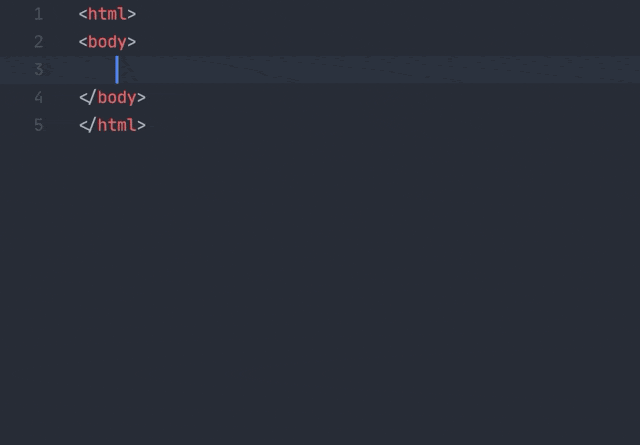
3. Alignment
Alignment is a useful tool for aligning multiple sections or multi-line sections, which means you can align multiple selections, or lines, via delimiter such as =. Simply type ctrl + alt + a on Windows, or cmd + ctrl + a on a Mac. And again use "Install-Package Control" command to install it.

4. Git
This plugin brings Git into Sublime Text 3, so you don't need to go back and forth between the command line and your text editor. To get started quickly, install the plugin and use the Command Palette to launch your Git commands
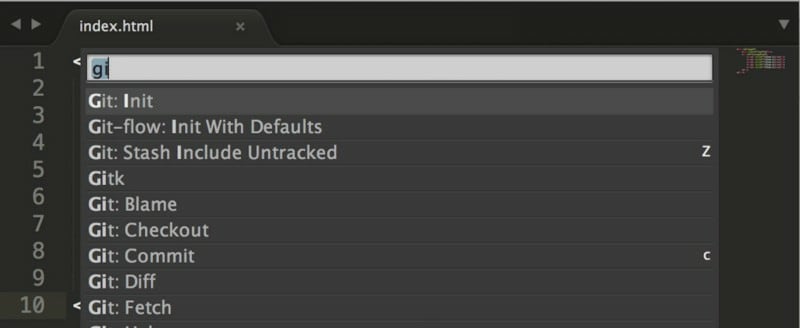
5. JSHint
JSHint is a really good plugin without which I can't normally write JavaScript code. As you might have noticed it helps with your JavaScript code, specifically it shows where you made an error and also proposes to you how to fix it.

6. ColorPicker
ColorPicker a really good plugin for Sublime Text 3 because it adds a color panel to your CSS code. To open the color picker, simply type cmd+shift+c on a Mac, or ctrl+shift+c on Windows or Linux.

7. Terminal
The Terminal plugin lets you open your project folders in the terminal directly from Sublime Text 3 - with a hotkey. It is a very helpful plugin when you need to execute command lines inside the given folder.

8. BracketHighlighter
When you work with many count of brackets it's very difficult and painful to find the right brackets. BracketHighlighter underscores and highlights all brackets.
BracketHighlighter matches a variety of brackets such as: [], (), {}, "", '', , and even custom brackets.

9. LiveReload
A small but necessary plugin for most web developers is LiveReload. Instead of having to refresh your browser every time you make a tiny change to a file in order to see results, LiveReload will simply sync with your browser of choice and instantly display the updated results.
10. AutoFileName
The AutoFileName plugin completes filenames automatically. It triggers a dropdown with file names relative to your existing file and the subsequent path as you type. For example, when you want to write something for the url attribute in your HTML tag, it will propose the name of the file in your folder.
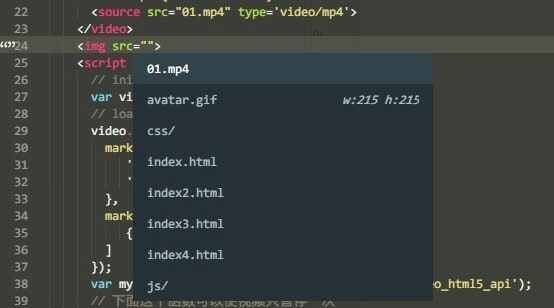
11. SideBarEnhancements
The SideBarEnhancements plugin adds a new window to your Sublime Text 3 where you can easily manage your folders. Also, it provides delete options such as "Move to trash", includes an "Open with…", gives you the ability to move files and more.

12. A File Icon
This plugin is great for easily scanning what files you have in your project. It simply adds pretty and customizable icons to supported files in your project sidebar.
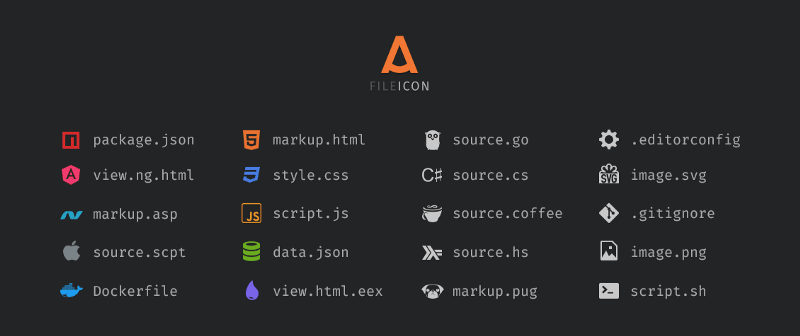
13. Theme - One Dark
And the last plugin for today is "One Dark", which is a theme for Sublime Text. This plugin doesn't have any functionality but adds a really beautiful interface with which you can code in a prettier environment.

Conclusion
These were the most common and useful plugins for Sublime Text 3 - one of the most popular IDEs. I hope you enjoyed this article. Let me know in the comments if you want more articles like this.



Top comments (1)
Thanks, that was very helpful