Hi Friends 👋,
Welcome To aGuideHub! ❤️
Learn how to draw shapes on your canvas and use live shape properties to interact with your shapes
Table of contents
- Select a shape tool
- Set shape tool options
- Draw a shape
- Draw a custom shape
Photoshop comes with the ability to draw and edit vector shapes easily. You can also convert your vector shape to a raster or pixel-based shape.
Original Post
https://aguidehub.com/blog/how-to-add-shapes-in-photoshop/
Step 1: Select a shape tool
From the toolbar, click **and hold the **Shape tool group icon to bring up the various shape tool options — Rectangle, Ellipse, Triangle, Polygon, Line, and Custom Shape. Select a tool for the shape you want to draw.
Step 2: Set shape tool options
In the shape tool options bar, you can set:
- Mode: Set a mode for your Shape tool — Shape, Path, and Pixels.
- Fill: Choose a color to fill your shape.
- Stroke: Choose the color, width, and type of your shape stroke.
- W&H: Manually set the width and height of your shape.
- Path operations: Use path operations to set the way your shapes interact with each other.
- Path alignment: Use path alignment to align and distribute your shape components.
- Path arrangement: Use path arrangement to set the stacking order of shapes you create.
- Additional shape and path options: Click the gear icon to access additional shape and path options to set attributes such as width and color of the on-screen display of your path, and constrain options while drawing shapes.
Step 3: Draw a shape
Click and drag on the canvas with your selected shape tool to draw a shape. This automatically **creates a new shape layer in the **Layers panel.
Hold the Shift key while drawing to make your shapes proportional. With your shape layer selected, use the Move tool to move your shape around and reposition on the canvas. To easily scale, transform, or rotate your shape, choose Edit -> Free Transform or press Control+T.
Once you’ve drawn a shape, you can click anywhere on the canvas to bring up a Create Shape pop-up dialog and modify your shape parameters.
Step 4: Draw a custom shape
You can draw custom shapes by using shapes from the Custom Shape pop-up panel, or save a shape or path to use as a custom shape.
Select the Custom Shape tool from the shape tools in the toolbar.
To view all the custom shapes that come with Photoshop, click the gear icon on the right of the Custom Shape picker in the shape tool options bar. You will see the list of available shapes. Select any custom shape as desired.
Click and drag anywhere in the canvas to draw your custom shape and you choose the gradient pattern.
Thanks for reading…

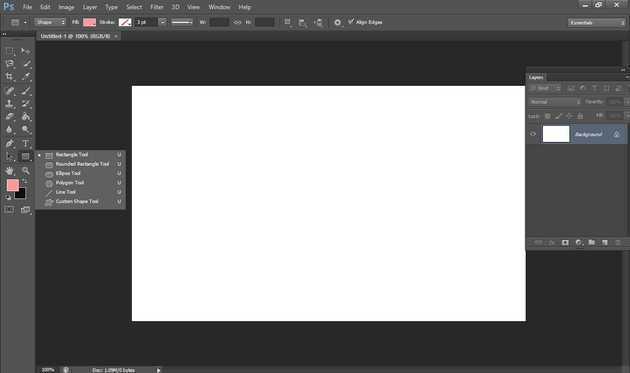


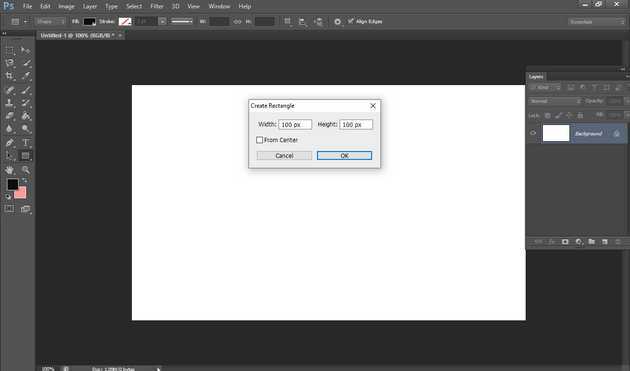
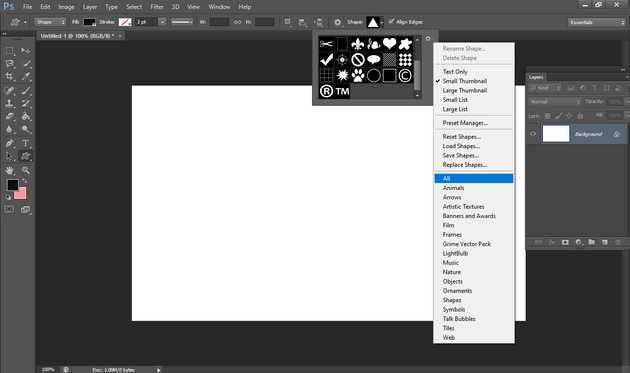
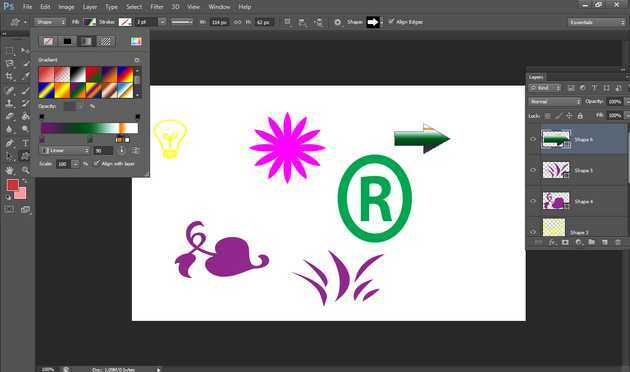




Top comments (0)