When working with large datasets in Entity Framework Core, developers often hit performance bottlenecks using SaveChanges().
Each entity insertion triggers a separate database round-trip and increases memory usage because of entity tracking overhead.
This becomes even more noticeable as the number of rows grows into the thousands or millions.
I remember when I had to insert one million records into the database.
I started the insertion, then went to make a cup of coffee while waiting for completion. It took that long to finish.
What can we do to improve insert performance?
- Using Dapper? No, as it also sends each insert as a separate round-trip to the database.
- Maybe using SqlBulkCopy? That's not ideal because you need a lot of custom code, especially if you want to insert child entities or return identity values. And it only works with SQL Server, so it's not suitable if you need to support other providers.
There is a better solution: Entity Framework Extensions library.
This library offers simpler, more elegant and configurable options for bulk inserts.
Let's dive in.
On my website: antondevtips.com I share .NET and Architecture best practices.
Subscribe to my newsletter to improve your .NET skills.
Download the source code for this newsletter for free.
Bulk Insert
To get started with Entity Framework Extensions install the following Nuget package:
dotnet add package Z.EntityFramework.Extensions.EFCore
Entity Framework Extensions allows you to bulk insert thousands of entities with a single line of code:
using Z.EntityFramework.Extensions;
var products = GenerateProducts(10_000);
await dbContext.BulkInsertAsync(products);
Both BulkInsert and BulkInsertAsync methods are available.
BulkInsert and Child Entities
What if you want to insert a collection of entities with their related children, a few levels deep, all in a single operation?
EF Extensions has an IncludeGraph option for this case.
It lets you bulk insert an entire object graph without manually saving each level:
Let's explore the ProductCart entity and all the child entities, they have the following hierarchy:
- ProductCart
- ProductCartItem
- Product
- User
public class ProductCart
{
public Guid Id { get; set; }
public int Quantity { get; set; }
public List<ProductCartItem> CartItems { get; set; } = [];
public int UserId { get; set; }
public User User { get; set; }
public DateTime CreatedOn { get; set; } = DateTime.UtcNow;
}
public class ProductCartItem
{
public int Id { get; set; }
public Guid ProductCartId { get; set; }
public ProductCart ProductCart { get; set; } = null!;
public int ProductId { get; set; }
public Product Product { get; set; } = null!;
public int Quantity { get; set; }
}
public class Product
{
public int Id { get; set; }
public string Name { get; set; }
public decimal Price { get; set; }
public string Description { get; set; }
}
public class User
{
public int Id { get; set; }
public string Username { get; set; }
public string Email { get; set; }
}
This hierarchy of 4 entities can be inserted with a single line of code:
var productCarts = GenerateProductCarts(10_000);
await dbContext.BulkInsertAsync(productCarts, options => options.IncludeGraph = true);
private static List<ProductCart> GenerateProductCarts(int count)
{
var users = GenerateUsers(100);
var products = GenerateProducts(200);
return GenerateProductCarts(products, users, count);
}
BulkInsert and Identity Values
By default, the BulkInsert method returns the Identity Value when inserting.
However, this behavior decreases performance.
You can improve performance by setting AutoMapOutputDirection option to false:
context.BulkInsert(products, options => options.AutoMapOutputDirection = false);
This parameter turns off returning the Identity value after insertion.
There are even more options to make your inserts more performant. Let's have a look at BulkInsertOptimized method.
Bulk Insert Optimized
EF Extensions provide the BulkInsertOptimized method that avoids returning identity or other output values after insertion.
Under the hood, EF Extensions use temporary table when outputting values.
Instead, BulkInsertOptimized uses BulkCopy strategy directly into the destination table.
In general BulkInsertOptimized acts the same as BulkInsert method with the AutoMapOutputDirection = false option.
But the main difference is that BulkInsertOptimized provides hints and recommendations for better performance.
It returns the following object:
public class BulkOptimizedAnalysis
{
/// <summary>True if the bulk insert is optimized.</summary>
public bool IsOptimized { get; }
/// <summary>Gets a text containing all tips to optimize the bulk insert method.</summary>
public string TipsText { get; }
/// <summary>Gets a list of tips to optimize the bulk insert method.</summary>
public List<string> Tips { get; }
}
Let's explore an example when insertion is optimized:
var products = GenerateProducts(10_000);
var result = await dbContext.BulkInsertOptimizedAsync(products);
Console.WriteLine($"Was optimized: {result.IsOptimized}");
// {"isOptimized":true,"tipsText":"The `BulkInsertOptimized` operation is optimized.","tips":[]}
In some cases, you might lose optimization if you enable certain options. For example:
var products = GenerateProducts(10_000);
var result = context.BulkInsertOptimized(products, options => {
options.InsertIfNotExists = true;
});
Console.WriteLine($"Was optimized: {result.IsOptimized}");
// {"isOptimized":false,"tipsText":"The option InsertIfNotExists = true forces the use of a less efficient strategy...","tips":[]}
The following tip is returned: "The option InsertIfNotExists = true forces the use of a less efficient strategy, resulting in a considerable performance penalty."
For SQL Server, EF Extensions cannot directly use a SqlBulkCopy to insert if the row doesn't already exist.
This requires using a temporary table.
Bulk Insert Performance and Memory Usage
When working with large datasets, EF Core's default SaveChanges can consume a lot of memory and slow down your application.
EF Extensions' bulk methods significantly reduce memory usage and improve performance by:
- Minimizing database round-trips with batch inserts
- Avoiding entity tracking
- Not returning database-generated values
Let's compare the performance of bulk insert methods with SaveChanges:
- Insert: 14x faster, reducing time by 93% Online Benchmark
- Update: 4x faster, reducing time by 75% Online Benchmark
- Delete: 3x faster, reducing time by 65% Online Benchmark
I have tested the following database queries via Web API:
app.MapPost("/products/efcore-insert", async (ProductDbContext dbContext) =>
{
var products = GenerateProducts(10_000);
dbContext.Products.AddRange(products);
await dbContext.SaveChangesAsync();
return Results.Ok("10,000 products inserted using EF Core SaveChanges.");
});
app.MapPost("/products/efcore-bulk-insert", async (ProductDbContext dbContext) =>
{
var products = GenerateProducts(10_000);
await dbContext.BulkInsertAsync(products);
return Results.Ok("10,000 products inserted using Bulk Insert of EF Core Extensions.");
});
app.MapPost("/products/efcore-bulk-insert-optimized", async (ProductDbContext dbContext) =>
{
var products = GenerateProducts(10_000);
var result = await dbContext.BulkInsertOptimizedAsync(products);
return Results.Ok(result);
});
I have tested these queries on a Postgres database, and here are the results for inserting 10_000 products via Web API requests:
- SaveChanges - 2,011 ms
- BulkInsert - 560 ms
- BulkInsertOptimized - 270 ms
Note: benchmarks can vary depending on your hardware and database provider.
Customizing EF Core Extensions in Real-Life Scenarios
BulkInsert has many configurable options:
- BatchSize: number of records to be inserted in a single database round-trip.
- InsertIfNotExists: inserts only new entities that aren't already in the database.
- InsertKeepIdentity: allows inserting specific values into an identity column.
- PrimaryKeyExpression: lets you customize which key is used to check if an entity already exists
EF Extensions allow you to choose which properties should be used in insertion:
- ColumnInputExpression: select which properties to map to the database.
- IgnoreOnInsertExpression: select with properties to ignore, that should be auto-mapped.
context.BulkInsert(products,
options => options.ColumnInputExpression = c => new { c.Name, c.Description, c.Price } );
context.BulkInsert(products,
options => options.IgnoreOnInsertExpression = c => new { c.ColumnToIgnore } );
- PrimaryKeyExpression: customize which key to use to check for existing entities.
context.BulkInsert(products, options => {
options.InsertIfNotExists = true;
options.ColumnPrimaryKeyExpression = c => c.Name;
});
By default, BulkInsert is an immediate operation.
That means it's executed as soon as you call the method.
If you need to chain few bulk methods and execute them later - you can use a FutureAction method.
To execute all pending FutureActions - call the ExecuteFutureAction method:
// Generate data
var users = GenerateUsers(100);
var products = GenerateProducts(200);
// Queue actions for future execution
dbContext.FutureAction(x => x.BulkInsert(users));
dbContext.FutureAction(x => x.BulkInsert(products));
// Execute all queued actions
dbContext.ExecuteFutureAction();
For more scenarios you can learn more here.
EF Core Extensions better than SqlBulkCopy?
You might be wondering, "Why not just using SqlBulkCopy library?"
Indeed, raw SqlBulkCopy can be blazing fast, but it works only on SQL Server.
On the other hand, EF Core Extensions have the following benefits when compared with SqlBulkCopy:
- Supports Multiple Providers: EF Extensions don't lock you into SQL Server; it works with various database providers.
- Not Just Inserts: EF Extensions offer a full suite of methods, including BulkInsert, BulkUpdate, BulkDelete, BulkMerge, BulkSynchronize, WhereBulkContains, and more.
- Easy Identity Retrieval: Need to get identity values back without extra hacks? EFE handles that seamlessly, while SqlBulkCopy alone doesn't automatically handle returning generated IDs.
- Child Entity Management: EF Extensions automatically handle complex object graphs of child entities.
- Well-Tested & Configurable: EF Extensions provides hundreds of well-tested options, ensuring advanced scenarios can be tackled with minimal custom code.
EF Bulk Extensions support the following database providers:
- SQL Server
- MySQL
- MariaDB
- Oracle
- PostgreSQL
- SQLite
EF Core Extensions support the following:
- All Entity Framework Core Versions from EF Core 2 to EF Core 9
- All Inheritances (TPC, TPH, TPT)
- Complex Type/Owned Entity Type
- Enums
- EF Core Value Converters
Let's explore the other EF Core extension methods with examples.
Using BulkUpdate, BulkDelete, BulkMerge, WhereBulkContains methods
BulkUpdate
If you need to update thousands of records at once (e.g., applying a global price increase), BulkUpdate can send all changes to the database in a single round-trip:
// First get existing products to update
var existingProducts = await dbContext.Products.Take(100).ToListAsync();
if (!existingProducts.Any())
{
return;
}
// Update properties with Bogus
var faker = new Faker();
foreach (var product in existingProducts)
{
product.Name = faker.Commerce.ProductName();
product.Description = faker.Commerce.ProductDescription();
product.Price = decimal.Parse(faker.Commerce.Price());
}
// Perform bulk update
await dbContext.BulkUpdateAsync(existingProducts);
BulkDelete
You want to delete a large subset of records — for instance, cleaning up historical records that are over five years old.
The default EF Core approach would require loading entities into memory, marking them as deleted, and calling SaveChanges(), which is highly inefficient at scale.
BulkDelete can execute the deletion in a single round-trip:
// Generate IDs to delete
var productsToDelete = GetProducts();
if (!productsToDelete.Any())
{
return;
}
// Perform bulk delete
await dbContext.BulkDeleteAsync(productsToDelete);
This method is memory-friendly: you don't need to track or load each entity.
BulkMerge
BulkMerge performs an upsert: inserting new records and updating existing ones based on a key (like a primary key or an alternate key):
// Get some existing products for updating
var existingProducts = await dbContext.Products
.Take(50)
.ToListAsync();
var productsToMerge = UpdateProducts(existingProducts);
var newProducts = GenerateProducts(50);
productsToMerge.AddRange(newProducts);
// Perform bulk merge
await dbContext.BulkMergeAsync(productsToMerge);
This method replaces multi-step queries (select, insert, update) with a single merge command.
BulkSynchronize
The BulkSynchronize method allows you to synchronize a large number of entities between your data source and the database.
This operation involves multiple steps:
- Update rows that match the entity key
- Insert rows that exist in the source but not in the database
Delete rows that exist in the database but not in the source
It's an all-in-one solution if you need a reliable way to ensure your database is always in sync with a given set of data.
var existingProducts = await dbContext.Products
.Take(50)
.ToListAsync();
var productsToSync = UpdateProducts(existingProducts);
var newProducts = GenerateProducts(50);
// Perform bulk synchronize (will insert new, update existing, delete missing)
await dbContext.BulkSynchronizeAsync(productsToSync);
WhereBulkContains
Scenario: You need to filter or query rows based on a large list of values — say you have a thousand product IDs in memory and want to retrieve only matching rows from the database.
Normally, you might do something like .Where(x => idList.Contains(x.ProductId)).
But if idList is huge, EF Core tries to build a large IN statement, which can be problematic in both query performance and parameter limits.
That's where WhereBulkContains comes in:
var productIds = new List<int>();
for (var i = 1; i <= 10_000; i++)
{
productIds.Add(i);
}
// Get all products by IDs
var foundProducts = await dbContext.Products
.WhereBulkContains(productIds, p => p.Id)
.ToListAsync();
This method bypasses parameter count limits in massive IN() queries.
Summary
Entity Framework Extensions transform how you handle large datasets in EF Core.
It boosts performance, cuts memory usage, and offers a vast range of bulk operations.
Whether you're doing simple inserts, complex object-graph inserts, updates, deletions, or merges, EFE makes the process faster and more reliable.
While SqlBulkCopy has its place for SQL Server, EFE provides multi-provider support and robust flexibility for more advanced scenarios.
After trying EF Core Extensions different bulk methods in a real project, I feel like using it as a Swiss Army knife.
I was able to implement all bulk operations within a day or two, without spending weeks on custom implementations with possible bugs.
If you often work with big data in .NET, give EF Extensions a try — it may become your go-to choice for bulk operations in EF Core.
Disclaimer: this newsletter is sponsored by ZZZ Projects.
On my website: antondevtips.com I share .NET and Architecture best practices.
Subscribe to my newsletter to improve your .NET skills.
Download the source code for this newsletter for free.

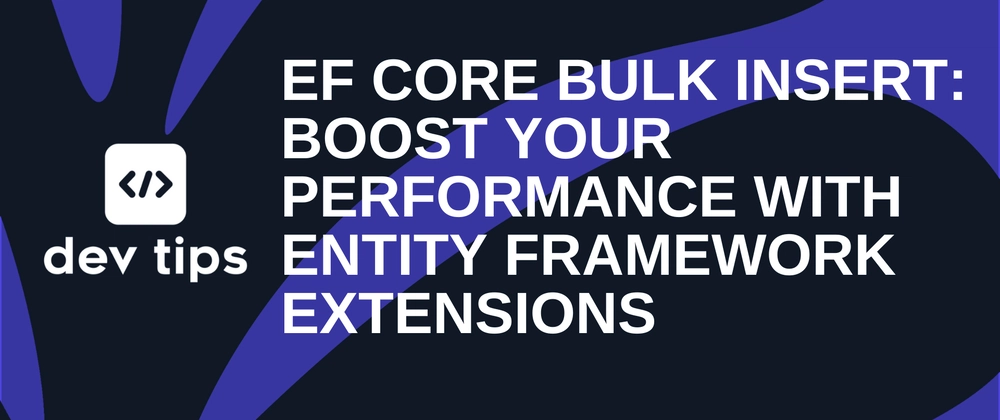

Top comments (3)
Thanks for sharing. I've used this library and it works well , unfortunately, it's commercial.
But it's worth every penny spent on it. It's cheaper to buy it rather than spending much more money on own buggy or inefficient implementations
Agree.