In this post we are going to create a client side web application to render FourSquare Checkins of a specified location per user's preference in realtime. The major technologies we are going to use is ReactJS, FourSquare API, Google Maps API.
And later down the tutorial we will see how to migrate a pre-written react app to a preact app.
Overview
React-Checkins is a realtime checkins discovery app built using Google Maps API with ReactJS.
Once rendered the app looks as below
Setup and Maps Integration
We will use npm for managing all our code dependencies. First let’s setup npm in the root of our project. This will generate a file called package.json in project root. If you use the --save or --save-dev flag when installing a package, it’ll save the packages as dependencies in the package.json file. To reinstall the packages, all we need to is run npm install. The packages will be installed locally specific to our project under a directory called node_modules like virtualenv.
So, let’s generate a package.json file in our project root using npm init.
npm init
Let’s install our first npm packages.
npm install --save react webpack babel babel-loader webpack-dev-server react-google-maps react-addons-update classnames
package.json contains several other dependencies.
npm should install the dependencies under the node_modules folder structure by default.
Create webpack config
Let us now create a webpack config. The goal of creating the config file is to concatenate all the js files.
mkdir -p src/js
touch webpack.config.js
touch dev/js/components/GoogleApp.js
Let’s create a simple webpack config to load .jsx files using babel and More on webpack configuration here.
webpack.config file
var path = require('path');
var webpack = require('webpack');
module.exports = {
devServer: {
inline: true,
contentBase: './src',
port: 3000
},
devtool: 'cheap-module-eval-source-map',
entry: './dev/js/components/GoogleApp.js', ///entry point of our app.
module: {
loaders: [
{
test: /\.js$/,
loaders: ['babel'],
exclude: /node_modules/
},
{
test: /\.scss/,
loader: 'style-loader!css-loader!sass-loader'
}
]
},
output: {
path: 'src',
filename: 'js/bundle.min.js'
},
plugins: [
new webpack.optimize.OccurrenceOrderPlugin()
]
};
At this point, our directory structure will look something like this.
root
|-- dev
| |--js
| |--components
| |--GoogleApp.js
|-- node_modules
|-- src
| |-- js
| | |-- bundle.min.js ## will create after run npm start
| |-- index.html
|-- webpack.config.js
|-- package.json
|-- .babelrc
The index file is fairly simple and can be found here
Initializing Maps in React Component
Import {
withGoogleMap,
GoogleMap,
Marker,
InfoWindow,
} from "react-google-maps";
If you're going to be loading the map through your index.html file you can include the below.
<script src="https://maps.googleapis.com/maps/api/js?key=GOOGLE_API_KEY&callback=initMap&libraries=places"async defer></script>
Dynamically retrieving the Google Maps Library
const GettingStartedGoogleMap = withGoogleMap(props => (
<GoogleMap
ref={props.onMapLoad}
defaultZoom={3}
options={{ minZoom: 3, maxZoom: 15 }}
center={{ lat: 20.5937, lng: 78.9629 }}
>
{props.markers.map(marker => (
<Marker
{ ...marker }
onRightClick={() => props.onMarkerRightClick(marker)}
onMouseOver={() => props.onMouseOver(marker)}
>
{marker.showInfo && (
<InfoWindow >
<div className="">
{marker.info ?
<p><b>{marker.info[0].user.firstName} says </b>
{marker.info[0].text}</p>
: null}
<p><b>Place </b> {marker.key}</p>
</div>
</InfoWindow>
)}
</Marker>
))}
</GoogleMap>
));
Getting initial state of markers
constructor(props)
{
super(props);
this.state = {
markers: [{
position: {
lat: null,
lng: null,
},
key: null,
defaultAnimation: null,
showInfo:false,
info: []
}],
address: '',
results: []
};
this.onChange = (address) => this.setState({ address })
}
Search the places through the foursqaure
The searchNearPlaces function takes the response from the city search query and pushes all the results inside an array object with their respective [lat, lng] co-ordinates and pin’s icon link.
getUrl() {
const clientID = YOUR_FOURSQUARE_CLIENT_ID,
clientSecret = YOUR_FOURSQUARE_CLIENT_SECRET,
version = 'v=20140806';
let location = this.state.address,
url = 'https://api.foursquare.com/v2/venues/explore?client_id=' +
clientID + '&client_secret=' + clientSecret + '&near=' +
location + '&' + version;
return url;
}
searchNearPlaces() {
let url = this.getUrl();
axios.get(url)
.then(response => {
let results = response.data.response.groups[0].items;
this.setState({ results:results });
// Do with results
})
}
Let's save the first 20 out of total results as markers.
var bounds = new google.maps.LatLngBounds();
results.map((el, i) => {
if (i < 20 ) {
const nextMarkers = [
...this.state.markers,
{
position: {
lat: el.venue.location.lat,
lng: el.venue.location.lng },
defaultAnimation: 2,
key: el.venue.name,
showInfo: false,
info: el.tips
},
];
this.setState({
markers: nextMarkers,
})
bounds.extend(this.state.markers[i].position);
}
})
this._mapComponent.fitBounds(bounds); // bound the all markers of map
And now we render the component
render() {
const inputProps = {
value: this.state.address,
onChange: this.onChange
type: 'search',
placeholder: 'Search Places...',
autoFocus: true,
}
const cssClasses = {
root: 'form-group',
input: 'form-control',
autocompleteContainer: 'my-autocomplete-container'
}
const myStyles = {
root: { position: 'absolute' },
input: { width: '100%' },
autocompleteContainer: { backgroundColor: 'green' },
autocompleteItem: { color: 'black' },
autocompleteItemActive: { color: 'blue' }
}
const AutocompleteItem = ({ suggestion }) => (<div>
<i className="fa fa-map-marker"/>{suggestion}</div>)
return (
<div ref="map" style={{height: '600px'}}>
<Helmet
title="GoogleMap"
/>
<form onSubmit={this.handleFormSubmit.bind(this)}>
<PlacesAutocomplete
inputProps={inputProps}
classNames={cssClasses}
styles={myStyles}
autocompleteItem={AutocompleteItem}
/>
<button type="submit">Submit</button>
</form>
<GettingStartedGoogleMap
containerElement={
<div style={{ height: '650px' }} />
}
mapElement={
<div style={{ height: '650px' }} />
}
onMapLoad={this.handleMapLoad.bind(this)}
markers={this.state.markers}
onMouseOver={this.handleOnMouseMarker.bind(this)}
onMarkerRightClick={this.handleMarkerRightClick.bind(this)}
/>
</div>
);
}
/// google maps loaded with support of initMap
window.initMap = () => {
ReactDOM.render(
<GettingStartedExample />,
document.getElementById('root')
)
}
We will now add a funcationality to show the info of a marker on mouse hover
var react_update = require('react-addons-update');
update[index_val] = {
$merge: {showInfo: false}
};
var changedMarkers = react_update(this.state.markers, update);
this.setState({ markers: changedMarkers });
Replacing ReactJS with PreactJS
Recently Facebook modified the license of ReactJS from BSD to BSD+patents license. Addition of patents clause means that if it felt that the product using ReactJS is competing with facebook, it's license will be revoked. So, we started looking for alternatives of ReacJS which would work seamlessly with existing react application. Preact is one such solution.
Preact is a lightweight javascript library (3 kb) which can be used as a replacement for Reactjs
Installation
preact-compat is another layer on top of preact which allows us to switch from react to preact without much changes to the existing code.
First, install preact and preact-compat modules
npm i --save preact
npm i --save preact-compat
To use preact with webpack, we add an alias for react and react-dom in webpack.config.js file
resolve: {
extensions: ['', '.js', '.jsx'],
"alias": {
"react": "preact-compat",
"react-dom": "preact-compat"
}
},
In the example, a simple react hello world application has been created. It has one component HelloWorld.js
import React, { Component } from 'react';
import ReactDOM from "react-dom";
export default class HelloWorld extends Component {
constructor(props)
{
super(props);
}
render()
{
return (
<div>
<h1>
Hello World!
</h1>
</div>
);
}
}
ReactDOM.render(
<HelloWorld />,
document.getElementById('root')
)
Once the webpack.config.js file is updated to add alias of preact and preact-compat, application works in same way as preact-compat provides same exports as react and react-dom.
var path = require('path');
var webpack = require('webpack');
module.exports = {
devServer: {
inline: true,
contentBase: './src',
port: 3000
},
devtool: 'cheap-module-eval-source-map',
entry: './dev/js/components/HelloWorld.js',
module: {
loaders: [
{
test: /\.js$/,
loaders: ['babel'],
exclude: /node_modules/
},
{
test: /\.scss/,
loader: 'style-loader!css-loader!sass-loader'
}
]
},
output: {
path: 'src',
filename: 'js/bundle.min.js'
},
resolve: {
extensions: ['', '.js', '.jsx'],
"alias": {
"react": "preact-compat",
"react-dom": "preact-compat"
}
},
plugins: [
new webpack.optimize.OccurrenceOrderPlugin()
]
};
We used same configuration changes to react map checkin application and the checkin discovery works as before.
Conclusion
It is a working React-Checkins app providing a fair understanding of how we can integrate Google Maps with (P)ReactJS — all in less than 15 minutes. For reference, the entire code is here
The article originally appeared on Apcelent Tech Blog.

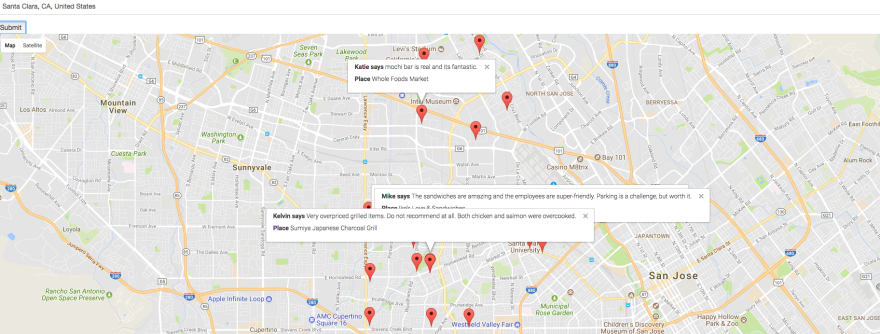





Top comments (0)