In this 6-part series on configuring a CI/CD pipeline using Customized Docker image on an Apache Web Server, Application Load Balancer, ECS, ECR, CodeCommit, CodeBuild, CodeDeply services -
In the 3rd article, We will create Fargate Cluster, and a Service which access customized Docker image
1st article
- As a reference, please read my 1st article - 6-part series - (1) Deploy a Custom Docker Image with Centos on an Apache web server and Save it to AWS ECR Repository
2nd article
- As a reference, please read my 2nd article - 6-part series - (2) Create Task Definition in ECS and Application Load balancer for the Task to be run on Fargate Cluster
Let’s get started!
Please visit my GitHub Repository for CI-CD/Docker/ECS/ECR articles on various topics being updated on constant basis.
Objectives:
1. Create Cluster
2. Create service
3. Edit and Check LB Security groups
4. Test the DNS - Access the image from the web browser
Pre-requisites:
- AWS user account with admin access, not a root account.
- AWS CLI.
Resources Used:
Amazon Elastic Container Service
Steps for implementation to this project:
1. Create Cluster
On Elastic Container Service, Clusters, Create Cluster, my_cluster, default vpc, 2 Public subnets - us-east-1a and us-east-1bCreate
2. Create service
On Amazon Elastic Container Service, click my_cluster, Under Services, click Create, my_cluster is already selected, Launch_type, FARGATE, Platform version - LATEST, Service, Family - my_task REVISION - (2) LATEST, my_service, Desired tasks, 2, under Networking, default vpc, choose 2 Public subnets us-east-1a and us-east-1b, use an existing sg - defaultSG, Public IP - turnend onLoad balancing, Application LB, use an existing lb, my-alb, my_container 80:80, use an existing listener, listener, 80:HTTP
create a new target group, new-tg, HTTP, Path pattern - /*, evaluation order - 1, Health check path - /, ch ek protocol - HTTP, time - 30 secCreate
2 Tasks Running
3. Edit and Check LB Security groups
- Load Balancer Security Groups
4. Test the DNS - Access the image from the web browser
-Copy the load balancer DNS name and paste it in the browser tab.
You should be able to see the HTML page
What we have done so far
- We have successfully created a Fargate Cluster, and a Service which access customized Docker image from the browser.

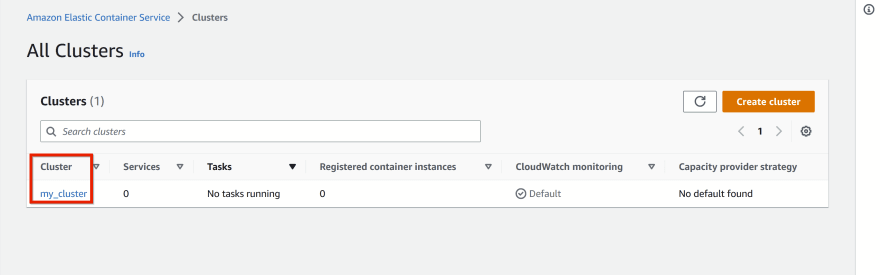
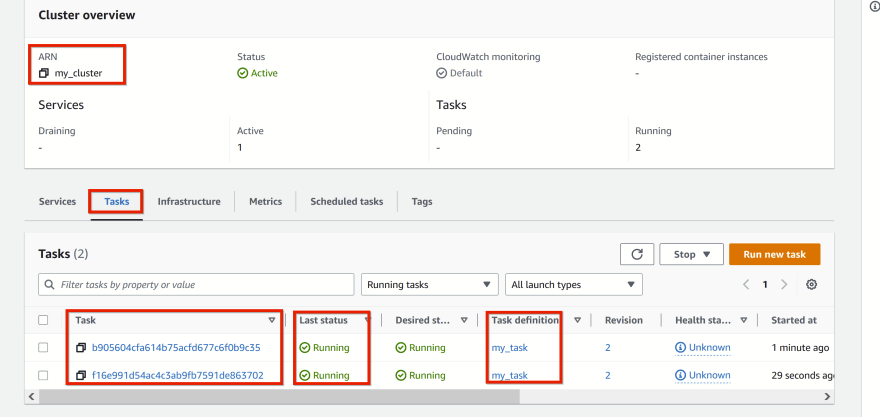
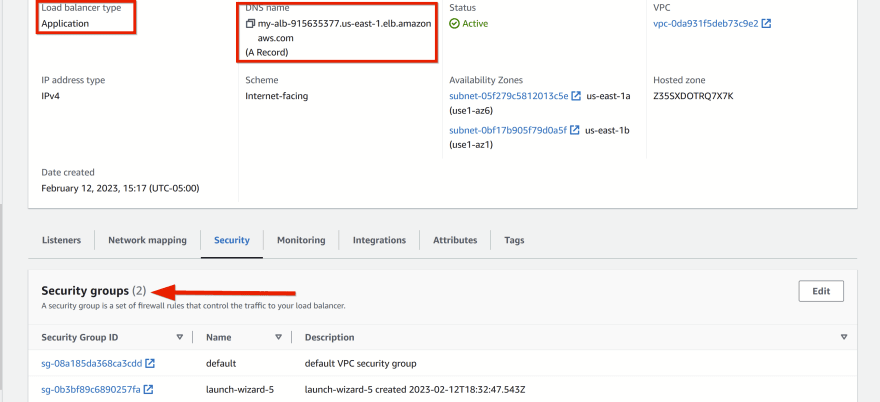





Top comments (0)