In this article, I am going to show you some of the Data Pane (read-write) operations, such us Create, Read, Update and Delete (CRUD) on DynamoDB items, using expressions and conditional expressions.
In this article, I am not explaining the terminology and the concepts used in DynamoDB Tables. Please visit my previous articles for this - DynamoDB and its Control Pane Operations - 1 and DynamoDB and its Control Pane Operations - 2.
Let’s get started!
Objectives:
1. Create an item
2. Read an item
3. Update an item
4. Delete an item
Please visit my GitHub Repository for DynamoDB articles on various topics being updated on constant basis.
Pre-requisites:
- AWS user account with admin access, not a root account.
- Cloud9 IDE with AWS CLI.
- Create the DynamoDB table -
Moviesfrom the previous article DynamoDB and its Control Pane Operations - 1
Resources Used:
Amazon DynamoDB Developer Guide
Steps for implementation to this project:
1. Create an item
PutItem – Writes a single item to a table.
You must specify the entire primary key attributes, but you don't have to specify other attributes.
if a table has a composite primary key (partition key and sort key), you must provide a value for the partition key and a value for the sort key.
It creates a new item or replaces an existing item completely with a new item.
Copy the and paste below in your AWS Cloud9 command prompt.
It puts 3 items into the
Moviestable
aws dynamodb put-item \
--table-name Movies \
--item '{
"Title": {"S": "Abhimaan"},
"Review": {"S": "Excellent"},
"Actor": {"S": "Big B"},
"PostedBy": {"S": "User A"},
"Songs": {"L": [ {"S": "Song1"},
{"S": "Song2"}
]
}
}'
aws dynamodb put-item \
--table-name Movies \
--item '{
"Title": {"S": "Abhimaan"},
"Review": {"S": "Terrific"},
"Actor": {"S": "Jaya"},
"PostedBy": {"S": "User B"},
"Songs": {"L": [ {"S": "Song1"},
{"S": "Song2"}
]
}
}'
aws dynamodb put-item \
--table-name Movies \
--item '{
"Title": {"S": "Abhimaan"},
"Review": {"S": "Too Good"},
"Actor": {"S": "Bindu"},
"PostedBy": {"S": "User A"},
"Songs": {"L": [ {"S": "Song1"},
{"S": "Song2"}
]
}
}'
2. Read an item
GetItem – Retrieves a single item from a table.
You must specify the primary key for the item that you want.
You can retrieve the entire item, or just a subset of its attributes.
Copy the and paste below in your AWS Cloud9 command prompt.
By default a read from DynamoDB uses eventual consistency because eventually consistent reads in DynamoDB are half the price of a strongly consistent read.
-
There are many useful options to the get-item command but a few of them which are used regularly are:
--consistent-read: Specifying that you want a strongly consistent read
--projection-expression: Specifying that you only want certain attributes returned in the request
--return-consume-capacity: Tell us how much capacity was consumed by the request-
Possible values:
INDEXES- The response includes the aggregate ConsumedCapacity for the operation, together with ConsumedCapacity for each table and secondary index
TOTAL- The response includes only the aggregate ConsumedCapacity for the operation.
NONE- No ConsumedCapacity details are included in the response.
-
aws dynamodb get-item \
--table-name Movies \
--key '{"Title":{"S":"Abhimaan"},
"Review": {"S": "Too Good"}}' \
--consistent-read \
--projection-expression "Actor, PostedBy" \
--return-consumed-capacity TOTAL
- This request consume 1.0 RCU, because this item is less than 4KB and it is a strong consistent read.
- It projects the attribute names along with their attribute values
- If we run the command again but remove the
--consistent-readoption, we will see that eventually consistent reads consume half as much capacity - - It projects the attribute names along with their attribute values
aws dynamodb get-item \
--table-name Movies \
--key '{"Title":{"S":"Abhimaan"},
"Review": {"S": "Too Good"}}' \
--projection-expression "Actor, PostedBy" \
--return-consumed-capacity TOTAL
3. Update an item
UpdateItem - Creates a new item or to replace existing items completely with a new item.
You have to specify the full Primary Key that you want to update.
Also have to provide an update expression, indicating the attributes that you want to modify and the values that you want to assign to them.
and can selectively modify specific attributes without changing others.
-
It consists of one or more clauses.
-
Each clause begins with a word
SET- Adds one or more attributes to an item. If any of these attributes already exists, they are overwritten by the new values.REMOVE- Removes one or more attributes from an item.ADD- Adds a new attribute and its values to an item.DELETE- Removes one or more elements from a set.
-
I am going to show you 2 actions -
SETandREMOVE
First get the item you want to update
aws dynamodb get-item \
--table-name Movies \
--key '{"Title":{"S":"Abhimaan"},
"Review": {"S": "Too Good"}}'
- We see that there is a
List attribute called Songs - It has two songs already,
Song 1andSong 2. - I am going to use the
list_append()function in theUpdateExpressionto add the Songs -Song 3andSong 4to the same list.
aws dynamodb update-item \
--table-name Movies \
--key '{"Title":{"S":"Abhimaan"},
"Review": {"S": "Too Good"}}' \
--update-expression "SET #Songs = list_append(#Songs, :values)" \
--expression-attribute-names '{"#Songs": "Songs"}' \
--expression-attribute-values '{
":values" : {"L": [{"S" : "Song 3"}, {"S" : "Song 4"}]}
}' \
--return-consumed-capacity TOTAL
get the same item that you have updated just now
Song 3 and Song 4 are added to the item
Now - We will REMOVE those two songs entries
Because it is a list item, we have to reference the index number in the list.
DynamoDB lists are 0-based, which means the 3rd and 4th elements we just added are list indexes 2 and 3.
To remove them, we can use this command:
aws dynamodb update-item \
--table-name Movies \
--key '{"Title":{"S":"Abhimaan"},
"Review": {"S": "Too Good"}}' \
--update-expression "REMOVE #Songs[2], #Songs[3]" \
--expression-attribute-names '{"#Songs": "Songs"}' \
--return-consumed-capacity TOTAL
get the same item that you have updated just now
Song 3 and Song 4 have been removed from the item
4. Delete an item
Deleteitem is always single operation.
There is no single command you can run that would delete all the rows in the table for example.
You have to reference the full Primary Key and Sort key if the table has a composite Primary key.
It’s safe to delete the same item more than once.
You can run the same command above as many times as you want and it won’t report an error; if the key doesn’t exist then the DeleteItem still returns success.
We will delete the same item you got for the previous operations
aws dynamodb get-item \
--table-name Movies \
--key '{"Title":{"S":"Abhimaan"},
"Review": {"S": "Too Good"}}'
aws dynamodb delete-item \
--table-name Movies \
--key '{"Title":{"S":"Abhimaan"},
"Review": {"S": "Too Good"}}'
- The Table
Moviesnow has 2 items
Cleanup
aws dynamodb delete-table --table-name Movies
What we have done so far
We have successfully demonstrated the Data Pane (read-write) operations, such us Create, Read, Update and Delete (CRUD) on DynamoDB items, using expressions and conditional expressions.



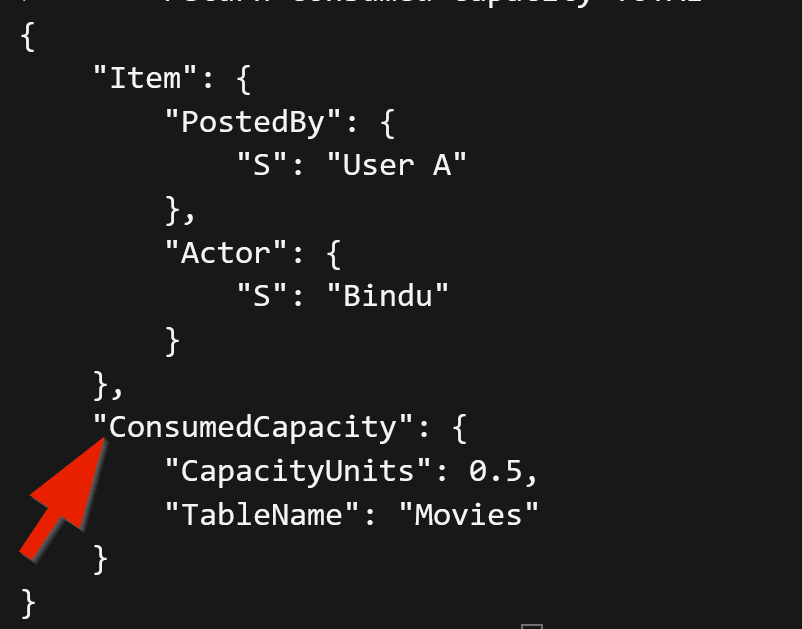




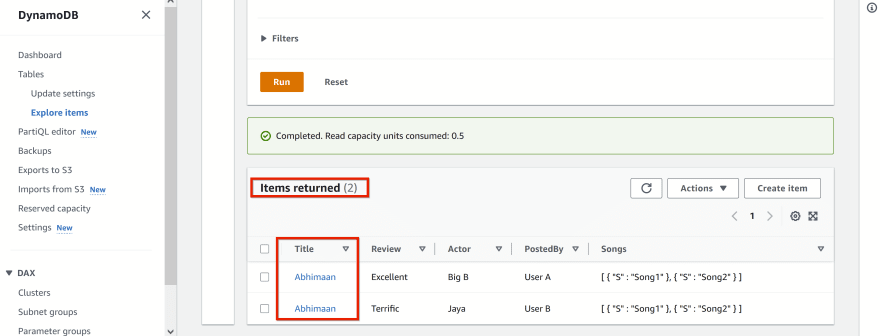



Top comments (0)