Even though EC2 has been around since the early days of AWS, many people fail to leverage its full potential. In the ever-expanding world of Amazon Web Services, where exciting new services pop up in the twinkle of an eye, it's quite tempting for even experienced sysops administrators to be lured away by the shiny and the new. But here's the thing: while everyone's chasing after the latest AWS innovations, our trusty old friend, Elastic Compute Cloud, or EC2, is quietly holding down the fort.
As a sysops administrator, you're essentially the wizard behind the scenes in the cloud, conjuring up instances, taming data, and ensuring the digital heartbeat of your organization keeps thumping. But in this ever-shifting realm, it's not just about summoning EC2 instances; it's about conducting them like a maestro leading a symphony.
This article isn't a dry technical manual; think of it as the spotlight illuminating a hidden orchestra. These are the unsung EC2 features, the unsung musicians waiting for the discerning conductor to let them shine. We're going to dive headfirst into the intricate art of EC2 management, where termination protection and shutdown behaviour are just the tip of the iceberg. Accept my humble invitation beckoning you to embark on this journey with me.
If you have read any of my articles before, you would have noticed that I begin with an introduction or overview of the principal topic of the article. With that in mind, here is an overview of EC2 instances.
Amazon EC2 is your powerhouse in the world of AWS cloud computing. It's like having a toolbox filled with virtual servers (EC2 instances) that you can summon whenever the need arises. What sets EC2 apart in the AWS universe is its role as the cornerstone for building adaptable applications and services.
With EC2, you've got the superpower to effortlessly adjust your computing resources to match your workload. Plus, there's a menu of instance types tailored for specific tasks, so you're always using the right tool for the job. The best part? You only pay for what you actually use, ensuring you get the most bang for your buck. EC2 also comes with cool features like keeping your applications available and secure, and it seamlessly integrates with other AWS services. It's the go-to choice for organizations seeking efficiency and cost-effectiveness in the cloud. Simply put, EC2 is your trusty ally for cloud computing, ready to help you create, expand, and manage your digital realm with ease. Hope that overview is good enough. Let's move on to bigger things.
Instance Types
Amazon EC2 offers a diverse array of instance types, each finely tuned to cater to specific workload needs. For tasks demanding a balanced mix of CPU, memory, and network resources, the General Purpose (A, M, T, and N series) instances are the go-to choice. They are versatile and ideal for applications with varying workloads, such as web servers and development environments.
On the other hand, if your workload leans heavily toward computationally intensive tasks like data analytics or scientific simulations, the Compute-Optimized (C series) instances provide high CPU performance. Memory-optimised (R, X, and Z series) instances are designed for applications requiring substantial memory resources, like databases and big data analytics. For specialized tasks like machine learning and graphics rendering, Accelerated Computing (P, G, F, and Inf series) instances come with GPUs or FPGAs. Storage-optimised (H, I, and D series) instances are tailored for data-intensive applications, offering high-speed local storage. Burstable Performance (T series) instances are cost-effective options for workloads with occasional CPU spikes, while High-Performance Computing (HPC, U, and A series) instances cater to scientific simulations and high-performance computing tasks. Dense Storage (D series) instances are well-suited for big data processing and data warehousing, with ample local storage capacity. Finally, Network-Optimized (N series) instances are designed to handle high network throughput tasks such as content delivery and video streaming. By selecting the right instance type based on your workload's specific requirements, you can maximize performance while optimizing costs in the AWS cloud. I have spoken about instance types in more detail in a previous article I wrote. You can check it out here.
Instance Lifecycle
The lifecycle of an Amazon EC2 instance encompasses several key phases, each with its distinct role. Put on your deep-sea diving suit because we are about to dive deeper into this.
_Launching Instances _— Launching an EC2 instance marks the beginning of its lifecycle. You start by selecting an Amazon Machine Image (AMI), choosing the appropriate instance type based on your workload requirements, configuring security groups to control inbound and outbound traffic, and setting up key pairs for secure access. It's essential to pick the right AMI that aligns with your application's needs, ensuring a solid foundation for your instance.
Starting Instances — Once you've launched your EC2 instance, you can kick it into action by starting it. This means getting it online and ready to do its job. Starting an instance should be smooth sailing if you set it up right when you launch it. Just make sure your apps and services are all set and good to go when you hit that start button to keep any downtime to a minimum.
Stopping Instances — Think of stopping an EC2 instance as a power nap for your virtual server.
It's like hitting the pause button – the instance takes a break but remembers everything it was doing. This is incredibly handy, particularly for instances that don't have to be up and running 24/7, such as your development or testing environments. When you hit the pause button by stopping them, you're not only cutting down on expenses but also ensuring your setup is all set and eagerly waiting for your next project or task. Just a heads-up, though – not all instance types can take a power nap, so make sure you pick the right ones if you want to use this feature.
Terminating Instances —Terminating an instance is the final act in its lifecycle. This action forcibly shuts down the instance and deletes it, along with any attached EBS volumes. It's irreversible and should be exercised with caution. Termination is typically used when you no longer need an instance or when you want to release the associated resources, thereby preventing ongoing costs. However, ensure that you back up any critical data before proceeding with termination to avoid data loss.
Rebooting Instances — Rebooting an instance is a way to refresh it without making changes to its data or configurations.
It's similar to restarting a physical server to address issues or apply updates. Rebooting is less disruptive than stopping and starting an instance, making it a valuable troubleshooting tool.
Best Practices for Managing Instances Throughout Their Lifecycle
Continuously monitor instances to detect performance issues, resource constraints, or security vulnerabilities. Utilize AWS CloudWatch for comprehensive instance metrics.
Implement auto-scaling to adjust the number of instances based on traffic and demand, ensuring optimal resource utilization and application availability.
Assign meaningful tags to instances for easy organization, resource tracking, and cost allocation purposes. (more on tagging later)
Establish a robust backup strategy to safeguard critical data and configurations, utilizing AWS services like Amazon RDS or Amazon S3 for secure data storage.
Apply security best practices, including timely patching, IAM roles for secure access, and adherence to AWS Security Hub recommendations to fortify your instances against threats.
Periodically review and optimize your instance types and configurations to ensure they align with your workload requirements. AWS Trusted Advisor can help identify cost-saving opportunities.
In essence, effective management of EC2 instances involves careful consideration of their lifecycle stages, coupled with best practices that encompass monitoring, automation, security, resource optimization, and data protection. This way of doing things ensures that your instances run smoothly, save you money where they can, and stay safe and sound from start to finish.
Termination Protection
EC2 instance termination protection is like a safety lock for your virtual servers in AWS. Enabling this feature is a bit like hanging a "do not disturb" sign on your instances' virtual doors. It's a straightforward yet incredibly vital function: it prevents anyone, be it you or automated scripts, from mistakenly deleting your instances. In simpler terms, it acts as a protective barrier against unintentional deletions, ensuring your instances stay safe and sound. To actually terminate a protected instance, you'd have to intentionally disable this protection, which adds an extra step to the process.
So, when should you enable EC2 instance termination protection? Well, if you've got instances running the show for critical applications or important services, it's a no-brainer. Imagine it as your shield against those moments when you accidentally do something you didn't intend to. It's like having an insurance policy for your instances, especially in critical production environments where every second of uptime counts. Additionally, if you're working with instances that store important data or have custom setups you'd rather not risk losing, this feature becomes your invaluable ally.
In a nutshell, it's a handy tool for sysops admins to avoid accidental disasters and keep things running smoothly in the AWS cloud. It adds an extra layer of security and ensures that terminating an instance requires a deliberate, thought-out action, reducing the chances of disruptive errors.
Shutdown Behaviour
When it comes to shutting down your EC2 instances, you've got two main choices: "Stop" and "Terminate." Think of "Stop" as a polite way of asking your instance to take a nap. It's a gentle shutdown that keeps everything intact, including your data. So, if you've got a dev environment you're not using all the time, this option is like hitting the pause button to save costs while keeping your setup ready for action. On the flip side, "Terminate" is like saying goodbye for good. It's a swift shutdown that not only turns off the instance but wipes it clean – data and all. This is the choice when you're absolutely sure you won't be needing that instance again and want to release the resources it was using.
So, which one to pick? Well, "Stop" is for those instances you might want to wake up later, like a hibernating bear, while "Terminate" is for when you're saying farewell, like closing a chapter. Just remember that with "Terminate," everything associated with that instance is gone, so always have a backup plan if your data is precious.
Tagging Instances
Tagging your EC2 instances is a bit like giving them individual name tags at a bustling conference – it's not just for show; it's essential.
Pay no mind to this meme. In the world of EC2 instances, always endeavour to put a label (tag) on your greatness (EC2 instance). These tags bring a sense of order to your AWS world, allowing you to group instances logically by department, project, or application. This organizational clarity is a game-changer, making instance management a breeze. But that's not all – tags are also your financial compass, helping you track and allocate costs accurately. By tagging instances with relevant labels, you can see at a glance how much each department or project is spending, a crucial piece of the puzzle for budgeting and cost optimization. Moreover, tags are your resource management superpower, enabling you to swiftly locate and manage instances, apply policies, automate tasks, and set up alerts based on tags. In a nutshell, tagging isn't just a nice-to-have; it's your secret weapon for maintaining order, optimizing spending, and managing resources effectively in your AWS world, like having a personal assistant for your cloud infrastructure.
Taking Control of Your Instances with Systems Manager and Instance Connect
AWS Systems Manager and EC2 Instance Connect are essential tools for cloud professionals looking to manage and access EC2 instances at scale. With Systems Manager, you can automate patch management, run commands across multiple instances, and streamline complex tasks through automation. It also provides centralized parameter storage and valuable insights into your instance fleet, enhancing operational efficiency and decision-making. Systems Manager is undeniably a formidable tool. If you want to dive deeper into its capabilities, I recommend checking out this article.
On the other hand, EC2 Instance Connect revolutionizes secure instance access by eliminating the need for manual SSH key management. It offers auditable access, fine-grained control, and IAM integration, making SSH sessions more secure and manageable. Having these tools at your disposal can significantly simplify the lives of cloud professionals. You can effortlessly manage your instances, boost security, and make your AWS world run like a well-oiled machine – a real game-changer, especially when you're juggling a bunch of instances.
Last words
As we conclude this exploration of EC2's intricate features, it's clear that mastering these tools is like wielding a finely crafted instrument. SysOps administrators, armed with the knowledge of termination protection, shutdown behaviours, and other EC2 capabilities, possess the keys to orchestrate cloud environments with precision and finesse. Like a maestro conducting a symphony, they can harmonize efficiency, security, and cost-effectiveness to create a cloud infrastructure that not only functions flawlessly but also elevates their organization to new heights. In the ever-evolving landscape of AWS, these features remain the foundational notes of reliability and control. So, as you embark on your journey to harness the full potential of EC2, remember that your expertise is the baton that can transform your cloud orchestration from ordinary to extraordinary, and your AWS environment into a symphony of success.


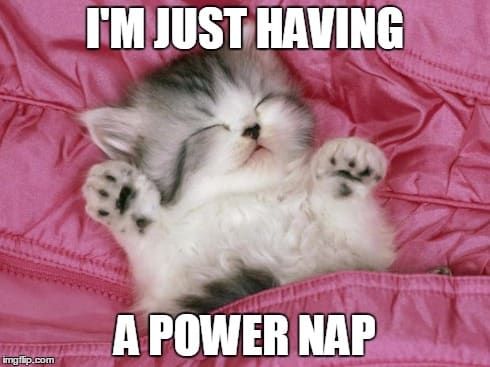
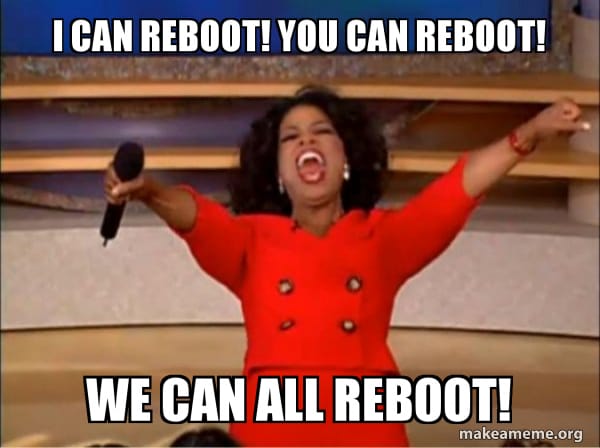
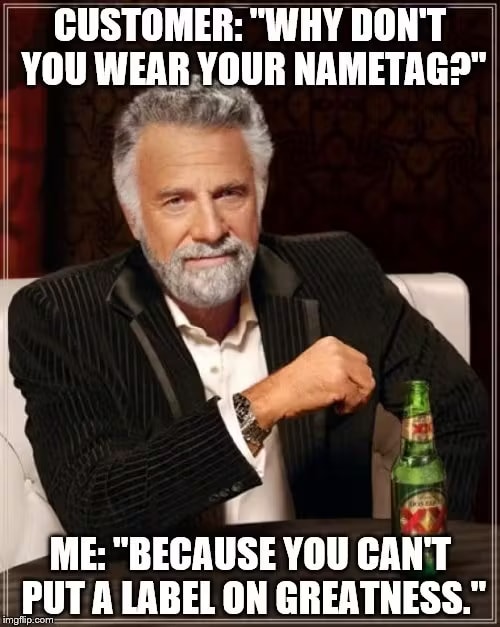





Top comments (0)