Introduction:
LaTeX is a powerful tool for document preparation, but mastering its formatting capabilities can be a challenge. In this guide, I’ll walk you through some of the essential LaTeX formatting techniques, complete with examples that you can try out for yourself.
Section 1: Basic Formatting Techniques
- Bold and Italic Text: Use \textbf{} for bold and \textit{} for italicized text. Example: This is \textbf{bold} and this is \textit{italicized} text.
- Underlined Text: Use \underline{}. Example: This is \underline{underlined} text.
- Superscript and Subscript: Use ^{}for superscripts and _{} for subscripts. Example: H\textsubscript{2}O and E = mc\textsuperscript{2}.
- Font Size: Use \fontsize{}{} for custom font sizes. Example: This text is {\fontsize{16}{18}\selectfont larger}than this text.
- Bullet Points: Use \begin{itemize}and \itemfor bullet points. Example:
\begin{itemize} \item First item \item Second item \item Third item \end{itemize}
Section 2: Advanced Formatting Techniques
- Tables: Use the tabular environment for tables. Example:
\begin{tabular}{|c|c|} \hline Column 1 & Column 2 \ \hline Row 1, Column 1 & Row 1, Column 2 \ \hline Row 2, Column 1 & Row 2, Column 2 \ \hline \end{tabular}
- Figures: Use the graphicx package for figures. Example:
\begin{figure}[h] \centering \includegraphics[width=0.5\textwidth]{example-image} \caption{This is a caption for the figure.} \label{fig:example} \end{figure}
- Equations: Use the equation environment for equations. Example:
\begin{equation} E=mc\textsuperscript{2} \end{equation}
- References: Use \cite{} for references. Example: According to \cite{example}, LaTeX is a powerful tool for document preparation.
Conclusion:
With these LaTeX formatting techniques and examples, you can create professional-looking documents with ease. Whether you’re a student, researcher, or professional, LaTeX can help you take your documents to the next level.
Sample Latex Code
\documentclass[a4paper,12pt]{article}
\usepackage[left=2cm,right=2cm,top=1.5cm,bottom=2cm]{geometry}
\usepackage{graphicx}
\usepackage{tikz}
\usetikzlibrary{calc}
\begin{document}
\begin{itemize} \item First item \item Second item \item Third item \end{itemize}
\thinspace
\begin{tabular}{|c|c|} \hline Column 1 & Column 2 \\ \hline Row 1, Column 1 & Row 1, Column 2 \\ \hline Row 2, Column 1 & Row 2, Column 2 \\ \hline \end{tabular}
\begin{equation} E=mc\textsuperscript{2} \end{equation}
\end{document}
Output
Extra’s
Here are the steps to install LaTeX:
- Visit the following link: https://tug.org/texlive/
- Click on the “Download” button on the top-right corner of the page.
- Choose the appropriate operating system and follow the instructions to download the installer.
- Once the installer is downloaded, run it and follow the instructions to install LaTeX.
- During the installation process, you will be prompted to select packages to install. You can choose to install the complete set of packages or only the packages you need.
- Once the installation is complete, you can start using LaTeX to create your documents.
Note: The installation steps may vary depending on the operating system you are using.

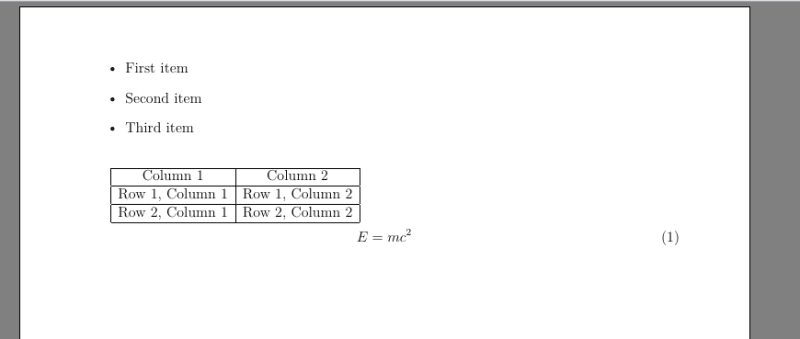



Top comments (0)