Software Requirements
Download and install Open SSL
Download and install Putty Gen
Configuration
Find the OpenSSL installation folder such as:
C:\Program Files\OpenSSL-Win64\bin\
Create a folder named 'cert' inside bin folder.
Open the command prompt as administrator and navigate to the OpenSSL bin folder
cd C:\Program Files\OpenSSL-Win64\bin\
Generate the private key and the CRT in the cert folder:
openssl req -x509 -sha256 -nodes -days 365 -newkey rsa:2048 -keyout cert/privateKey-example.key -out cert/certificate-example.crt
Generate the PFX certificate:
openssl pkcs12 -export -out cert/certificate-example.pfx -inkey cert/privateKey-example.key -in cert/certificate-example.crt
At this poin 3 files should be generated in the cert folder:
Generate a PKCS#1 Private key
openssl pkcs12 -in cert/certificate-example.pfx -nocerts -out cert/privateKey-example.pem
Decrypt the private key to generate the ppk
openssl rsa -in cert/privateKey-example.pem -out cert/teste-privateKey-example-decrypted_key.pem
Execute the Putty Gen program and load the decrypted private key
Save the new private and public key as ppk.
At this point the public and private key could be used for SFTP authentication.



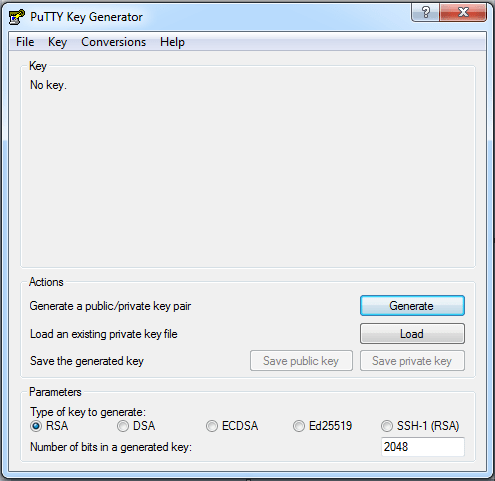
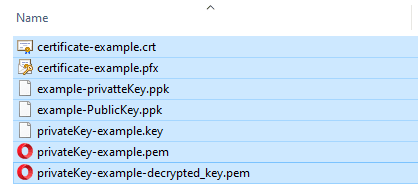





Top comments (0)