In the dynamic world of digital communication and marketing, capturing leads and maintaining an engaged audience are paramount. Contact Form to Any Api, a popular WordPress plugin, simplifies the process of creating and managing contact forms on your website. When seamlessly integrated with MailChimp, the renowned email marketing platform, it becomes a powerful tool for building and nurturing your subscriber list. In this comprehensive guide, we'll explore step-by-step how to integrate Contact Form 7 with MailChimp, unlocking a streamlined pathway for effective communication.
Understanding the Synergy Between Contact Form 7 and MailChimp
Contact Form 7: Crafting User-Friendly Forms
Contact Form 7 is a free and versatile WordPress plugin that empowers users to create and manage multiple contact forms with ease. Its user-friendly interface, customization options, and flexibility make it a popular choice for website owners looking to enhance communication with their audience. From basic contact forms to elaborate surveys, Contact Form to Any API caters to a wide range of form-building needs.
MailChimp: Elevating Email Marketing
MailChimp, on the other hand, is a robust email marketing platform known for its intuitive features and comprehensive tools. It enables businesses to design, send, and track email campaigns efficiently. With MailChimp, you can engage with your audience through targeted emails, automate marketing processes, and analyze campaign performance—all geared towards building stronger connections with your subscribers.
Step-by-Step Guide: Integrating Contact Form 7 with MailChimp
Step 1: Install and Activate Contact Form 7 and MailChimp for WordPress
Before diving into integration, ensure that both Contact Form to Any API and the MailChimp for WordPress plugin are installed and activated on your WordPress website. You can find and install these plugins from the WordPress Plugin Directory. Once activated, navigate to the respective settings sections in your WordPress dashboard.
Step 2: Create a Contact Form with Contact Form 7
If you haven't already created a contact form using Contact Form 7, now is the time to do so. Navigate to the "Contact" menu in your WordPress dashboard and click on "Add New." Use the intuitive form editor to customize your form fields according to your preferences. Don't forget to include an email field to capture your visitors' email addresses.
Step 3: Connect MailChimp with Contact Form 7
With both plugins activated and your form ready, it's time to establish the connection. In the Contact Form 7 editor, you'll find a new tab labeled "MailChimp." Click on it to reveal the integration settings. Here, you'll need to enter your MailChimp API key. If you don't have one, you can generate it from your MailChimp account under "Account" > "Extras" > "API keys."
Step 4: Configure MailChimp Settings
Once you've entered your MailChimp API key, you'll be able to configure additional settings. Choose the MailChimp list to which you want new subscribers added. Map the form fields to the corresponding fields in your MailChimp audience, ensuring accurate data transfer.
Step 5: Map Form Fields
Mapping form fields is a crucial step in ensuring that the data collected through your Contact Form 7 aligns seamlessly with your MailChimp audience. Match each form field with its MailChimp counterpart. This ensures that information such as names, email addresses, and any additional data are accurately transferred to your MailChimp list.
Step 6: Customize Opt-In Settings
MailChimp requires explicit consent for adding subscribers to your list. Customize the opt-in settings according to your preferences. You can choose to enable double opt-in, giving subscribers the option to confirm their subscription through a confirmation email. Additionally, customize the opt-in message to provide clear information about the subscription process.
Step 7: Test Your Form
Before deploying your integrated form on your live website, it's advisable to test it to ensure that the connection is functioning correctly. Fill out the form on your website, and verify that the data is accurately transferred to your MailChimp audience. This step is crucial for identifying and addressing any potential issues before your audience interacts with the form.
Unlocking the Benefits of Contact Form 7 and MailChimp Integration
Automated List Building
The integration of Contact Form 7 with MailChimp automates the process of list building. Every submission through your contact form adds a new subscriber to your designated MailChimp audience. This seamless automation reduces manual data entry, ensuring that your subscriber list is always up to date.
Targeted Email Campaigns
With MailChimp's robust segmentation features, you can create targeted email campaigns based on the data collected through your Contact Form 7. Whether you're sending promotional offers, newsletters, or event invitations, segmenting your audience allows for personalized and more effective communication.
Data Consistency and Accuracy
Manual data entry is prone to errors, and inaccuracies in your subscriber data can lead to communication issues. By integrating Contact Form 7 with MailChimp, you eliminate the risk of data entry errors, ensuring that the information collected through your forms is consistently accurate.
Streamlined Workflow
The integration simplifies your workflow by centralizing subscriber management. Instead of toggling between different platforms, you can manage your contact forms and email campaigns seamlessly from your WordPress dashboard.
Conclusion: Elevating Your Communication Strategy
In conclusion, mastering the integration of Contact Form 7 with MailChimp is a strategic move for businesses and website owners aiming to enhance their communication and marketing efforts. The seamless connection between these two powerful tools automates data transfer, streamlines workflows, and sets the stage for targeted and effective email campaigns. By following the step-by-step guide outlined above, you can harness the synergy between Contact Form 7 and MailChimp to build a robust and engaged subscriber base, ultimately elevating your digital communication strategy to new heights.

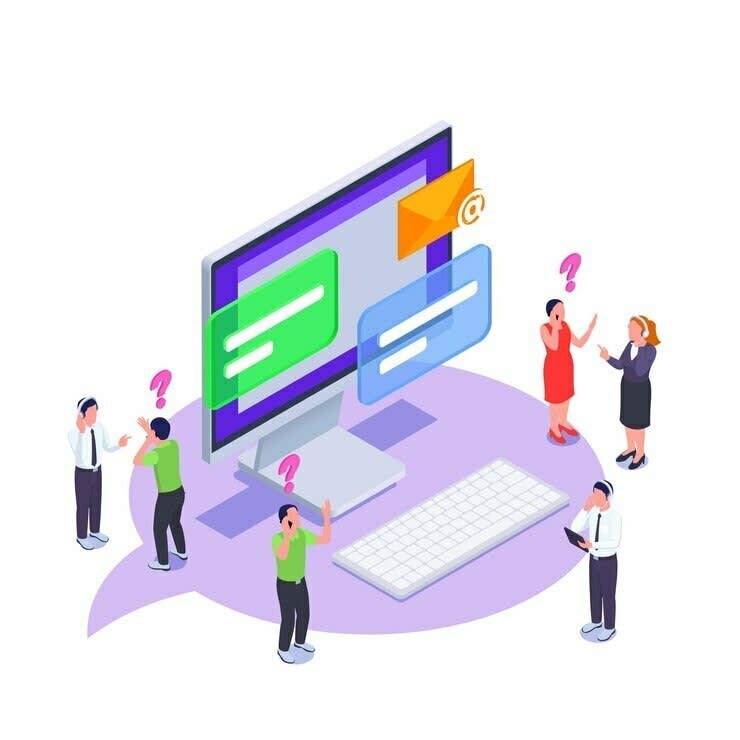

Top comments (0)