Prerequites
- M365 Developer Account. If you don't have? Sign Up https://developer.microsoft.com/en-us/microsoft-365/dev-program
Steps
Go to Power Automate (https://flow.microsoft.com) and Sign in with your M365 Account.
Enter Your RSS Feeds URL.
For this Demo, I'm using Azure Updates RSS Feed.


Select "Primary feed link" from dynamic content and Enter the Hashtag "#PowerPlatformTest". Remember put a spacing after "Feed title".

7.Click "Save".
8.If any update from Azure updates. Your Social Media Account will auto post the post.
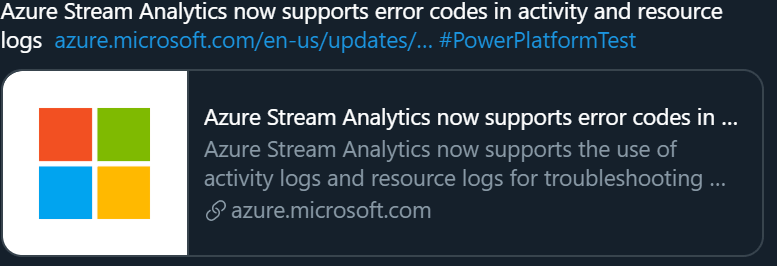
Remember to Subscribe our YouTube Channel
Microsoft User Group Singapore (https://www.youtube.com/channel/UClksqggBISUON-mMsOTVTtQ)

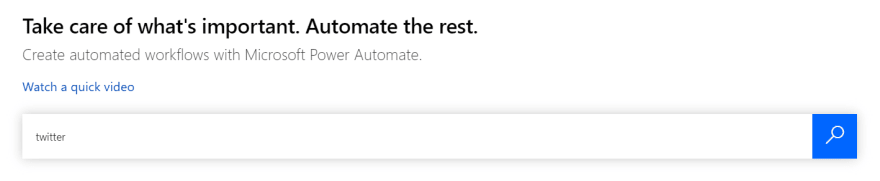

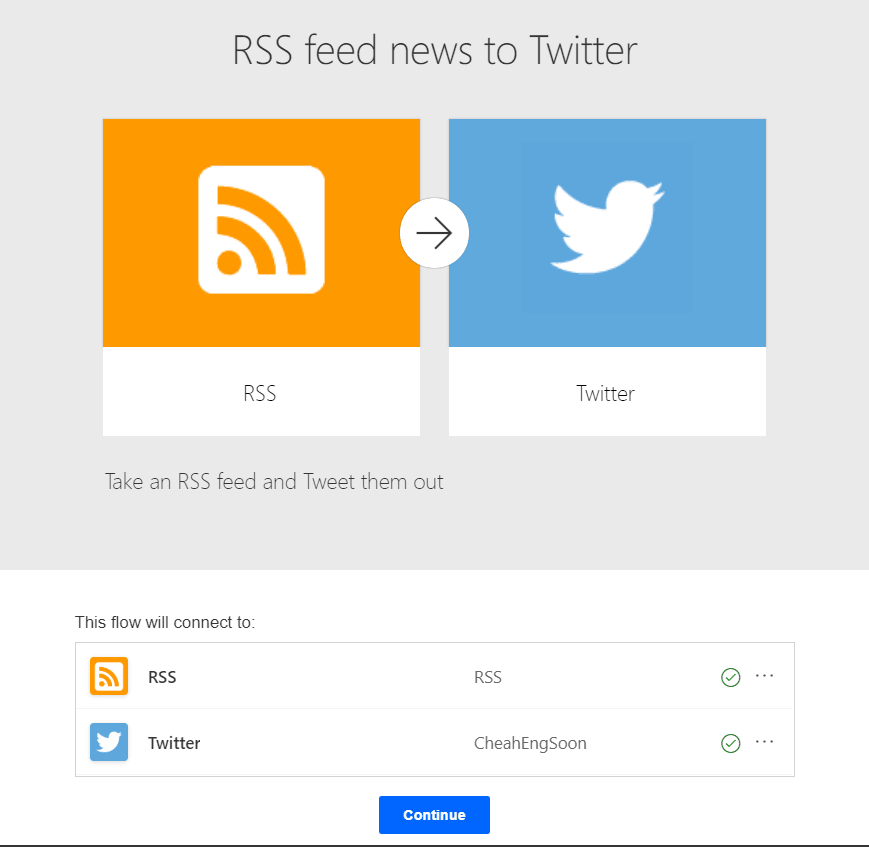




Top comments (0)