Yes!! 🥳. You will be creating your own web server in your computer. This might sound a little complicated, but let me tell you it is not (well... not too much 😝).
Very important ADVICE ⚠️ (read first)
If you do not fulfill the requirements that are listed below, that does not matter. I will help you throughout this process, however it is definitely a plus if you do have the majority of the requirements.
Requirements
- Basic knowledge of python
- Basic knowledge of Linux commands
- You have a laptop/desktop
- Basic knowledge of any IDE (Visual Studio Code is preferred)
- Web browser (Firefox, Chrome, Opera, Brave, etc.)
Some nice to have concepts 👻
A web server is in simple words a software dedicated to store, process, and serve web pages to users over the internet. It responds to requests from web browsers and delivers the requested web content, which may include HTML pages, images, CSS stylesheets, JavaScript files, and other resources.
Waaaaaait!! are you with me? Ok let's recap a bit what I have described above:
Imagine you have a restaurant, let's call it "La Pulga", in this imaginary restaurant you have a front side with around 10 tables and a back side with the chefs and all the people in the kitchen preparing those delicious dishes.
The Django web server (better known as well as a backend web server) represents the... yeeeess!! You guessed it!! It represents the back side of "La Pulga" restaurant.
It will handle the requests from the customers and will process them. Whether the chef decides to start the cooking, or wait for supplies that are being delivered by a truck. This massive number of tasks to be perform and coverd are done in the "backend server" (Django is a backend web famework). All the logic, supplies storing, administration and distribution of some tasks are defined and build in the back side of our restaurant (the backend server).
Let's get started
Install Visual Studio Code (VSC) on your computer. Click on this link and download VSC according to your Operative System.
Verify whether you have Python installed on your machine or not. You can do this by opening the terminal and typing:
For Windows
- Click on Windows searcher, and type "CMD". Hit enter and then type:
python --version
For MacOS & Linux based OS
- Search for an app called "Terminal", open it up and then type:
python3 --version
If you do not have Python installed, do the following steps:
Go the the Official Python Website and install Python according to your OS (Windows, MacOs or any other Linux based like Ubuntu)
If you encounter any problems, you can follow up this video: Python Installation
Once you have completed the installation of python, we are ready to go.
We need to create a folder to host our project. You can do it wherever you want, but for purposes of this video we will be creating it in the /Desktop folder. The name we are going to give to our folder is: "django-project" (you can freely modify this name)
For Windows you can do it on the CMD. You can create a folder on the Desktop by right clicking the mouse and selecting on Create New Folder:
On CMD terminal (Windows)
mkdir django-project
For MacOS/Linux you will type the following commmand:
On Terminal (MacOS/Linux)
mkdir django-project
Hahaha!! 😂 yes, the "make directory" command is the same on MacOS, Windows and Linux.
Well, now we need to move into our new directory by typing the following command:
Windows CMD Terminal
cd django-project
MacOS/Linux Terminal
cd django-project
Ohh yeeah! Still the same command 😂 (Remember that some systems might be case sensitive).
Yeeees! The funny part is about to begin.
Before installing Django on our computer we need to create something called Virtual Environment, this is done to isolate different dependencies that your computer has. By doing this, you will avoid future version collisions and it will save you TOOOONS of headaches (believe me!!)
To create our Python Virtual Environment, we need to execute a Python module that is called venv and pass to it an argument so that we can name our virtual environment. A little confusing? Hmmmm yes, a bit. Watch the command we are going to type so that you can understand it better.
This is how it would look like:
python -m venv [the_directory_name_goes_here]
The name we are going to give to our virtual environment is going to be "tutorial".
Windows CMD Terminal
python -m venv tutorial
MacOS/Linux Terminal
python3 -m venv tutorial
NOTE: When creating virtual environments is very common to name the virtual environment venv or env, so the command to create it in that way would be:
python -m venv venvorpython -m venv env.
Now once we have created our virtual environment (tutorial) we can install Django... NOOOO‼️ WE NEED TO ACTIVATE IT!!
NOTE: Remember to always activate the virtual environment BEFORE installing external dependencies (like in our case with Django).
Alright let's activate that environment:
Windows CMD Terminal
tutorial\Scripts\activate.bat
MacOS/Linux Terminal
source tutorial/bin/activate
When you do that, you will notice some sort of icon or text that displays the name of our virtual environment (tutorial).
If you do not see it, we can test that we have successfully created our virtual environment by executing the following command:
pip freeze or pip3 freeze
By doing this our output should be emtpy just like this:
Now that our virtual environment is successfully activated we are able to download Django. We need to type the following command:
pip install django
NOTE: The command pip stands for Pip Installs Packages
We obtain the following on terminal:
Now to verify that we have successfully installed Django, we can run the command pip freeze to list our dependencies in our current environment. We get the following:
Do not worry about the other two dependencies installed. The important thing here is that Django appears, in my case I have the Django version 5.0.1.
Now we can execute some of the Django commands that will allow us to create our Django Project:
django-admin startproject la_pulga
With this command, django will generate the necessary files to start up our project. Remember that Django is a Framework to develop fast, robust and scalable web apps in a considerable small amount of time.
After executing the command we get this:
NOTE: To list the files or folders inside of the directory we are in, we can use the
lscommand.
We can see that we have a directory called "la_pulga", that is super cool!! 😎. Now we need to cd into that folder to see the inside.
Execute the following command to get into la_pulga:
cd la_pulga
List the content of la_pulga.
SUPER COOL!!😎
Even before editing any file, we can actually run our backend web server on our local machine. ARE YOU READY??!!
Execute the following command:
Windows CMD Terminal
python manage.py runserver
MacOS/Linux Terminal
python3 manage.py runserver
Just like the image says Yes Sir!!!, now copy that url address http://127.0.0.1:8000/ and open it on your web browser... and see the real magic.
We have successfully run our Django server.
To continue, we are going to quit the server by executing CONTROL + C (this works fine inn MacOS, Windows or Linux).
Let's edit some files to change the default Django message that appears on the browser.
Open Visual Studio Code from the terminal by executing the following command (you can open up Visual Studio Code as well from your app searcher):
code .
A message that says "Do you trust the authors of the files in this folder?" might prompt out to your screen, click on Yes, I trust the authors.
Then you will see your files and folders in VSC, just like this:
Ufff!! So far so good?
Alright! In Django we can create a project, and inside of that project (la_pulga) we can create something that Django defines as "Apps". We can have as many apps as we want and the cool thing here is that we can share those "apps" with different project. With this concept in mind we apply a very important concept called DRY (DON'T REPEAT YOURSELF). This is one of the features that makes Django so powerful and scalable.
But what is an app?
An app is basically a folder/directory that holds files. These files perform certain logic that powers up the project we are creating.
Let's create our first app. Change form VSC to the terminal and type the following command:
Windows CMD Terminal
python manage.py startapp myapp
MacOS/Linux Terminal
python3 manage.py startapp myapp
We now have a directory called "myapp":
We now need to add this app into our project settings.py file. Scroll down until you se the INSTALLED_APPS constant.
NOTE: A constant is like a variable in python. The difference is that once the code is running, its value cannot change or be updated.
Next step is to create a new file called urls.py inside of the myapp folder. Make sure you click on the myapp folder and it opens up.
Inside of the file myapp/views.py add this code to it:
from django.urls import path
from django.http import HttpResponse
# Create your views here.
def home(request):
return HttpResponse('This is La Pulga Restaurant')
In these lines of code we are importing the function httpResponse from django.http to display a string of text.
Let's move to the myapp/urls.py file. Add the following code to it:
from django.urls import path
from . import views
urlpatterns = [
path('tutorial', views.home, name='tutorial_path')
]
In this code we are importing the path function. This function will allow us to execute a logic whenever the url defined in the path function gets executed. We have defined the following url path:
tutorial --> http://127.0.0.1:8000/tutorial
Alright!🤩
Let's execute our server to see the results (on you terminal):
python3 manage.py runserver
Go to the url http://127.0.0.1:8000/tutorial and hit ENTER:
Ooooops🙊!!
Alright, alright! Let's see what is going on:
NOTE: This will be you one of your mainly tasks as a software engineer/developer. You need to learn how to read and overcome obstacles, bugs or errors. Good luck buddy!!
This is a 404 error which means that the error was made by the client (by us, client --> our browser), like a bad url typing or something like that. This is correct, however Django is giving us a message that gives us a clue about the error. This is the message:
It says that Django tried only the url admin. This is kind of wrong, right? Because we defined the tutorial url, but Django is not recognizing it.
We need to update the la_pulga/urls.py file with the following code to let know Django that should include the urls.py file defined inside of the app myapp:
from django.contrib import admin
from django.urls import path, include
urlpatterns = [
path('admin/', admin.site.urls),
path('', include('myapp.urls'))
]
As you can see we have the /admin url path, and now we just added the ulrs from our app called myapp. We defined an empty string in the first parameter of the path() function to let know Django that myapp/urls.py will handle all the url paths that start from the root /.
NOTE: The root url
/is for example: https://facebook.com/ <-- (this is the root path). A sub route would be https://facebook.com/profile.
Now let's check again the url http://127.0.0.1:8000/tutorial (remember that you need the server running). And we get:
YEEEESSS!! WE GOT IT!! 👏🙌
You have created your own Django Backend Web Server in your computer and display a simple string of text.
Tech stuff is very important 🚨
You will need to learn about programming and the basis of software development. Nowadays, we consume all the time technological products (tangible and intangible). Whether you are studying medicine, arts, chemistry or mechanics, programming will be a MUST TO learn (or already is).
Please share this tutorial 🙏😉
It'll be super cool if you dedicate 2 minutes of your time to copy the link and share it with you classmates and friends. Let's make a help chain.


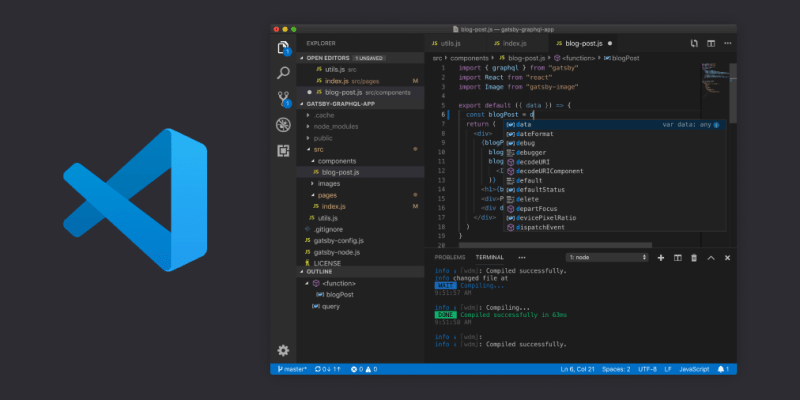



























Top comments (3)
Do i have to have installed notepad? I think window defender uninstalled it because it was a vairus
You can use notepad definitely instead. Regarding the "window defender", you can provide me more info and I'll be glad to help you! 😉
Yes, i was installing fireboy & lavagirl cracked patch free link MEGA, and window defender uninstalled notepad when I lost in the 3rd level. Mom say it is something of the goverment