Here you can find the live version
Now let's see how you can build one.
We'll start like always with
HTML
<div class="form-control">
<input required type="text" name="input" />
<label>Email address or phone number </label>
<div class="border-around"></div>
</div>
For our text input we first need to create a container:
<div class="form-control">
...
</div>
In this container we are going to have as first child a text input, a label and then a div which will be used to add that nice bluish border around our input.
<input required type="text" name="input" />
<label>Email address or phone number </label>
<div class="border-around"></div>
We just finished the HTML part and now we need to add some CSS.
CSS
Styling our container:
Here we're just going to add a width, height and also a position: relative; because we will further use position: absolute; to align the border and label as desired.
.form-control {
position: relative;
width: 280px;
height: 50px;
}
Styling text input:
The text input needs to have the same size as the container so we'll use
a width and height of 100%. We need to set border to 0 because we're going to use the div with class border-around as the border for our input.
.form-control input {
width: 100%;
border: 0;
outline: none;
height: 100%;
padding: 0 15px;
transition: 0.4s;
}
Styling the label:
Now we have to use position: absolute; with top set to 0 and flex to center align the label inside our input.
.form-control label {
position: absolute;
top: 0;
display: flex;
align-items: center;
padding-left: 15px;
width: 100%;
height: 100%;
transition: 0.2s;
font-size: 1rem;
color: gray;
pointer-events: none;
}
Styling the border
We will have a border of 1px solid rgba(0, 0, 0, 0.2) and border-radius of 3px.
.form-control div.border-around {
position: absolute;
border: 1px solid rgba(0, 0, 0, 0.2);
height: 100%;
width: 100%;
padding-right: 25px;
top: 0;
pointer-events: none;
border-radius: 3px;
transition: 0.2s;
}
Lets now take advantage of the pseudo classes and change some css properties when we interact with our input:
Use pseudo classes to style elements on :focus, :valid and :not(:focus).
input:valid
Because we've set required on text input, input:valid will match only when our text input is valid.
input:focus
When we focus on our input we need to move up the label and also add a color to the border, this two selectors will to the trick:
.form-control input:focus ~ div.border-around.form-control input:focus + label
input:not(:focus)
After we've added some text to our input and clicked somewhere else
we need to change the text color,input:not(:focus) will do the trick.
.form-control input:valid + label {
top: -0.45rem;
left: 10px;
font-size: 0.9rem;
z-index: 100;
width: auto;
height: 0.9rem;
padding: 0 10px;
color: rgba(0, 0, 0, 0.3);
}
input:not(:focus) {
color: rgba(0, 0, 0, 0.5);
}
.form-control input:focus + label {
top: -0.45rem;
left: 10px;
font-size: 0.9rem;
z-index: 100;
width: auto;
height: 0.9rem;
padding: 0 10px;
color: #3484f0;
}
.form-control input:focus ~ div.border-around {
border: 2px solid #3484f0;
}
That's all you need!
Hope you enjoyed and see you next time!

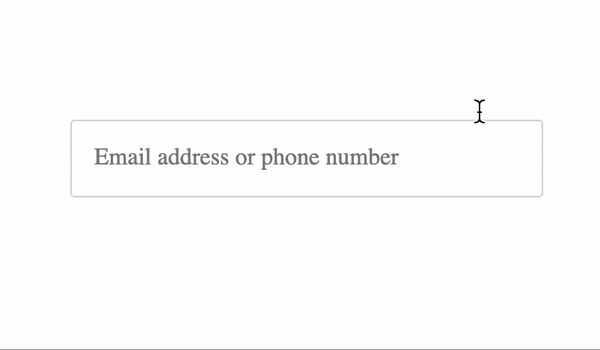




Top comments (2)
That's so cool, did you use Text Fields for reference?
I already did something similar in my spare time, the guidelines from Material IO are awesome. They are so clear & clean and it looks like they already planned all use case scenarios for using their components. Plus it's free and available on the internets!
I just built it from scratch without any reference, but yeah material design system brings a lot more to the table.
Thanks!