We, being coder/programmer, spend most of our time in searching a piece of code in the entire codebase, navigating from one file to another tracing the functionality. To solve this problem (only for vscode editor), I have developed a plugin.
This is a simple yet powerful vscode plugin to mark code and trace it back whenever required with a lot many functionalities to add, edit, or delete a bookmark or entire flow.
It provides the below feature:
- Add a bookmark with or without a flow name.
- Add quick bookmarks by just pressing ctrl+k (windows) or cmd+k (mac)
- Edit a bookmark like moving to another flow by changing flow name, changing index, or even bookmark name.
- Edit flow name.
- All bookmarks are sorted as per their index, makes it easy to navigate through the flow anytime. The index is editable.
- Clear a bookmark from the sidebar and command both.
- Clear All bookmarks at once from command only.
- Multi-color support. one of the 10 different colors will be assigned to each flow.
- All bookmarks for a flow will use a single color, which makes it easy to identify in the file.
- A sidebar to navigate through the bookmarks and files.
- Import all the bookmarks from the Bookmarks plugin
Add a Bookmark
- Open a file, click on any line where you want to add bookmark
- Press ctrl+shift+p (windows) or cmd+shift+p (mac)
- Type "add bookmark"
- Select "MCB: Add Bookmark"
- Enter bookmarkName, FlowName (optional), index(optional)
- Press ctrl+alt+k (windows) or cmd+alt+k (mac) for key shortcut
Add a quick Bookmark
- Open a file, click on any line where you want to add bookmark
- Press ctrl+k (windows) or cmd+k (mac) to add new bookmark in the last created/updated flow
Edit a Bookmark or Flow
- Go to Bookmark sidebar
- Click on pencil while hovering on any bookmark or any flow
- Change anything, bookmarkName, FlowName and/or index
Clear a Bookmark
- Select a line which has bookmark
- Press ctrl+shift+p (windows) or cmd+shift+p (mac)
- Type "clear bookmark"
- Select "MCB: Clear Bookmark" Or
- Clear the bookmark from the sidebar by clicking on close icon on the bookmark
Import from Bookmarks plugin
- Open settings.json by ctrl+p (windows) or cmd+p (mac)
- Add this statement in the settings.json. "bookmarks.saveBookmarksInProject": true
- It will create a bookmarks.json file in .vscode folder.
- Press ctrl+shift+p (windows) or cmd+shift+p (mac)
- Type "Import from bookmark"
- Select "MCB: Import from Bookmarks" and it will create the bookmarks in the sidebar.
- Edit the bookmarks as required.
Thank you for reading. I hope it will help you.
Please let me know your thoughts in the comments below. Do you find it useful?


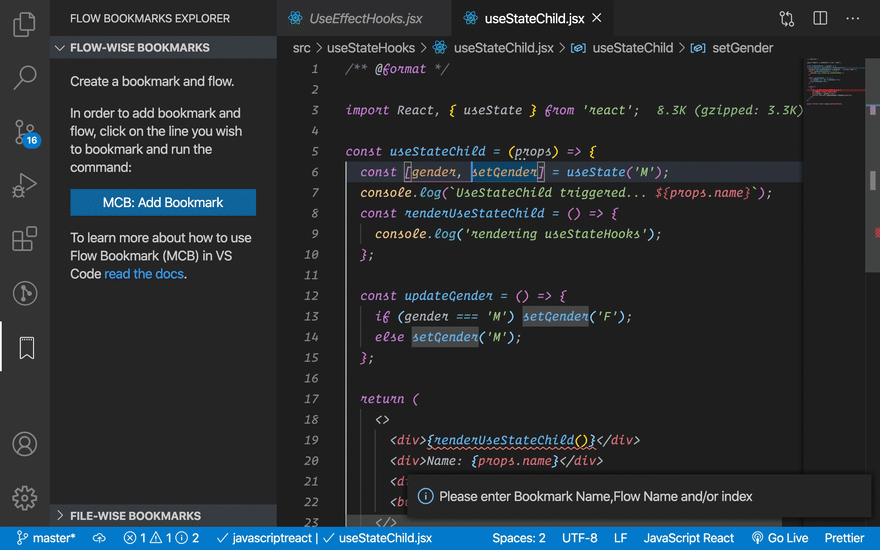

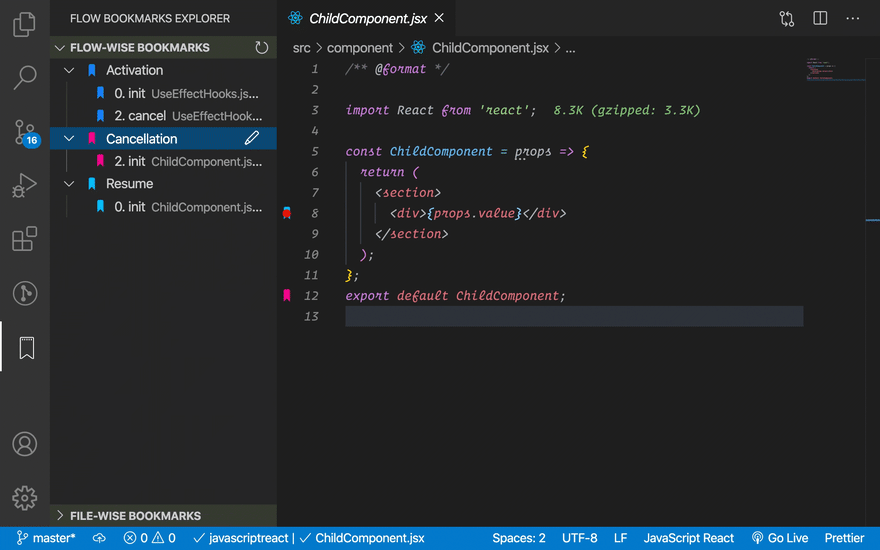
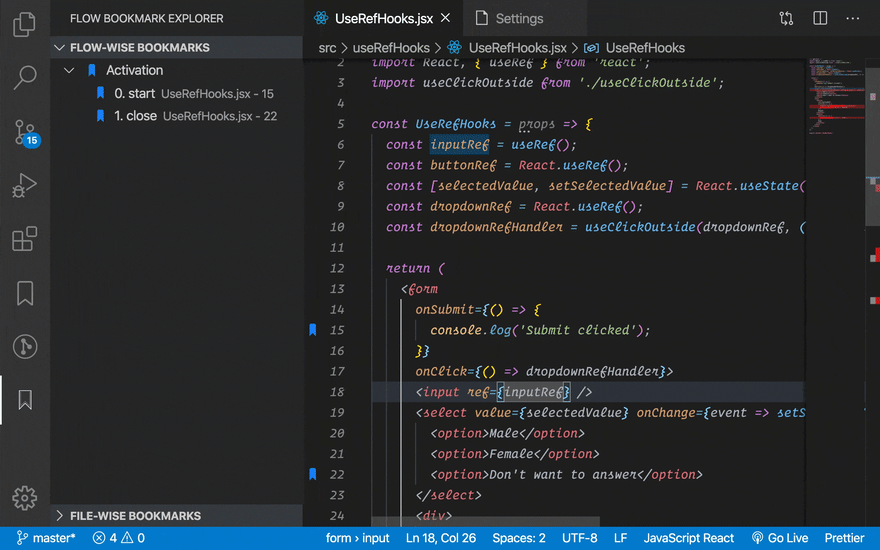
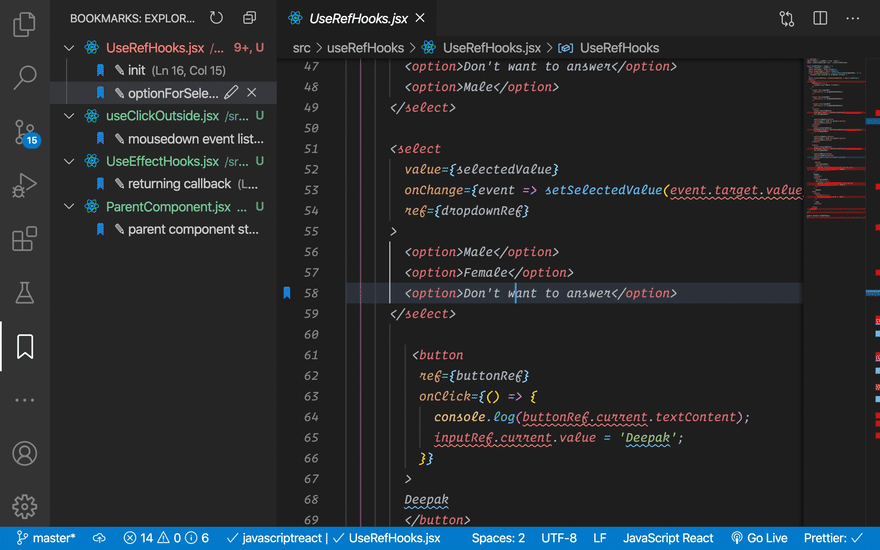




Top comments (0)