Back in 2016, I saw a demo at a conference about a new visual studio extension that presumes to change the way an engineer debugs, they called it, magic debugging. Little that I know, it turned my debugging way of thinking upside down, indeed a magical approach.
Before I’ll continue, I owe a disclaimer for the readers. A previous colleague of mine is one of OzCode’s co-founders (Omer Raviv). Although it might harm the credibility of this blog-post, I’ll take the risk; for the reason that these lines were written by a happy user 🤓. My goal is to share with you my perspective on some of OzCode’s helpful features and why you should try it out too.
What can OzCode do?
The primary purpose of this visual studio extension is to help you debug code and find the root cause of problems, a sort of online ReSharper. In the next paragraphs, I write about my favorite features, yet OzCode has more to offer.
DataTip
One of the valuable features is the DataTip; it replaces the dole visual studio tool-tip with much information, and it helped me in various defect debugging situations.
It contains a swift search functionally. It will go through any object’s fields and values and into several levels in the object’s hierarchy. Note that you can define as many levels as you want.
Each item is presented by the ToString() implementation of the class (seen as OzCodeDemo.Customer in the gif below_)_, but here comes OzCode to the rescue with the neat feature — reveal. By staring properties, you’ll be able to the ones that interest you the most.
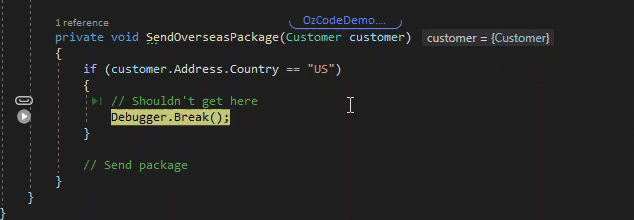
Another useful option is the Export feature. You can extract each object internal into JSON/XML/C#, a helpful capability for creating mocked objects during unit testing, which saved me time. Also, the basic VS functionality is not neglect, you can instantly copy value or add a quick watch.
LINQ Debugging
LINQ is one of the used features in C#, while one of his pitfalls is when debugging it. Developers have tried to overcome this by evaluating part of the query using Visual Studio’s QuickWatch window, placing (conditional) breakpoints in the lambda expressions for assessing each element individually, or by logging your progress. As you can see, it’s pretty cumbersome to debug it, so OzCode solves that exact need.
When hovering over LINQ expressions, you’ll see bubbles containing numbers. You can click on each bubble to analyze the evaluated LINQ expressions, each term in his stage. Combine it with the Reveal feature, and you are a rockstar.
Time Travel
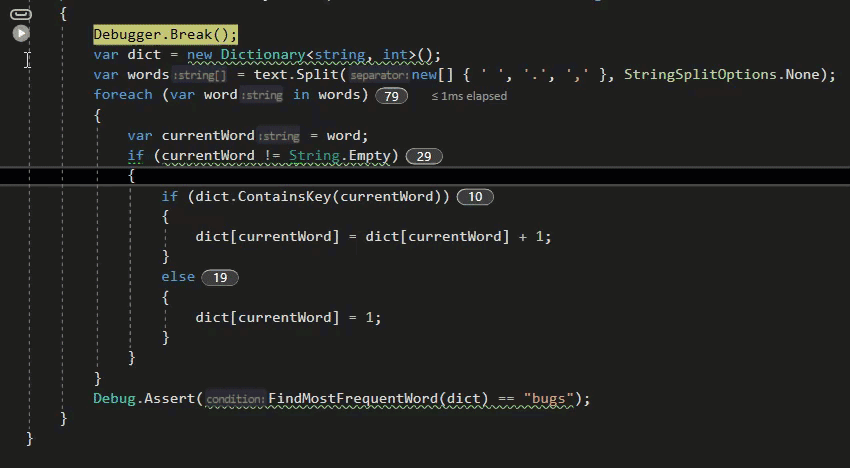
OzCode simulates the results of future code execution without actually running it. In such a way, you’ll be able to detect bugs by jumping into specific loop iteration to the exact moment of failure without the need to step over your code in real-time. Using the heads up display feature that highlights the evaluated value of your code, a powerful feature by itself (extremely UX-oriented), you can investigate what happened. It saves you time for re-running a defect’s scenario multiple times while hunting for root-cause.
Note that time travel doesn’t work when accessing external resources such as a database or native code since it can’t be simulated without affecting the application’s state.
Tracepoints
Another useful feature is Tracepoints, which allows logging your debugging scenario into the editor’s viewer. Thus, quickly analyze any issue, even a multi-threaded one, as can be seen in the image below where different messages arrive from various processes and threads’ Ids.

Compare
You can even compare objects and collections in memory. One excellent option is to take a snapshot and compare the same object across different points in time.
Exception trail and prediction
This feature has proved himself as valuable (for me) over and over again. It allows you to view all relevant exception information. Furthermore, inner-exception can navigate easily along the StackTrace, all in an interactive and clean UI.
Using the heads-up display, you get an alert that an exception is going to happen. When encountered, you can quickly skip and ignore it for smooth debugging or decide to handle it.

Show all instances
Search for any object in memory. That simple.
It might be used to understand if an object is still alive and why.
There are more features in OzCode, which I’ve not described, such as — quick attach to process, custom expressions, quicker breakpoints, and more. That being said, one can leverage his debugging skills and bring more value efficiently while using it, making OzCode a must-have tool in any C# developer’s toolbox.
Note that, a free trial can be downloaded from here
Furthermore, OzCode team made sure to create a digital walk-through of all their features (which I’ve used as part of writing this blog-post), accessible here:
 oz-code
/
OzCodeDemo
oz-code
/
OzCodeDemo
Demos that show the power of OzCode
OzCode Demos
This repository contains several open source demos that showcase the features of OzCode
Our aim is to help users explore OzCode, and learn how it enhances Visual Studio debugging.
Each folder contains a demo and an easy to follow script that will explain more about that feature, and show common use cases.
Getting started
- Download OzCode from: http://www.oz-code.com/
- Clone this repository OR use "Download ZIP"
- Open OzCodeDemo.sln file in Visual Studio
- Compile and Run
- Find the md file for the relevant feature (below) and follow the instructions.
Features documented
- Reveal
- Search
- Show All Instances
- Conditional Breakpoints
- Exception Trail
- When Set... Break
- Filter Collections
- Trace
- Magic Glance
- Predict the Future
- Custom Expressions
- Export
- LINQ Debugging
- Compare
About OzCode
OzCode was created because we wanted a tool to accelerate and enhance our day-to-day debugging in Visual Studio. Our goal was to design a debugging environment that would be a…


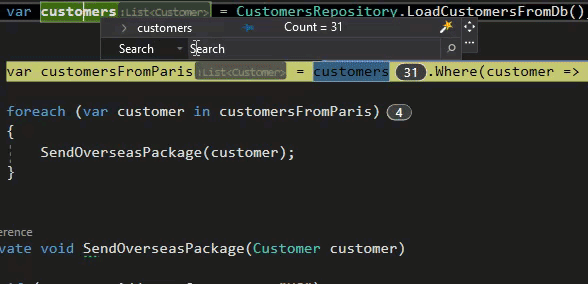
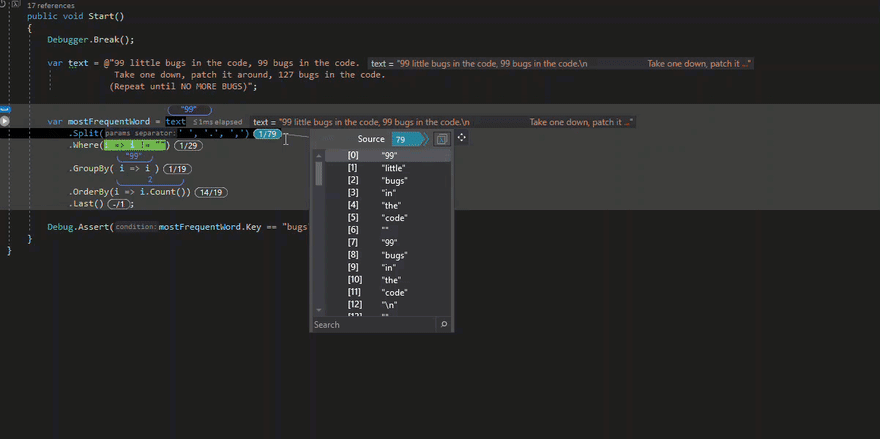
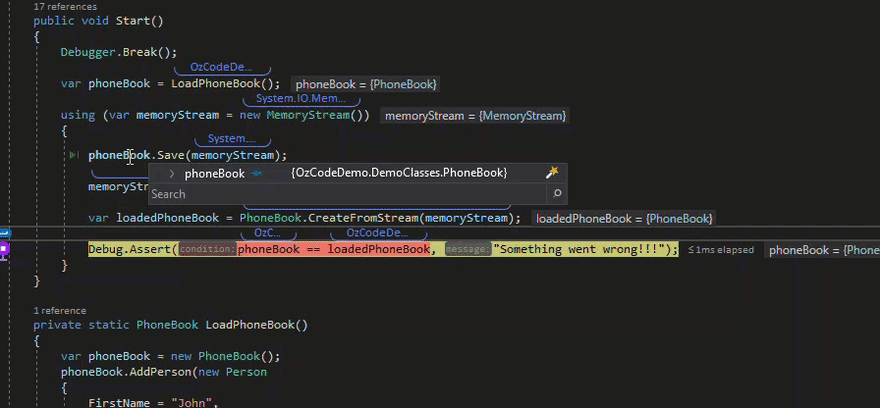
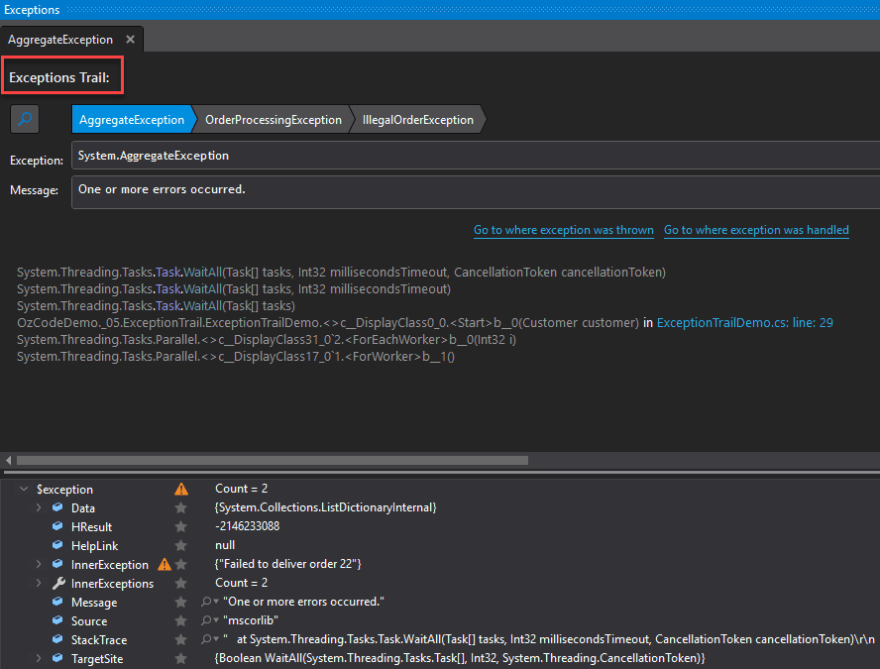





Top comments (3)
Hey dude great article I am actually using the free version with CodeRush and the two are a great combo but I read somewhere you can export objects using OZCode during debugging is this true as it would be very very useful!
Love this plugin wish there was a version for vscode
I have bought this extension for my Visual Studio. Thanks for sharing!