TortoiseGit is a Git code control client, which is based on TortoiseSVN. It is an open source software under GNU license.
Benefits of using Tortoisegit
- Tortoisegit makes it easier to clone a repository
- Tortoisegit makes it easier to upload your code from your laptop to your repository online easily with a single command line.
- Extremely easy to pull from your online repository to update your local if you are working on a collaboration project with the click of a button.
- This tool makes it easy to remove all un-tracked files from your local with the click of a button.
- And a lot more that can be found on the link below:
How To connect TortoiseGit with Github
- Go to github.com and login
- Create a new Repository.
- Create a remote Github repo and name it.
Mine has already been created so i will work with that, Just put in the name that’s all. Then click OK.
Copy the line containing your project link : https://github.com/Developerayo/My-Project-testing-tortiseGIT-.git
Now lets head over to the TortoiseGit we installed earlier.
Once you have got that all opened, click on generate then move the mouse all around the box to make it go faster
After clicking on generate, you will have a box like this below
THE LOOKS SOMETHING LIKE THIS BELOW
ssh-rsa AAAAB3NzaC1yc2EAAAABJQAAAQEAq0jmbEdOeDHZBcD8o8FvUv1lCUBJJmM0DpHz+nn7SzT4CT2PHcOBken+9L2Zz9D7bopmx033DX3/kp/84m3Ea1n/bVDEDfWve2hH6MGcaMM3KVBhMB+6j9LVludG8zYAIt+vrDI/F9f2pZv27h9DznOT+0PJg4cpOkRSFJTgI3tY4cNTWr5kTZdBONEMI+QGNtpWwr774S
Once you have this, save it in a secure file.
Do not forget you copied the link from GITHUB that has your project repository link, now lets put that in use:
https://github.com/Developerayo/My-Project-testing-tortiseGIT-.git
Create a folder on desktop and name it. Mine is named Code, then create a file in the folder, Mine is named myproject. Create a text file named hi.txt and put some text in it.
lets move on to putting the github link to use
Now you see the hi.txt file we created, in the message box put in initial commit then click ok
Now lets go back to that created Repo on GITHUB
Remember the link you copied from github
https://github.com/Developerayo/My-Project-testing-tortiseGIT-.git
let us make use of that.
Right click on the folder you created mine is named ‘myproject’, then click on tortoisegit, followed by the push selection at the top of the list.
How to setup the PUSH dialog with Github
- click on the manage button it would pop up another dialog box like that below
Fill in the dialog
- Remote: Origin
- URL: your github url you copied earlier mine is https://github.com/Developerayo/My-Project-testing-tortiseGIT-.git\
- The the ssh or putty key you saved earlier, you would have to add that file here from were you saved it
- CLICK ADD NEW
Just click ok
It the starts pushing it to your already created GitHub Repo
You would have to wait a few seconds "Go grab a coffee"
Lastly visit your repo on GitHub
Hurray 🎉🎉 you just deployed your first file to GitHub using TortoiseGIT
Thanks for reading! 🔥🚀

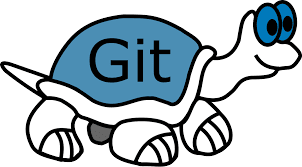
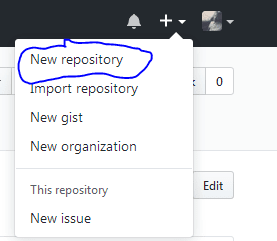
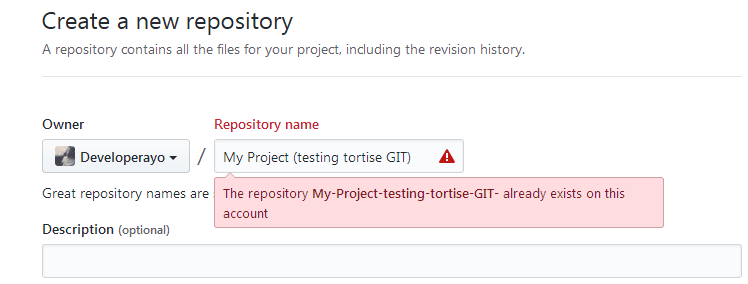
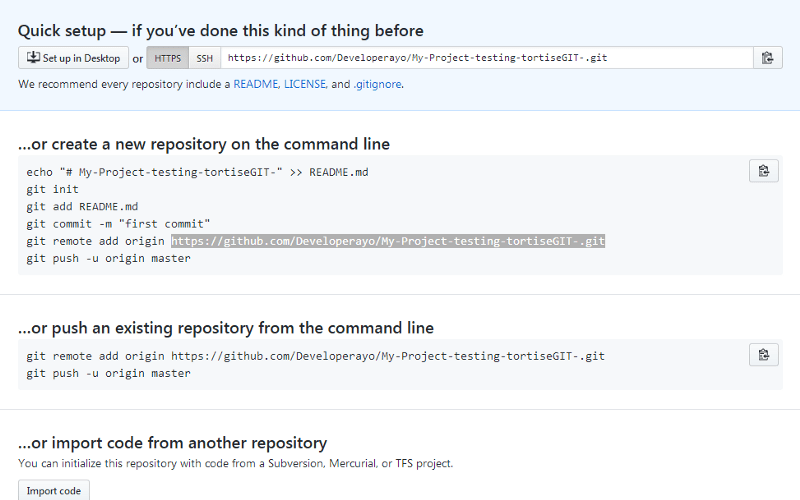
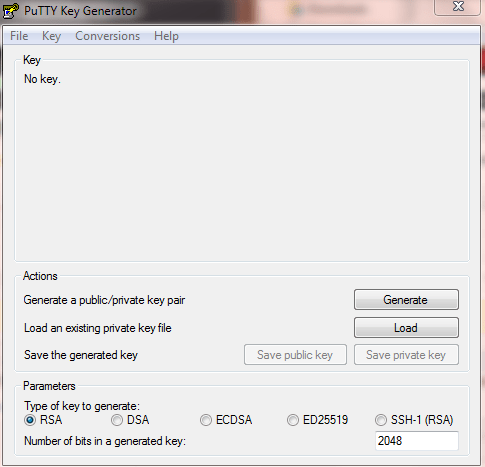
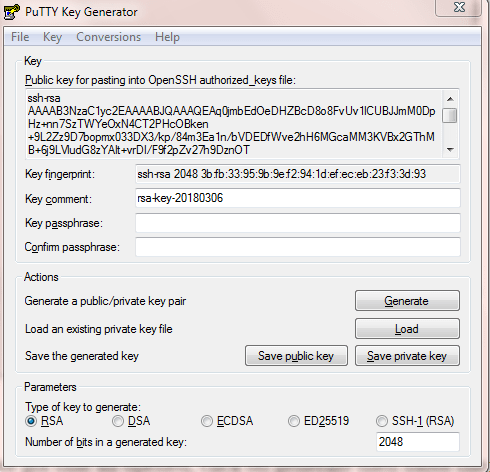
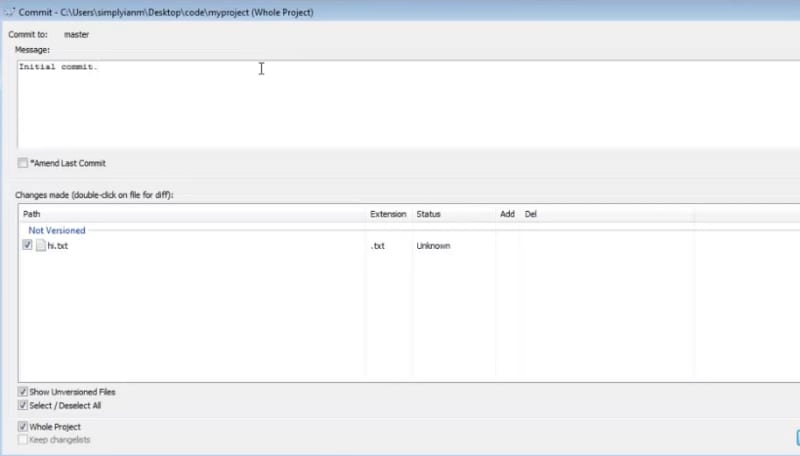
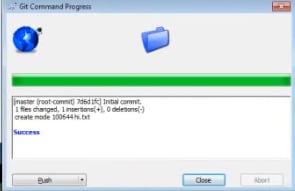
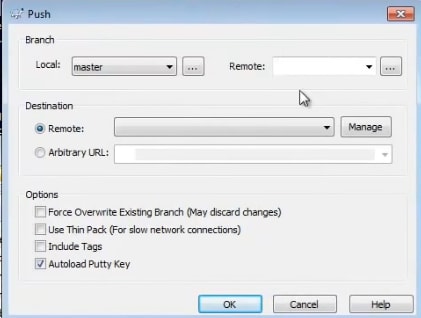
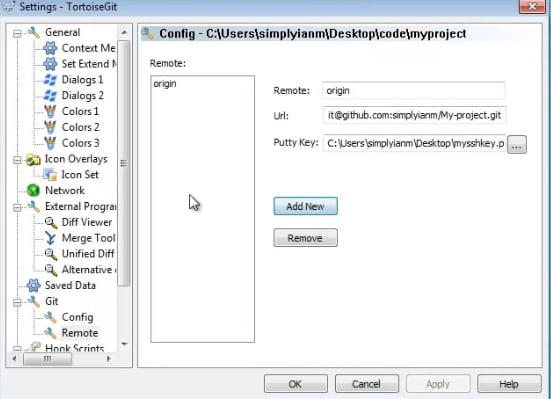
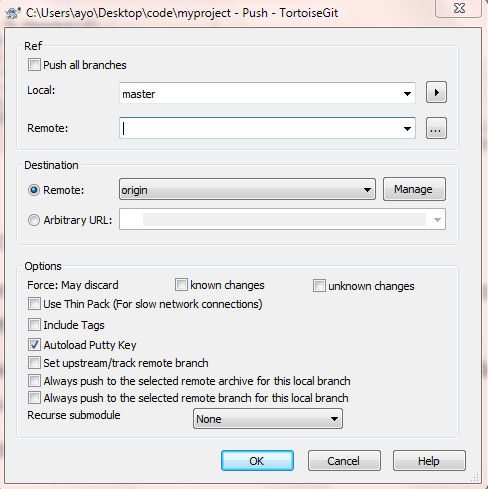
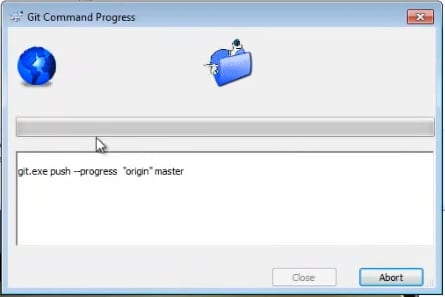
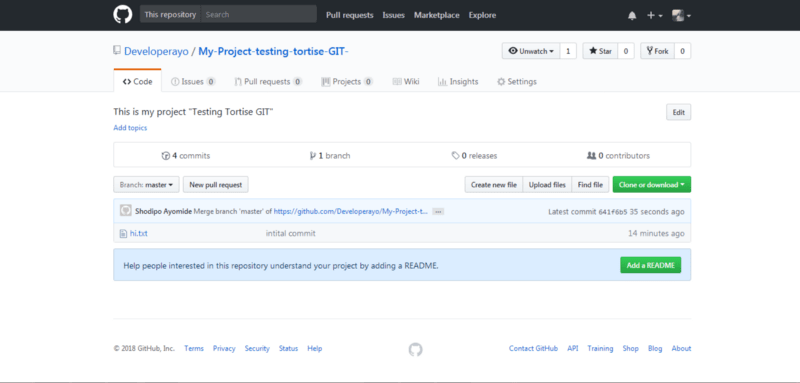
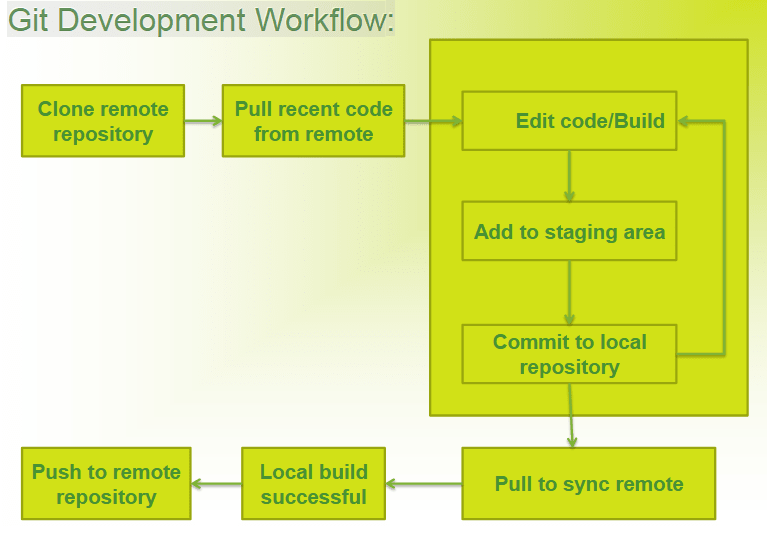





Top comments (0)