1. Text and Font Styling
CSS offers powerful tools to control the appearance of text and fonts, enhancing the readability and aesthetics of your web content.
Font Family
- Specify the typeface for your text. Example:
p {
font-family: 'Arial', sans-serif;
}
Font Size
- Adjust the size of your text using various units (
px,em,rem). Example:
h1 {
font-size: 36px;
}
Font Weight
- Define the thickness of the text. Example:
strong {
font-weight: bold;
}
Font Style
- Set the text to italic or normal. Example:
em {
font-style: italic;
}
Text Alignment
- Align text to the left, right, center, or justify. Example:
div {
text-align: center;
}
Text Decoration
- Add or remove underlines, overlines, and line-through effects. Example:
a {
text-decoration: none;
}
Text Transform
- Control the capitalization of text. Example:
h2 {
text-transform: uppercase;
}
Line Height
- Adjust the space between lines of text. Example:
p {
line-height: 1.6;
}
Letter Spacing
- Modify the space between characters. Example:
h1 {
letter-spacing: 2px;
}
2. Styling Lists and Links
Lists
- Style ordered (
<ol>) and unordered (<ul>) lists for better readability.
List Style Type
- Change bullet points or numbering style. Example:
ul {
list-style-type: square;
}
ol {
list-style-type: decimal-leading-zero;
}
List Style Position
- Define the position of bullets or numbers inside or outside the content flow. Example:
ul {
list-style-position: inside;
}
Links
- Customize the appearance of hyperlinks to improve usability.
Link Pseudo-Classes
- Style different states of a link. Example:
a:link {
color: blue;
}
a:visited {
color: purple;
}
a:hover {
color: red;
}
a:active {
color: orange;
}
3. Web Fonts
Using web fonts allows you to incorporate unique typefaces into your design, providing more creative flexibility.
Importing Web Fonts
- Use the
@importrule or link to a web font service like Google Fonts.
@import Example:
@import url('https://fonts.googleapis.com/css2?family=Roboto:wght@400;700&display=swap');
body {
font-family: 'Roboto', sans-serif;
}
Link Example:
<link href="https://fonts.googleapis.com/css2?family=Roboto:wght@400;700&display=swap" rel="stylesheet">
<style>
body {
font-family: 'Roboto', sans-serif;
}
</style>
Font-Face Rule
- Define custom fonts to use in your CSS.
Example:
@font-face {
font-family: 'MyCustomFont';
src: url('mycustomfont.woff2') format('woff2'),
url('mycustomfont.woff') format('woff');
}
body {
font-family: 'MyCustomFont', sans-serif;
}
Conclusion
Mastering CSS text styling opens up a world of possibilities for enhancing the visual appeal and readability of your web content. From basic text and font styling to advanced techniques like web fonts, lists, and link customization, these skills are essential for creating polished and engaging websites. Embrace these techniques to make your text stand out and provide a better user experience.


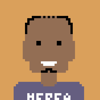




Top comments (0)