Source Code Management(SCM)
Version Control System(VCS):
VCS/SCM/Revision Control System(RCS) are software tools for keeping track of changes to code over time
- Developers can collaborate on different projects, separating their tasks through branches.
- Look back to earlier versions for comparing and fixing the mistakes if needed.
Version
- Copy of document taken at a specific time
- records
- author
- time stamp
- changes
Benefits of Using VCS
- Long-term change history
- Changes made by developers over the years, can be seen in history.
- Allows going back to previous version for analyzing bugs and fixing problems.
- Branching and Merging
- (Branching)No interference with each other's work.
- (Merging)Brings the work together and seeing if there are conflicts between those works.
- Traceability
- Trace each change and connect to project management or bug-tracking software.
- Commits on message helps describing purpose of the change.
- Synchronization
- fetch up-to-date codes from repository
- Backup and Restore
- Files are saved at any time
- Restored from last saved one
- Undoing
- Can undo last known version and last one created long time ago.
Types of VCS
- Local Version Control System
- Centralized Version Control System
- Distributed Version Control System
Local VCS
Source Safe is one of obsolete Source Control System
Prevent data loss from modifications to the actual file content.
Avoid confusing directories
- Directory Proliferation: Without VCS, you might create multiple directories to save different versions of your project. This become difficult to manage and remember which version is which.
- Misplacement: Misplace files in wrong directory or forget which directory contains latest version of your files.
- Prevent Accidental Overwrites and Misfiled Copies
- Overwriting Files: While manually copy files to create a new version, might overwrite existing files accidentally, losing important changes.
- Wrong Copies: Accidentally copy files to the wrong location, causing confusion about which files are most recent or which ones are correct.
- Limitations:
- Individual Use
- No Collaboration
- Single Point of Failure
Centralized VCS
All versions of project stored in a single central repository(server).
- Central Repository
- All files and version at one central location
- Acts as the single source of truth for the project.
- Client-Server Model
- Users get files from and send changes to central server.
- How it Works:
- Checkout: User gets a copy of project from central repository.
- Edit: Users make changes to local copy.
- Commit: Changes sent back to central repository.
- Update: Users get latest changes from central repository.
- Benefits
- Centralized Management
- Simplified Access Control
- Collaborative
- Challenges
- Single Point of failure
- Scalability Issues: Performance can suffer with large teams or projects.
- Network Dependency: Requires network connection to interact with central repository.
SubVersion, PerForce, CVS(Concurrent Version System)
Distributed VCS
- Local Repository:
- Every user has a complete copy of the entire repository, including all history.
- Users can commit changes to their own local repositories without needing network access.
- Peer-to-Peer Model:
- Users can share changes directly with each other or synchronize with a central server if needed.
- No Single Point of Failure:
- Each user's local repository is a complete backup of the project.
Git, Mercurial, Bazaar or Darcs
Git
- Designed and Developed by Linus Trovalds for Linux Kernel development
- Free software distributed under the terms of the GNU General Public License version 2
Characteristics:
Strong support for non-linear development [Branches]
Distributed Development
Compatibility with existent systems and protocols
Efficient handling of large projects
cryptographic authentication of history
Toolkit-based design
Pluggable merge strategies
Advantages
- Free and open source
- Fast and Small
- Implicit backup
- Security
- No need of powerful hardware
- Easier Branching
Git Workflow
- git init
- Initialize a new empty Git repository or to reinitialize an existing one
- Repository is a directory which contains the working directory along with metadata in
.git
# Get the current status of repository(working directory+ staging area)
> git status
# Get the status with short style
> git status -s
?? file.js
# status will be represented in two characters
# 1. status of file against the staging area
# 2. status of file against the working directory
?? -> The file is untracked (the file is not known to the repository or the repository has not yet created any version of this file)
- Staging Area A temporary collection before you add your file to the repository.
# To add file from working directory to staging area
> git add <file_name>
> git status -s
A file.js
# the changes to file are added to the staging area
- git commit
- Committed snapshots are considered safe versions of a project because Git asks before changing them.
# commit the changes to the repository
# - any version in repository will contain
# - author(user who has committed the changes)
# - date and time of commit
# - message used while committing the changes
# - actual changes (added and deleted lines/files)
> git commit -m <commit_message>
- git log
- shows committed snapshots
- only works on the committed history
> git log --oneline --color --graph
# --oneline: show only one line description
# --color: show colors while showing the logs
# --graph: show the branch graph
- git status
# Modify the file.js
> git status -s
# _M: the file is modified and present in working directory
# add all the changes in the current directory to staging area
> git add .
> git status -s
# M_: the file is modified and present in staging area
- git diff
- gets the difference of current version of file with last recorded version
- *git checkout
- if the last recorded version in staging area, then git checkout will restore to that version.
- else to last committed snapshot
#remove all the changes by replacing last recorded version with current version. You cannot retrieve the changes
> git checkout file.js
- git reset
- if changes are staged git checkout won't work
- Unstage the changes
# remove the changes from staging area and move them back to working directory
> git reset
# unstage the changes and remove them immediately
# (along with all the changes in the working directory)
# Note: please execute this command on your own risk
> git reset --hard
Git Internals
- git repository (.git directory)
- HEAD
- config
- description
- hooks
- info
- objects
- on commit, git creates the objects(files) in this directory
- there are 4 types of objects
- commit object
- created per commit
- it contains the information
- tree object id
- author
- committer
- commit message
- tree object
- created per commit per directory
- it contains the information
- 100644: the entry is pointing to a file
- blob: type of object
- blob object id: the id of blob object
- file name: the name of the file which is having the contents stored in the blob file
- blob object
- created per file
- it contains the contents of a file in encrypted format ( use git cat-file command to read the contents)
- refs
- heads
- points to latest commit id
- tags
- id's here are in the form of hash value
# get the contents of internal object
> git cat-file -p <object-id>
# object-id: <dir_name>+hash
# git cat-file -t 6b3a
if two files have same content then blob object will be same for them
After making changes to file and commit, the commit object contains
parentIdwhich is the previous version ofobjectId
Git Branching
- A way to write code without affecting the rest of your team.
- Generally used for feature development.
- Once confirmed, can merge the branch in the master branch and release the build to customers.
- Branch is a
fileunder .git/refs/heads with branch name, which stores latest commit id. Default branch name is either main or master
git branch
- Get list of branches
# create a branch
> git branch <branch_name>
# main and another created branch would point to same commit id
# to switch to branch
# git checkout <branchname>
> git branch b1
# create a new branch and checkout immediately
> git checkout -b b2
Merging
- Merge new_branch in main
# merge b1 in main
> git checkout main
# show branch name
> git status
> git merge b1
- Delete a branch
# delete a branch
> git branch -d <branch_name>
3.
> git push origin --delete <branch_name>
#deletes a branch from a remote repository after pushing any unpushed commits.
4.
> git log --graph --oneline --all --decorate
- Checkout to commit id
> git checkout <commit_id>


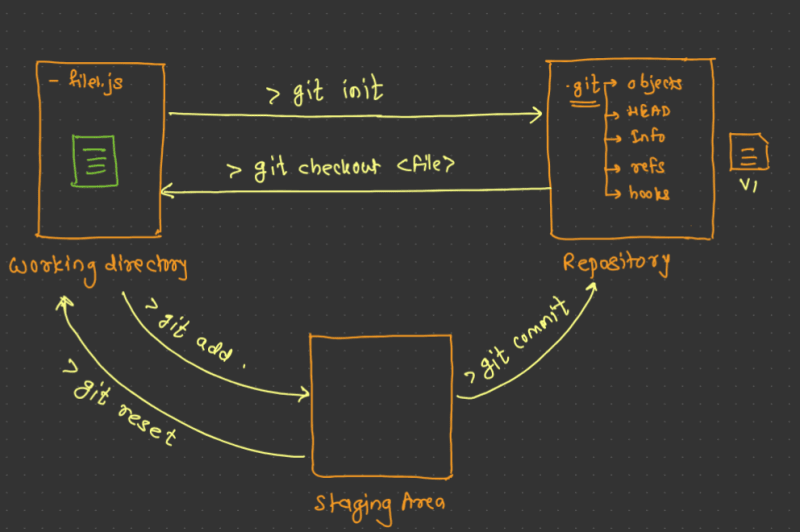





Top comments (0)