In an Excel worksheet, you can create a hyperlink based on text or an image in any cell. Then, click that hyperlink to go to the specificed location. In this article, I’ll share with you how to add a hyperlink in a cell that links to a website, an email address, an ip address, an external file or a cell in anther worksheet, by using Free Spire.XLS for Java.
Add Spire.Xls.jar as dependency
Method 1: Download Free Spire.XLS for Java pack, unzip it and you’ll get Spire.Doc.jar file from the “lib” folder. Import the jar file in your project as a denpendency.
Method 2: If you are creating a Maven project, you can easily add the jar dependency by adding the following configurations to the pom.xml.
<repositories>
<repository>
<id>com.e-iceblue</id>
<name>e-iceblue</name>
<url>http://repo.e-iceblue.com/nexus/content/groups/public/</url>
</repository>
</repositories>
<dependencies>
<dependency>
<groupId> e-iceblue </groupId>
<artifactId>spire.xls.free</artifactId>
<version>2.2.0</version>
</dependency>
</dependencies>
Add text hyerplinks
import com.spire.xls.*;
public class InsertTextHyperlinks {
public static void main(String[] args) {
//Create a Workbook object
Workbook workbook = new Workbook();
//Get the first worksheet
Worksheet sheet = workbook.getWorksheets().get(0);
//Add a link to B3 that links to a website
HyperLink urlLink = sheet.getHyperLinks().add(sheet.getCellRange("B3"));
urlLink.setTextToDisplay("Link to a website");
urlLink.setAddress("http://www.google.com");
//Add a link to E3 that links to an email address
HyperLink mailLink = sheet.getHyperLinks().add(sheet.getCellRange("E3"));
mailLink.setTextToDisplay("Link to an email address");
mailLink.setAddress("mailto:abc@outlook.com");
//Add a link to B7 that links to an external file
HyperLink fileLink = sheet.getHyperLinks().add(sheet.getCellRange("B7"));
fileLink.setTextToDisplay("Link to an external file");
fileLink.setAddress("C:\\Users\\Administrator\\Desktop\\Report.doc");
//Add a link to E7 that links to a cell in antoher sheet
HyperLink linkToSheet = sheet.getHyperLinks().add(sheet.getCellRange("E7"));
linkToSheet.setTextToDisplay("Link to a cell in sheet2");
linkToSheet.setAddress("Sheet2!B5");
//Add a link to B11 that links to an ip address
HyperLink uncLink = sheet.getHyperLinks().add(sheet.getCellRange("B11"));
uncLink.setTextToDisplay("Link to an ip address");
uncLink.setAddress("\\\\192.168.1.108");
//Save to file
workbook.saveToFile("AddTextHyperlinks.xlsx", ExcelVersion.Version2013);
}
}
Add an image hyperlink
import com.spire.xls.*;
public class InsertImageHyperlink {
public static void main(String[] args) {
//Create a Workbook instance and get the first worksheet
Workbook wb = new Workbook();
Worksheet sheet = wb.getWorksheets().get(0);
//Insert an image to the cell C5
String picPath = "C:\\Users\\Administrator\\Desktop\\home_button.png";
ExcelPicture picture = sheet.getPictures().add(5,3,picPath);
//Set a hyperlink for the image
picture.setHyperLink("Http://www.google.com", true);
//Set column width and row height/
sheet.getColumns()[2].setColumnWidth(21);
sheet.getRows()[4].setRowHeight(36);
//Save the document
wb.saveToFile("AddImageHyperlink.xlsx", ExcelVersion.Version2016);
}
}

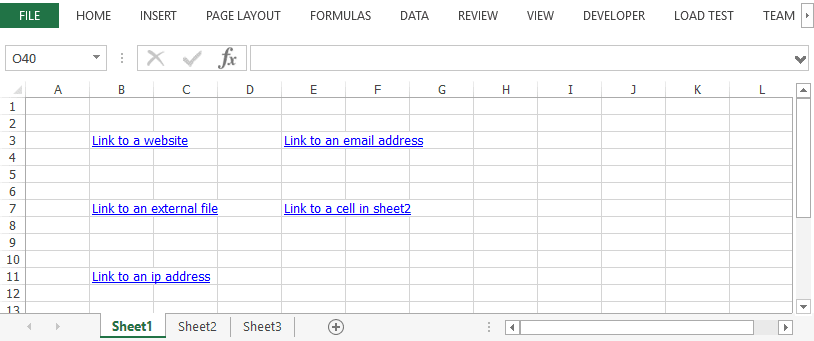
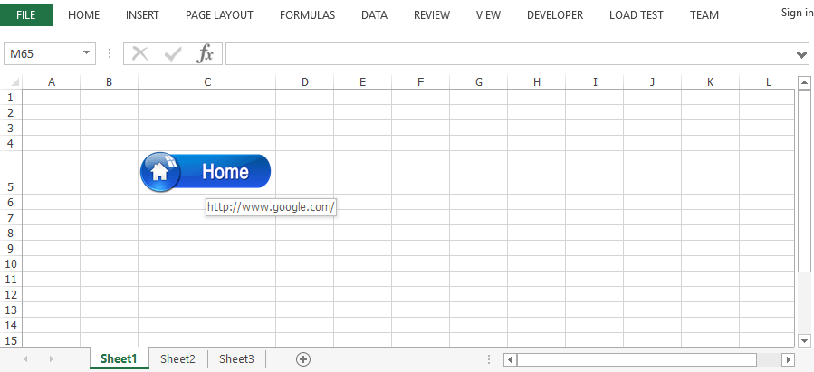





Top comments (0)