In this post, you will learn how to implement Geolocation React native apps. We will also learn how to Convert Geocode in Location address (Reverse Geocoding) and Location Address into Geocode(Geocoding) in a simple React native app.
React Native lets you build mobile apps using only JavaScript. It uses the same design as React, letting you compose a rich mobile UI using declarative components.
What Is React Native?
React Native is a JavaScript framework for writing real, natively rendering mobile applications for iOS and Android. It’s based on React, Facebook’s JavaScript library for building user interfaces, but instead of targeting the browser, it targets mobile platforms. In other words: web developers can now write mobile applications that look and feel truly “native,” all from the comfort of a JavaScript library that we already know and love. Plus, because most of the code you write can be shared between platforms, React Native makes it easy to simultaneously develop for both Android and iOS.
Similar to React for the Web, React Native applications are written using a mixture of JavaScript and XML markup, known as JSX. Then, under the hood, the React Native “bridge” invokes the native rendering APIs in Objective-C (for iOS) or Java (for Android). Thus, your application will render using real mobile UI components, not webviews, and will look and feel like any other mobile application. React Native also exposes JavaScript interfaces for platform APIs, so your React Native apps can access platform features like the phone camera, or the user’s location.
React Native currently supports both iOS and Android and has the potential to expand to future platforms as well. In this blog, we’ll cover both iOS and Android. The vast majority of the code we write will be cross-platform. And yes: you can really use React Native to build production-ready mobile applications! Some example: Facebook, Palantir, and TaskRabbit are already using it in production for user-facing applications.
What is Geolocation?
The most famous and familiar location feature — Geolocation is the ability to track a device’s whereabouts using GPS, cell phone towers, WiFi access points or a combination of these. Since devices are used by individuals, geolocation uses positioning systems to track an individual’s whereabouts down to latitude and longitude coordinates, or more practically, a physical address. Both mobile and desktop devices can use geolocation.
Geolocation can be used to determine time zone and exact positioning coordinates, such as for tracking wildlife or cargo shipments.
Some famous apps using Geolocation are
- Uber / Lyft — Cab booking
- Google Maps (of course) — Map services
- Swiggy / Zomato — Food delivery
- Fitbit — Fitness app
- Instagram / Facebook — For tagging photos
What is Geocoding and Reverse geocoding?
Geocoding is the process of transforming a street address or other description of a location into a (latitude, longitude) coordinate.
Reverse geocoding is the process of transforming a (latitude, longitude) coordinate into a (partial) address. The amount of detail in a reverse geocoded location description may vary, for example, one might contain the full street address of the closest building, while another might contain only a city name and postal code.
Post structure
We will go in a step-by-step manner to explore the anonymous login feature of Firebase. This is my break-down of the blog
STEPS
- Create a simple React Native app
- Install Plugins for Geocoding and Geolocation and get User Location
- Get User Current Location (Geocoding)
- Convert User Geolocation into an address (Reverse Geocoding)
- Convert User Entered Address into Geocode (Geocoding)
We have three major objectives
- Get User Current Location which we will get in latitude and longitude (Geolocation)
- Convert that latitude and longitude in Street Address (Reverse Geocoding)
- And again convert Street address entered by the user into latitude and longitude (Geocoding)
Let’s dive right in!
Step 1: — Create a simple React Native app
If you are coming from a web background, the easiest way to get started with React Native is with Expo tools because they allow you to start a project without installing and configuring Xcode or Android Studio. Expo CLI sets up a development environment on your local machine and you can begin writing a React Native app within minutes. For instant development, you can use Snack to try React Native out directly in your web browser.
If you are familiar with native development, you will likely want to use React Native CLI. It requires Xcode or Android Studio to get started. If you already have one of these tools installed, you should be able to get up and running within a few minutes. If they are not installed, you should expect to spend about an hour installing and configuring them.
Expo CLI Quickstart
Assuming that you have Node 10+ installed, you can use npm to install the Expo CLI command-line utility:
npm install -g expo-cliThen run the following commands to create a new React Native project called “AwesomeProject”:
expo init AwesomeProject
cd AwesomeProject
npm start # you can also use: expo startThis will start a development server for you.
React Native CLI Quickstart
Assuming that you have Node 10+ installed, you can use npm to install the React Native CLI command-line utility:
npm install -g react-native-cli
Then run the following commands to create a new React Native project called “AwesomeProject”:
react-native init AwesomeProject
For details you can check this link.
Step 2 : — Install Plugins for Geocoding and Geolocation and get User Location
In Bare React Native Apps
react-native-geolocation-service
This library is created in an attempt to fix the location timeout issue on android with the react-native’s current implementation of Geolocation API. This library tries to solve the issue by using Google Play Service’s new FusedLocationProviderClient API, which Google strongly recommends over android's default framework location API. It automatically decides which provider to use based on your request configuration and also prompts you to change the location mode if it doesn't satisfy your current request configuration.
NOTE: Location request can still timeout since many android devices have GPS issue in the hardware level or in the system software level. Check the FAQ for more details.
Installation
yarn
yarn add react-native-geolocation-service
npm
npm install react-native-geolocation-service
Setup
Android
No additional setup is required for Android
iOS
You need to include the NSLocationWhenInUseUsageDescription key in Info.plist to enable geolocation when using the app. In order to enable geolocation in the background, you need to include the NSLocationAlwaysUsageDescription key in Info.plist and add location as a background mode in the 'Capabilities' tab in Xcode.
- Update your
Podfile
pod 'react-native-geolocation', path: '../node_modules/@react-native-community/geolocation'- Then run
pod installfrom ios directory
In EXPO managed apps,
you’ll need to run
expo install expo-locationStep 3: — Get User Current Location (Geocoding)
In Bare React Native Apps,
Since this library was meant to be a drop-in replacement for the RN’s Geolocation API, the usage is pretty straight forward, with some extra error cases to handle.
One thing to note, this library assumes that location permission is already granted by the user, so you have to use PermissionsAndroid to request for permission before making the location request.
For getting user location you have to import Geolocation API from react-native-geolocation-service package like this
import Geolocation from 'react-native-geolocation-service';
And add this function into your code
if (hasLocationPermission) {
Geolocation.getCurrentPosition(
(position) => {
console.log(position);
},
(error) => {
// See error code charts below.
console.log(error.code, error.message);
},
{ enableHighAccuracy: true, timeout: 15000, maximumAge: 10000 }
);
}
So after adding all this code your file something look like this.
In EXPO managed apps,
For getting user location you have to import Location API from expo-location package like this
import * as Location from 'expo-location';And add this function into your code
_getLocationAsync = async () => {
let { status } = await Permissions.askAsync(Permissions.LOCATION);
if (status !== 'granted') {
this.setState({
errorMessage: 'Permission to access location was denied',
});
}
let location = await Location.getCurrentPositionAsync({});
this.setState({ location });
};
So after adding all this code your file something look like this.
One thing to note, this library assumes that location permission is already granted by the user, so you have to use Permissions from ‘expo-permissions’ to request for permission before making the location request.
Step 4: — Convert User Geolocation into an address (Reverse Geocoding)
In Bare React Native Apps,
In this app, we are using react-native-geocoding package for Geocoding and Reverse Geocoding
react-native-geocoding
A geocoding module for React Native to transform a description of a location (i.e. street address, town name, etc.) into geographic coordinates (i.e. latitude and longitude) and vice versa.
This module uses the Google Maps Geocoding API and requires an API key for purposes of quota management. Please check this link out to obtain your API key.
Install
npm install --save react-native-geocoding
For Geocoding and Reverse Geocoding in your app you import Geocoder API from react-native-geocoding package like this
import Geocoder from 'react-native-geocoding';
And Then you have to initialize the module in your app(needs to be done only once)
Geocoder.init("xxxxxxxxxxxxxxxxxxxxxxxxx"); // use a valid API key
// With more options
// Geocoder.init("xxxxxxxxxxxxxxxxxxxxxxxxx", {language : "en"}); // set the language
And use this code respectively for Geocoding and reverse Geocoding
Geocoder.from(41.89, 12.49)
.then(json => {
var addressComponent = json.results[0].address_components[0];
console.log(addressComponent);
})
.catch(error => console.warn(error));
// Works as well :
// ------------
// location object
Geocoder.from({
latitude : 41.89,
longitude : 12.49
});
// latlng object
Geocoder.from({
lat : 41.89,
lng : 12.49
});
// array
Geocoder.from([41.89, 12.49]);
Error Codes
In EXPO managed apps,
For geocoding of Address we are using react-native-geocoding so the installation and Initialize Steps are the same as Geolocation.
we will use this code for Reverse Geocoding
_attemptReverseGeocodeAsync = async () => {
this.setState({ inProgress: true });
try {
let result = await Location.reverseGeocodeAsync(
this.state.selectedExample
);
this.setState({ result });
} catch (e) {
this.setState({ error: e });
} finally {
this.setState({ inProgress: false });
}
};
Step 5: — Convert User Entered Address into Geocode (Geocoding)
For Reverse geocoding of Address, we are using expo-location so the installation and Initialize Steps are the same as Reverse Geocoding.
we will use this code for Geocoding
Geocoder.from("Colosseum")
.then(json => {
var location = json.results[0].geometry.location;
console.log(location);
})
.catch(error => console.warn(error));
In EXPO managed apps,
For geocoding of Address we are using react-native-geocoding so the installation and Initialize Steps are the same as Geolocation.
we will use this code for Geocoding
_attemptGeocodeAsync = async () => {
this.setState({ inProgress: true, error: null });
try {
let result = await Location.geocodeAsync(this.state.selectedExample);
this.setState({ result });
} catch (e) {
this.setState({ error: e.message });
} finally {
this.setState({ inProgress: false });
}
};
Working Example of Geocode and Reverse Geocing in Your App
Conclusion
In this blog, we learned how to implement Geolocation React Native app. We also learnt how to Convert Geocode in Location address(Reverse Geocoding) and Location Address into Geocode(Geocoding) in a simple React Native app.
Next Steps
Now that you have learnt about how to implement Geolocation , Geocoding and Reverse Geocoding React Native app, here are some other topics you can look into
- React Native life cycle hooks
- How To in React Native — Image picker| Integrate Firebase
- Create Awesome Apps in React Native using Full App
- Firebase Push notifications in React Native Apps
If you need a base to start your next React Native app, you can make your next awesome app using React Native Full App
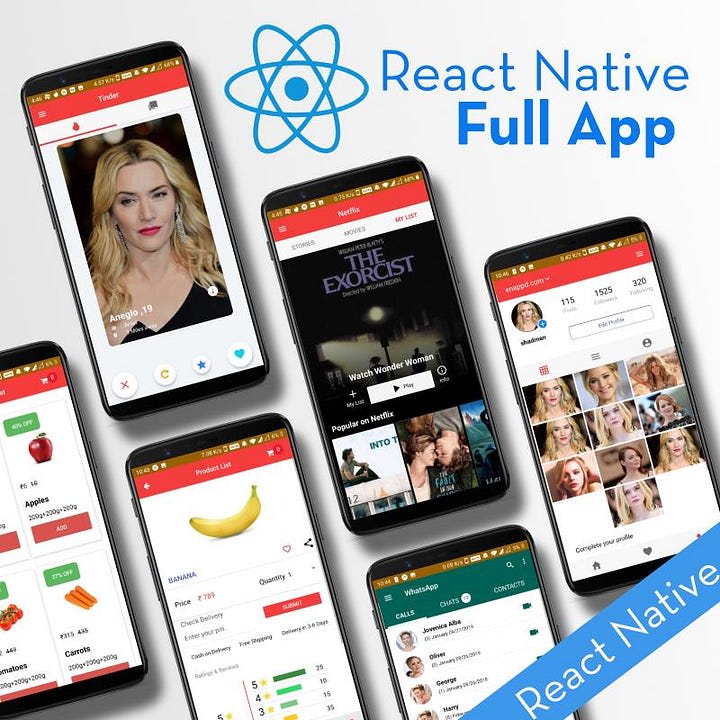







Top comments (1)
How do I use geocoding API in react native?
spells to hurt someone