Launch Screen is the first interaction that users see when using our apps. That's why investing time in making our app launch screens feel responsive and visually appealing is important. We are playing with the perceived time and it can be a great first impression.
Apple in the last WWDC 2020 introduced a new way how to implement launch screen for SwiftUI apps in iOS 14 using Xcode 12. When we create a new SwiftUI app, this is the new way to make launch screens. We can still use the old way with the Storyboard launch screen with our existing apps.
Launch Screen in Info.plist
All the setup is done in the Info.plist file. We can see that there is an empty key Launch Screen with the Dictionary type. When we press the plus button there are a couple of options.
Now let's go over all of these options and learn how we can use them to set up our Launch Screens.
Background color
At first, we can change the launch screen background color. It is a String value of the color name from the Asset catalog. By default, iOS is using the systemBackground color.
Let's add a new Color Set in our Assets catalog and name it launchScreenBackground:
Then we can add a new key launchScreenBackground to the Launch Screen dictionary in the Info.plist file. Now when we run the app we'll see this color background on the launch screen.
Background Image
After the background color is set let's show an image in front of it. There are two options we can use to configure that:
-
Image Nameis an image name from the Assets catalog. -
Image respects safe area insetsis aBooleandescribing if the image needs to respect the safe area, respectively it won't go outside the safe area borders.
Let's say we have a Swift logo in the Assets catalog which is an SVG file. In Xcode 12 SVG images are fully supported (finally). The name for this image is swift:
Now we can add the image in the Info.plist in the Launch Screen dictionary using the key Image Name. By setting the Image respects safe area insets option to true we are sure that it scales correctly and does not go outside the safe area. The image is in SVG file format and scales perfectly without sacrificing the image quality.
Now when launching the app we can see the background color and the Swift logo on top of it.
Extra options
There are a couple of options more we can use to configure the Launch Screen:
-
Show Navigation bar- show the navigation bar with an image. -
Show Tab bar- show the tab ar with an image. -
Show Toolbar- show the toolbar with an image.
This time we won't look more into these options, because most of the time the launch screen would consist of background color and image.
TL;DR
Launch screen "perceived time" should feel fast for the user.
In WWDC 2020 Apple introduced a new way for SwiftUI apps on how to create the launch screens by using Info.plist and Assets catalog capabilities.
The old way with storyboard launch screens still works fine, but we can assume that in the future it may be deprecated.

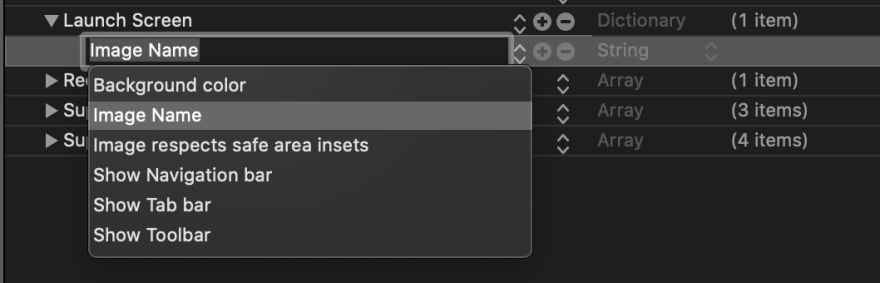
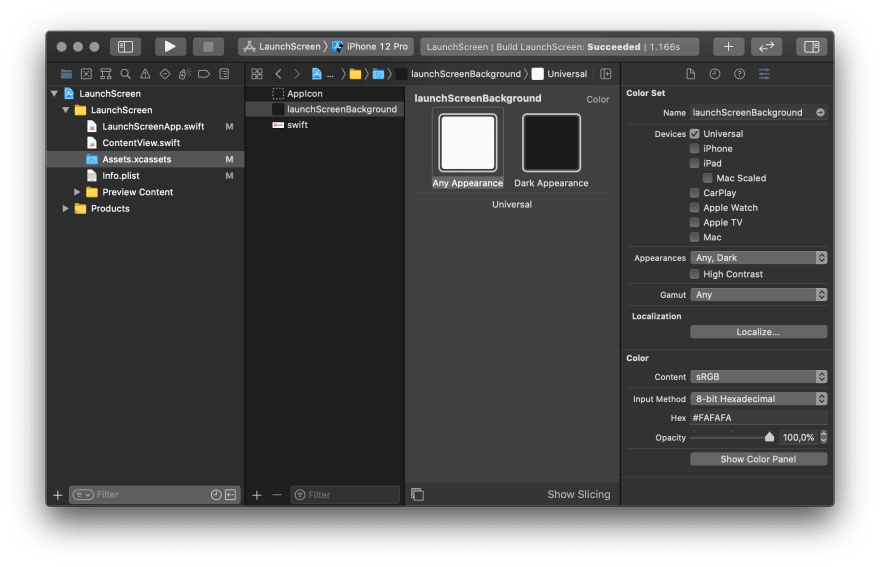
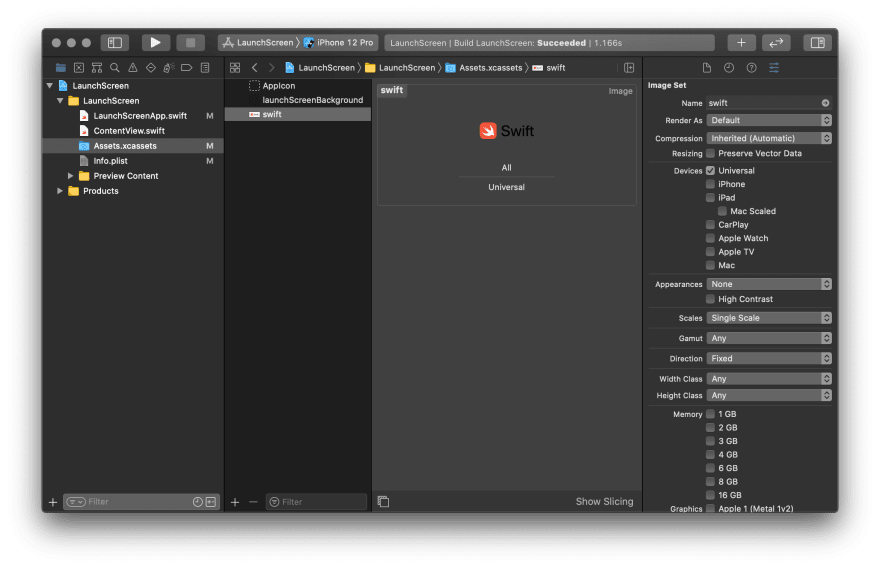






Top comments (0)