Single sign-on (SSO) lets your users access two or more applications with a single set of credentials. Properly implemented, it makes your users’ lives easier; they sign in once and don’t have to log in when they switch between various applications.
Google has created a great single sign-on experience. You sign into gmail.com and then visit calendar.google.com or drive.google.com to access your calendar or files. The various systems know who you are without you ever re-authenticating. If you sign out from one of these applications, you’re signed out from all of them.
FusionAuth has built-in single sign-on support; this tutorial will walk through setting it up for two applications. One will be a Pied Piper application and the other a Hooli application. Each application is fairly simple; the only functionality will be a user greeting display. The actual implementation of useful functionality behind the protection of authentication is left as an exercise for the reader.
If you want to follow along, you can check out the code in the SSO application GitHub repo.
Prerequisites
You will need FusionAuth and node installed. For FusionAuth installation instructions, please follow the 5 minute setup guide.
To test if you have node installed, run:
node -v
You should see a message like this:
v14.4.0
If you have that, you’re ready to get started.
Setting up application domain names to illustrate SSO
Single sign-on applications typically live on different domains or different paths. Let’s create two different domains that point to your local computer to simulate the real world.
Edit your hosts file; on macOS, this file lives at /etc/hosts. Look for the line starting with 127.0.0.1. This is the IP address of your computer. We want to map additional names to that address. Doing so will let you visit http://piedpiper.local:3000 in your browser and retrieve a page running from a local node application.
Add this text to the line starting with 127.0.0.1:
hooli.local piedpiper.local
Now the line will look like this, assuming you haven’t edited this file before:
127.0.0.1 localhost hooli.local piedpiper.local
After you are done with this tutorial, you can remove the hooli.local and piedpiper.local lines if you’d like.
Configure FusionAuth
You’ll need to configure applications in FusionAuth as well as register the user account with which you’ll log in.
This tutorial will create and configure the applications using the administrative user interface, but you could use the API if you wanted. It’ll also use the default tenant. Though FusionAuth supports multiple tenants, for this tutorial you’ll keep everything in one tenant for simplicity’s sake.
Navigate to “Applications” and create two new applications; one named “Pied Piper” and one named “Hooli”. For each of these, set the name appropriately.
You’ll also need to configure the “Authorized redirect URL” and the “Logout URL”. Both of these fields are on the “OAuth” tab.
The “Authorized redirect URL” field must include all valid redirect URLs. These values tell FusionAuth where it can safely send the user after login. This field can have many values, but for this tutorial it’ll only have one. For the Pied Piper application, add http://piedpiper.local:3000/oauth-redirect. For the Hooli application, add http://hooli.local:3001/oauth-redirect.
The “Logout URL” is the URL to which the user is sent after they log out from this application. However, it serves another purpose when SSO is enabled. With the default configuration, this URL is requested in an iframe by FusionAuth when a browser requests the FusionAuth logout URL, /oauth2/logout. This allows a user to be automatically logged out of all applications in a tenant with one click of a logout link. For the Pied Piper application, set the “Logout URL” to http://piedpiper.local:3000/endsession. For the Hooli application, set it to http://hooli.local:3001/endsession.
If this feels a bit mysterious, please bear with me. You’ll build out both oauth-redirect and endsession in code later on.
Here’s what the Pied Piper application screen should look like when properly configured:
Click “Save” for each application.
Next you need to find the client id and the client secret for each application. Navigate to “Applications” and view each application you created. Click the green magnifying glass and note the “Client Id” and “Client Secret” strings:
The next setup step is making sure that you have a user registered for both the Pied Piper and Hooli applications. If you followed the 5 minute guide above, you’ll have one user. You can register that user for both applications, or create a new user and register them.
In either case, you’ll navigate to the “Users” tab and modify the user in the administrative user interface. The applications will work best if the user also has a first name.
In a production environment you might enable self service registration or use the API to create users. Here’s what the user details of a user registered for both the Pied Piper and Hooli applications will look like:
Finally, an optional configuration change is to modify how long an SSO session should last. This SSO timeout is set at the tenant level. To change it, navigate to “Tenants” and then choose your tenant. Go to the “OAuth” tab and modify the “Session timeout” to the number of seconds you want your SSO sessions to last.
The SSO node applications
The next step is to write the code for the Pied Piper and Hooli applications. Both of these are pretty simple, as mentioned. They have one page which you can access if you are not logged in. This page is pretty bare, but in a real application could explain the benefits of signing up or of purchasing a subscription to the application.
They each have a homepage where a person is greeted by name. For a real application, you’d provide the valuable service on this page. These pages are protected and a user must be logged in to access them.
The main point of this tutorial is that the Hooli application homepage is accessible when a user has logged in to the Pied Piper application, and vice versa. That’s the magic of single sign-on. In this codebase you’ll see how little plumbing you have to implement to make this happen when using FusionAuth as your datastore.
As mentioned above, the code is available under an open source license on GitHub. Feel free to clone the repository and play around with it, but below you’ll create each app step by step.
You will create the Pied Piper application first. Once this is running, you can copy most of the code to set up the Hooli application. Make a piedpiper directory and cd to it.
mkdir piedpiper && cd piedpiper
Setting up the package.json file
Here’s the package.json file. Create this file and save it.
{
"name": "fusionauth-node-example-sso-piedpiper",
"version": "0.0.0",
"private": true,
"scripts": {
"start": "node ./bin/www"
},
"dependencies": {
"@fusionauth/typescript-client": "^1.22.0",
"cookie-parser": "~1.4.4",
"debug": "~2.6.9",
"express": "~4.16.1",
"express-session": "1.17.0",
"http-errors": "~1.6.3",
"morgan": "~1.9.1",
"pug": "2.0.0-beta11"
}
}
Next you want to run npm install to get all needed libraries. This file has a script entry which allows you to start the server. The script that actually starts the server is what you will create next.
The server startup script
This script starts up the express server and should be placed in bin/www. That may sound familiar because that is the exact path in the start script from package.json.
#!/usr/bin/env node
/**
* Module dependencies.
*/
var app = require('../app');
var debug = require('debug')('fusionauth-node-example:server');
var http = require('http');
/**
* Get port from environment and store in Express.
*/
var port = normalizePort(process.env.PORT || '3000');
app.set('port', port);
/**
* Create HTTP server.
*/
var server = http.createServer(app);
/**
* Listen on provided port, on all network interfaces.
*/
server.listen(port);
server.on('error', onError);
server.on('listening', onListening);
/**
* Normalize a port into a number, string, or false.
*/
function normalizePort(val) {
var port = parseInt(val, 10);
if (isNaN(port)) {
// named pipe
return val;
}
if (port >= 0) {
// port number
return port;
}
return false;
}
/**
* Event listener for HTTP server "error" event.
*/
function onError(error) {
if (error.syscall !== 'listen') {
throw error;
}
var bind = typeof port === 'string'
? 'Pipe ' + port
: 'Port ' + port;
// handle specific listen errors with friendly messages
switch (error.code) {
case 'EACCES':
console.error(bind + ' requires elevated privileges');
process.exit(1);
break;
case 'EADDRINUSE':
console.error(bind + ' is already in use');
process.exit(1);
break;
default:
throw error;
}
}
/**
* Event listener for HTTP server "listening" event.
*/
function onListening() {
var addr = server.address();
var bind = typeof addr === 'string'
? 'pipe ' + addr
: 'port ' + addr.port;
debug('Listening on ' + bind);
}
Frankly, this code isn’t that interesting with regards to single sign-on but you need it to start the server! So it is included for completeness. At a high level, this code:
- Looks for a port from the environment or uses
3000as a default. - Registers error handling routines.
- Starts up a server listening on the configured port, passing the requests to code in
app.js.
app.js is another bit of necessary plumbing, so let’s create that next.
The express server
Each application uses the express framework; you’ll configure the individual routes, among other settings, in a file called app.js. Create this in the root piedpiper directory. Here’s the entire app.js file:
var createError = require('http-errors');
var cookieParser = require('cookie-parser');
var express = require('express');
var expressSession = require('express-session');
var path = require('path');
var logger = require('morgan');
var indexRouter = require('./routes/index');
var app = express();
// view engine setup
app.set('views', path.join(__dirname, 'views'));
app.set('view engine', 'pug');
app.use(logger('dev'));
app.use(express.json());
app.use(express.urlencoded({ extended: false }));
app.use(cookieParser());
app.use(expressSession({resave: false, saveUninitialized: false, secret: 'fusionauth-node-example', cookie: {maxAge: 60000}}));
app.use(express.static(path.join(__dirname, 'public')));
app.use('/', indexRouter);
// catch 404 and forward to error handler
app.use(function(req, res, next) {
next(createError(404));
});
// error handler
app.use(function(err, req, res, next) {
// set locals, only providing error in development
res.locals.message = err.message;
res.locals.error = req.app.get('env') === 'development' ? err : {};
// render the error page
res.status(err.status || 500);
res.render('error');
});
module.exports = app;
That’s a lot of code! However, most of it isn’t specific to the Pied Piper application. Take a look at the interesting bits:
//...
var indexRouter = require('./routes/index');
//...
// view engine setup
app.set('views', path.join(__dirname, 'views'));
app.set('view engine', 'pug');
//...
app.use(expressSession({resave: false,
saveUninitialized: false,
secret: 'fusionauth-node-example',
cookie: {maxAge: 60000}
}));
//...
app.use('/', indexRouter);
//...
Takeaways from the excerpted file:
- The
indexRoutervariable is configured by theroutes/index.jsfile. - All
pugfiles should live in theviewsdirectory. - The
pugview engine will be used for this application. - This application has a session lifetime of 60 seconds (the
maxAgesetting expects milliseconds). -
indexRouterhandles the root path, so all application requests fielded by this server will be handled by that code.
Why is the session lifetime so short? Mostly so you can experiment with SSO without waiting for a long time. In a production application, you’d want to tweak this based on your security expectations as well as load expectations. Note that even if a user’s session expires in the Pied Piper application, they won’t be forced to log in again unless their SSO session has also expired. The routes and views code will be built out in the next sections.
SSO routes in index.js
This file creates the routes which will handle the pages discussed above:
- The login page, available to unauthenticated users.
- The homepage, which greets users by name.
It also has a few other routes which don’t have corresponding pages:
- A
logoutroute, which lets people, well, log out. - An
endsessionroute, which ends the session and sends the browser to the login page. - An
oauth-redirectroute which handles the bulk of the interesting logic.
Here is the entire index.js. If you are building this application, put this code at routes/index.js.
const express = require('express');
const router = express.Router();
const {FusionAuthClient} = require('@fusionauth/typescript-client');
const clientId = '85a03867-dccf-4882-adde-1a79aeec50df';
const clientSecret = '7gh9U0O1wshsrVVvflccX-UL2zxxsYccjdw8_rOfsfE';
const client = new FusionAuthClient('noapikeyneeded', 'http://localhost:9011');
const hostName = 'piedpiper.local';
const port = 3000;
const title = 'Pied Piper';
const loginUrl = 'http://localhost:9011/oauth2/authorize?client_id='+clientId+'&response_type=code&redirect_uri=http%3A%2F%2F'+hostName+'%3A'+port+'%2Foauth-redirect&scope=offline_access';
const logoutUrl = 'http://localhost:9011/oauth2/logout?client_id='+clientId;
/* GET homepage. */
router.get('/', function (req, res, next) {
if (!req.session.user) {
res.redirect(302, loginUrl);
return;
}
res.render('index', {user: req.session.user, title: title + ' App', clientId: clientId, logoutUrl: "/logout", loginUrl: loginUrl});
});
/* Login page if we aren't logged in */
router.get('/login', function (req, res, next) {
res.render('login', {title: title + ' Login', clientId: clientId, loginUrl: loginUrl});
});
/* Logout page */
router.get('/logout', function (req, res, next) {
req.session.user = null;
res.redirect(302, logoutUrl);
});
/* End session for global SSO logout */
router.get('/endsession', function (req, res, next) {
req.session.user = null;
res.redirect(302, "/login");
});
/* OAuth return from FusionAuth */
router.get('/oauth-redirect', function (req, res, next) {
// This code stores the user in a server-side session
client.exchangeOAuthCodeForAccessToken(req.query.code,
clientId,
clientSecret,
'http://'+hostName+':'+port+'/oauth-redirect')
.then((response) => {
return client.retrieveUserUsingJWT(response.response.access_token);
})
.then((response) => {
if (response.response.user.registrations.length == 0 || (response.response.user.registrations.filter(reg => reg.applicationId === clientId)).length == 0) {
console.log("User not registered, not authorized.");
res.redirect(302, '/');
return;
}
req.session.user = response.response.user;
})
.then((response) => {
res.redirect(302, '/');
}).catch((err) => {console.log("in error"); console.error(JSON.stringify(err));});
});
module.exports = router;
Again, that’s a lot of code! Let’s break it up and look at each section in turn.
Constants and setup
First up, the top of the file.
const express = require('express');
const router = express.Router();
const {FusionAuthClient} = require('@fusionauth/typescript-client');
const clientId = '85a03867-dccf-4882-adde-1a79aeec50df';
const clientSecret = '7gh9U0O1wshsrVVvflccX-UL2zxxsYccjdw8_rOfsfE';
const client = new FusionAuthClient('noapikeyneeded', 'http://localhost:9011');
const hostName = 'piedpiper.local';
const title = 'Pied Piper';
const port = 3000;
const loginUrl = 'http://localhost:9011/oauth2/authorize?client_id='+clientId+'&response_type=code&redirect_uri=http%3A%2F%2F'+hostName+'%3A'+port+'%2Foauth-redirect&scope=offline_access';
const logoutUrl = 'http://localhost:9011/oauth2/logout?client_id='+clientId;
//...
This section contains configuration values, library require statements and constants.
You’ll need to change this section a bit. Update both the clientId and clientSecret variables with what you recorded above when configuring the Pied Piper application. Make sure that the second argument to the client constructor matches your FusionAuth installation, typically \http://localhost:9011. If you are using a different host for FusionAuth, also change the loginUrl and logoutUrl values to match.
The first argument to the client constructor is noapikeyneeded because the client interactions performed do not require an API key. However, if you build more functionality in this application, such as updating user data or adding consents, change that value to a real API key.
Protecting user data in the homepage route
Next up, the homepage route. This is the page that will show the user’s data.
//...
/* GET homepage. */
router.get('/', function (req, res, next) {
if (!req.session.user) {
res.redirect(302, loginUrl);
return;
}
res.render('index', {user: req.session.user, title: title +' App', clientId: clientId, logoutUrl: "/logout", loginUrl: loginUrl});
});
//...
Users can’t view the homepage if they aren’t signed in. However, this is a design choice; you could show text for anonymous users and other text for users who have been authenticated. Here, the code checks for a user value in the session. If absent, the user is redirected to loginUrl, which is the FusionAuth login page configured previously.
The SSO login route
The route that handles the login page is up next.
//...
/* Login page if we aren't logged in */
router.get('/login', function (req, res, next) {
res.render('login', {title: title +' Login', clientId: clientId, loginUrl: loginUrl});
});
//...
This login page is available to anonymous users. For this tutorial, only a link to log in is shown, but, as mentioned above, this page could have text and images illustrating the benefits of this application.
Setting up SSO logout
Now, let’s check out the logout route.
//...
/* Logout page */
router.get('/logout', function (req, res, next) {
req.session.user = null;
res.redirect(302, logoutUrl);
});
//...
This route does two things:
- Removes the user object from the session
- Redirects to the FusionAuth logout URL
The removal logs the user out of the Pied Piper application. The redirection will sign the user out of the SSO session and all other applications; in this tutorial, that is the Hooli application, but if there were five other applications configured with logout URLs, the user would be signed out of all of them.
How does that happen? Glad you asked, as the next route, the endsession route, plays an integral role in that convenient feature.
Ending sessions across many applications
//...
/* End session for global SSO logout */
router.get('/endsession', function (req, res, next) {
req.session.user = null;
res.redirect(302, "/login");
});
//...
FusionAuth requests this route from the Pied Piper application when a user logs out from the Hooli application. That means that this endpoint is responsible for logging the user out. This URL was configured in the FusionAuth application on the “OAuth” tab.
While similar in functionality to the /logout endpoint, it is separate for a reason. While each endpoint destroys the session, they need to send the browser to different places afterward. For endession, the request should forward to a page accessible to unauthenticated users. For /logout the user needs to be sent to the FusionAuth logout URL.
Completing the authorization code grant
Let’s take a look at the oauth-redirect route next.
//...
/* OAuth return from FusionAuth */
router.get('/oauth-redirect', function (req, res, next) {
// This code stores the user in a server-side session
client.exchangeOAuthCodeForAccessToken(req.query.code,
clientId,
clientSecret,
'http://'+hostName+':'+port+'/oauth-redirect')
.then((response) => {
return client.retrieveUserUsingJWT(response.response.access_token);
})
.then((response) => {
if (response.response.user.registrations.length == 0 || (response.response.user.registrations.filter(reg => reg.applicationId === clientId)).length == 0) {
console.log("User not registered, not authorized.");
res.redirect(302, '/');
return;
}
req.session.user = response.response.user;
})
.then((response) => {
res.redirect(302, '/');
}).catch((err) => {console.log("in error"); console.error(JSON.stringify(err));});
});
module.exports = router;
This is the code responsible for catching the authorization code from FusionAuth. This request is sent after the user has logged in. This code then retrieves an access token, and calls the retrieveUserUsingJWT function to get the user object.
Next, the user’s registrations are checked. If the user isn’t registered for this application, the app sends them to the homepage, which will send them to the login page. If the user is registered, the user object is added to the session. That’s what protected pages like the home page will check to determine if a user is logged in.
The last bit of index.js returns the configured router object.
That’s pretty much it for the Pied Piper application code. As mentioned above, coding features that might actually be useful is left as an exercise for the reader.
Views
Now you will create the views. As configured in app.js, each of these will be placed in the views subdirectory. The layout.pug view is first:
doctype html
html
head
title= title
link(rel='stylesheet', href='/stylesheets/style.css')
body
h2 Pied Piper |
a(href='http://hooli.local:3001') Hooli
block content
The content placed into any of the child views of this layout is displayed using the block content directive. Above the content is a menu allowing users to switch between the Pied Piper and Hooli applications.
Second, put this code in login.pug:
extends layout
block content
h1= title
a(href=loginUrl) Login
p Welcome to #{title}
This is the login page discussed before, and is available to users who have not logged in. The next view file to look at is the homepage, which should be added at views/index.pug.
extends layout
block content
h1= title
p Hello #{user.firstName}
a(href=logoutUrl) Log out
p Welcome to #{title}
This is where the user is welcomed by name. Here you can display other information on the user object, or other information that should be accessible only to this user.
Side note: there is some CSS in this application; the CSS is available in the GitHub repository, but won’t be reviewed here.
Next, create the sibling Hooli application.
Setting up the Hooli application
The Pied Piper and Hooli applications would, in a real world scenario, have different functionality. For instance, the Pied Piper application might deliver compression software and the Hooli application might sell the Hooliphone.
For this tutorial, though, the applications are going to be almost identical. After all, the point of this post is to show how to set up single sign-on, not change the world. To create the Hooli application, do the following:
- Use a different terminal window so that you can have both node applications running at once.
- Copy all the files in the
pied piperdirectory to a peer directory calledhooli. - Modify
index.jsto use the correct values. Change the title to ‘Hooli’, the hostname tohooli.local, the port to3001and the client id and client secret to the values for the Hooli application you captured when configuring FusionAuth. - The
layout.pugfile has to be modified so the menu provides a link to the Pied Piper application, rather than to the Hooli application. Don’t forget the port! ```pug doctype html html head title= title link(rel=’stylesheet’, href=’/stylesheets/style.css’) body h2 a(href=’http://piedpiper.local:3000’) Pied Piper | || Hooli block content
You will need to start the Hooli application with a different port: 3001, otherwise the two applications will fight over ports and one will fail to start:
PORT=3001 npm start
And that’s it. You’ve just created a second application.
Test it out
You’ve created the Pied Piper node application from scratch, including the package.json, startup scripts, routes and views. You then duplicated it to create a sibling Hooli application.
Now it is time to put it to the test. Start the Pied Piper application:
PORT=3000 npm start
Start the Hooli application if you didn’t do so above.
Now you can visit http://piedpiper.local:3000/login. Click on the Hooli link and you’ll be prompted to authenticate. Hit the back button and then click the login link.
You’ll be redirected to the FusionAuth login screen. Side note: this page can be themed to look like any website.
Log in as the user which you registered for both applications.
You’ll be greeted with a welcome message. Now, click the Hooli link and you’ll end up at the Hooli homepage without having to authenticate.
You can log out by clicking any of the logout links. One caveat, however. If you are using Safari or Chrome on macOS, multi application logout won’t work due to browser quirks with non TLS applications, iframes and cookies. Setting up a proxy and configuring everything to run over TLS will fix this.
However, logging out with FireFox works whether you use TLS or not.
Next steps for FusionAuth single sign-on
Check out the completed applications in the SSO application GitHub repo; feel free to clone and modify it. If you want to push the boundaries of what you can build with FusionAuth, consider the following tasks:
- Create a third application, possibly “Raviga”, and add it to the menu.
- Create an
adminand auserrole in each application and show different text to a user with each role. - Create a second protected page which shows the user’s profile data, such as last name, email and phone number . Extract out the
logged incheck to a function. - Get logout working using TLS. Here’s a sample apache configuration to get you started.
- Review the single sign-on guide for more information about FusionAuth’s single sign-on implementation.
Happy coding!



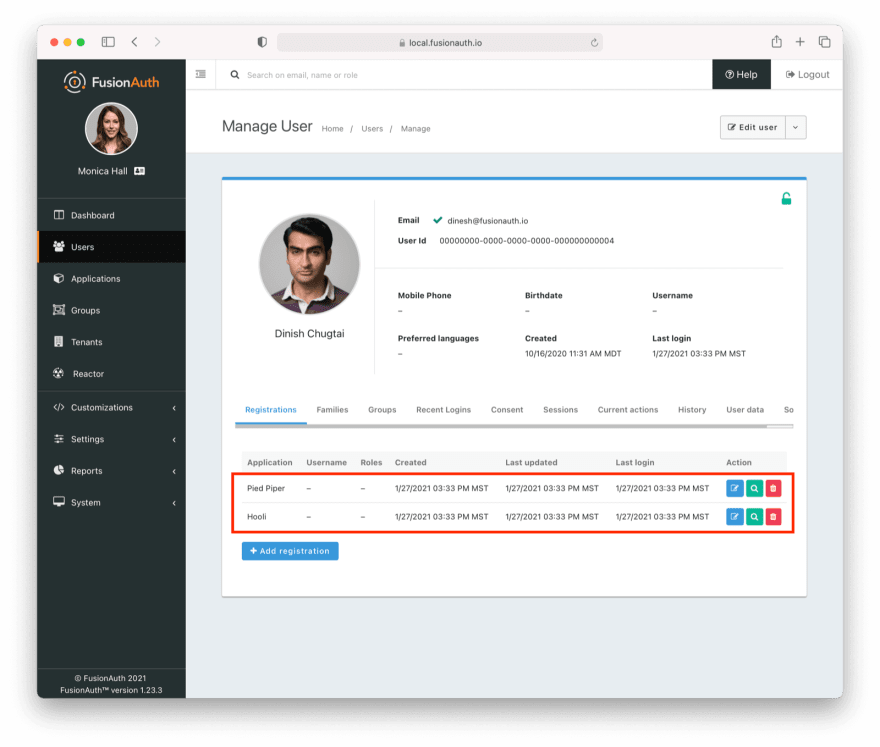

Top comments (0)