April 1, 2025
Welcome to the second article in my three-part series on building and releasing Ruby gems. In the first article, we talked about Ruby gems and how they can simplify your Rails applications. In this article, I’ll dive deeper into the process of creating a gem designed to add AI-powered functionality to the Trix rich text editor, and how I recently released trix-genius v0.0.5.
 Need to Create a Gem to Incorporate AI Power into Your Rails Application?
Need to Create a Gem to Incorporate AI Power into Your Rails Application?
If you’re looking to integrate AI-powered functionality into your Rails applications, creating a custom gem is a great way to achieve this. Whether it’s enhancing the Trix editor or adding intelligent features to other parts of your app, building a gem allows for clean, reusable, and maintainable code.
 Why Create a Gem?
Why Create a Gem?
-
 Easy integration with your existing Rails app.
Easy integration with your existing Rails app. -
 Reusable across multiple projects.
Reusable across multiple projects. -
 Maintainable and scalable code for long-term use.
Maintainable and scalable code for long-term use.
If you need help with creating a gem or adding AI-powered features to your Rails application, don’t hesitate to get in touch! I’d be happy to assist you in making your app smarter and more efficient.
Background: Why Trix?
The Trix editor is a fantastic, lightweight, and easy-to-integrate rich text editor for Rails applications. It’s widely used because of its simplicity, but sometimes it lacks certain advanced features, especially in terms of text generation and AI-powered capabilities.
That’s where trix-genius comes in! This gem enhances Trix by integrating AI features to assist with content creation directly inside the Trix editor. Think auto-suggestions, content completion, and even the ability to generate meaningful text with a single click.
Why Build an AI-Powered Gem for Trix?
You might be wondering why I decided to build a gem like this. The need for smarter text editing features has increased, and with AI becoming more accessible, it only makes sense to bring these advancements into content creation tools.
By adding AI-powered features to Trix, we can:
- Enhance productivity by suggesting contextually relevant text or completing sentences.
- Help content creators and developers with quick content generation.
- Integrate seamlessly into Rails projects, making it easy to enhance user interactions in Trix-powered forms and text areas.
 Building and Pushing Your Gem to RubyGems
Building and Pushing Your Gem to RubyGems
Once the development of your gem is complete, it’s time to build and publish it to **RubyGems** so that others can easily install it in their Rails applications. Here’s a quick guide on how to do this:
 Build the Gem:
Build the Gem:
First, you need to package your gem into a .gem file using the gem build command. This command reads the gemspec file (trix-genius.gemspec in our case) and creates a .gem file that can be pushed to RubyGems.
gem build trix-genius.gemspec
Output example:
Successfully built RubyGem
Name: trix-genius
Version: 0.0.5
File: trix-genius-0.0.5.gem
In this case, we’ve built version 0.0.5 of the **trix-genius gem**, and the .gem file is named trix-genius-0.0.5.gem. This is the file we’ll push to RubyGems.
 Push the Gem to RubyGems:
Push the Gem to RubyGems:
Now that the gem is built, we can push it to RubyGems using the gem push command. This command uploads the gem to RubyGems.org, where it will be publicly available for installation by others.
gem push trix-genius-0.0.5.gem
Output example:
Pushing gem to https://rubygems.org...
Successfully registered gem: trix-genius (0.0.5)
After running this command, the gem is officially registered and available on RubyGems. Anyone can now install it in their Rails projects by adding it to their Gemfile and running bundle install.
Step-by-Step Guide: Building the Trix-Genius Gem
Now let’s take a look at how I built the trix-genius gem and integrated it with AI capabilities.
1. Initial Setup
I began by creating a basic Ruby gem structure using the standard gem creation commands:
bundle gem trix-genius
This creates the basic scaffold for the gem, including the necessary directories and files for a gem, such as:
- lib/trix_genius.rb – The main gem file where we will define the functionality.
- trix-genius.gemspec – This file contains metadata about the gem.
2. Integrating AI-Powered Features
For the AI integration, I decided to use an API that can generate meaningful text or provide content suggestions based on input. I wrapped this AI functionality in the gem to allow users to call it from the Trix editor.
The AI part essentially works by sending user input (e.g., a few words or a sentence) to an AI engine (you could use models like GPT, for example). The response would then be injected back into the Trix editor as a suggestion or completion.
3. Adding the JavaScript Controller
Trix works on the frontend with JavaScript. To seamlessly integrate the AI-powered suggestions, I needed to set up a controller to handle the interaction between the Trix editor and the AI engine.
By running the following command, I automatically generated the necessary files:
rails generate trix_genius:install
This generated:
- app/javascript/controllers/trix_genius_controller.js – A JavaScript file to handle the communication with the backend AI service and update the Trix editor.
- config/initializers/trix_genius.rb – An initializer for configuring any necessary API keys, settings, or custom logic for the gem.
4. Make It Easy to Install
Once the gem’s code was ready, I wanted to make sure that installing and using trix-genius was as simple as possible for developers.
To install the gem, users simply need to add it to their Gemfile:
gem "trix-genius", "~> 0.0.5"
Then, run bundle install:
bundle install
Finally, users can run the generator to set up the necessary files in their project:
rails generate trix_genius:install
This automatically creates the initializer and controller, making the integration process smooth and hassle-free.
What’s New in Trix-Genius v0.0.5?
In the latest release, v0.0.5 , I made several improvements to ensure that the gem works more efficiently and is easier to set up. These improvements include:
- Performance improvements : Optimized AI text-generation speed.
- Simplified setup : The installation process is smoother with automatic controller and initializer setup.
- Better error handling : Ensured that the gem gracefully handles failures when the AI service is unreachable.
Conclusion and Next Steps
The trix-genius gem adds valuable AI-powered capabilities to the Trix text editor, allowing Rails developers to enhance their apps with powerful content generation features. I’m thrilled to see how developers use it to supercharge their applications.
As always, I’m open to suggestions for future improvements. If you’re interested in contributing or have any ideas for new features, feel free to reach out!
In the next article in this series, we’ll look at how you can test and maintain your gem to ensure it works smoothly across different environments and Rails versions.
Where to Get the Gem
- RubyGems: trix-genius
- GitHub: trix-genius GitHub Repository



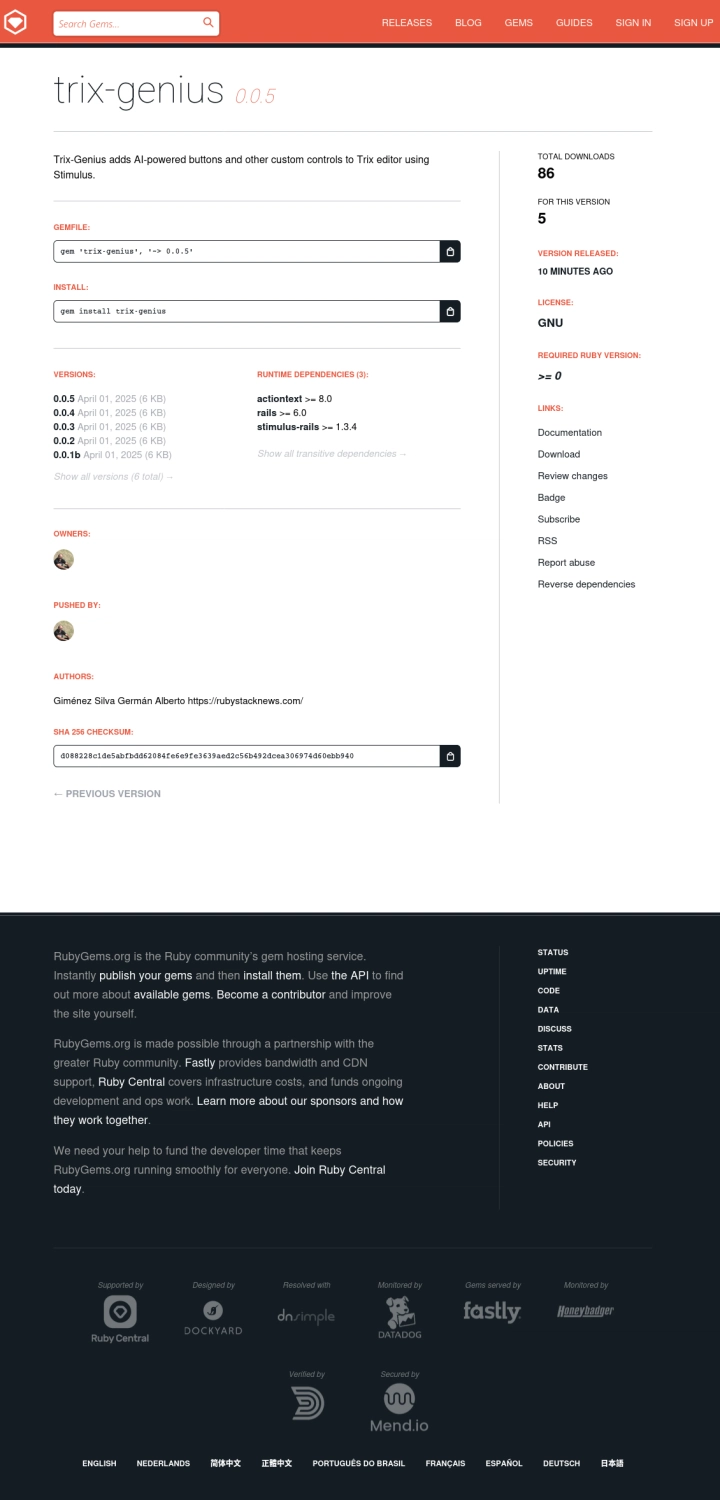
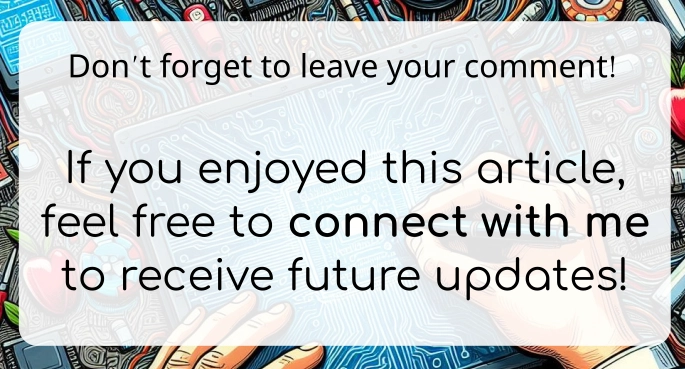

Top comments (0)