We've all been there - navigating the AWS Console can be a pain.
Whether you're:
- Clicking through multiple levels of the navigation bar
- Trying to remember which category contains the service you need
- Googling "how to find X service in AWS console"
It's time-consuming and breaks your workflow momentum.
The Solution
What if you could jump directly to any AWS service by typing aws ec2 or aws s3 in your Chrome address bar? No more searching, no more clicking through menus.
[Image: Screenshot showing Chrome address bar with "aws ec2" typed in]
All you need to type is:
aws [tab] ec2 [enter]
And you're there! It's that simple.
Setup Guide
Here's how to set this up in Chrome:
Open Chrome Settings for Search Engines
- Go to
chrome://settings/searchEnginesin Chrome - Scroll down to
Site Searchand click Add -
Fill in the following details:
Name: AWS Console
Shortcut: aws
URL: https://console.aws.amazon.com/%s Click "Add" to save
How It Works
Once configured, here's how to use it:
Pro Tips
- The service name should match its URL path in the AWS Console
- You can use this technique for other services too - not just AWS!
Conclusion
This simple Chrome setup can save you countless clicks and searches throughout your day. It's especially helpful if you frequently switch between different AWS services.
No more menu diving or Google searches - just aws [tab] and go!

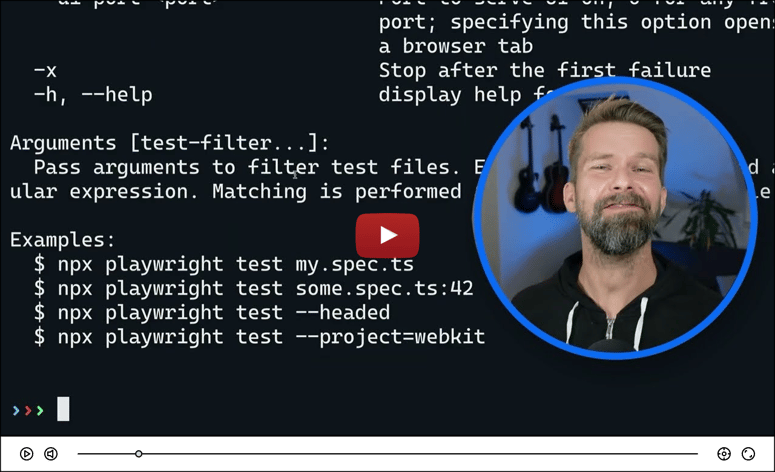

Top comments (4)
Nice tip!!!
Simple but powerful !
So simple but so effective! I have a bunch of other custom search engines e.g. JIRA, Confluence, etc, but never thought to do one for AWS console!
Yup, we can apply this technique to a bunch of our management tools