Welcome back to Tutorial Tuesday!
Have you been working on a project for a while and recently realize you can no longer push your changes to your git repo?
Did you receive the following error?
Support for password authentication was removed on August 13, 2021. Please use a personal access token instead.
fatal: unable to access <git_repo>: The requested URL returned error: 403
But don't worry, I got you! I primarily work on MacOS, but I will walk you through how to remedy this. The problem is that GitHub now requires the use of Personal Access Tokens to access your repos locally on your computer.
Long story short, you will need to do 2 things:
1. create a Personal Access Token in GitHub
2. update your Keychain Access with the new token
So let's get you back up and running!
You will need to navigate to your GitHub profile.
Select Settings from the dropdown menu.
Under Account settings, click on the Developer settings tab.
Select Personal access tokens from the left tab.
Click the Generate new token button
Select the Scope of access you want the token to have to your GitHub account.
REMEMBER to copy your personal access token someplace SAFE!
You won't be able to access it later.
Find Launchpad from the menubar or in Applications.
Open up Launchpad.
Search for Keychain Access.
Open up Keychain Access.
Open up the github.com keychain access.
Click on the checkbox next to Show password.
Enter in your system admin Password.
Click Allow.
Add the Personal access token to Show password.
Click Save Changes.
Now PUSH THOSE CHANGES to your GitHub repository!
VOILÀ!
You've Got This!
Tune in next week for more Tutorial Tuesday fun!
Connect w Me!
https://linktr.ee/jritten



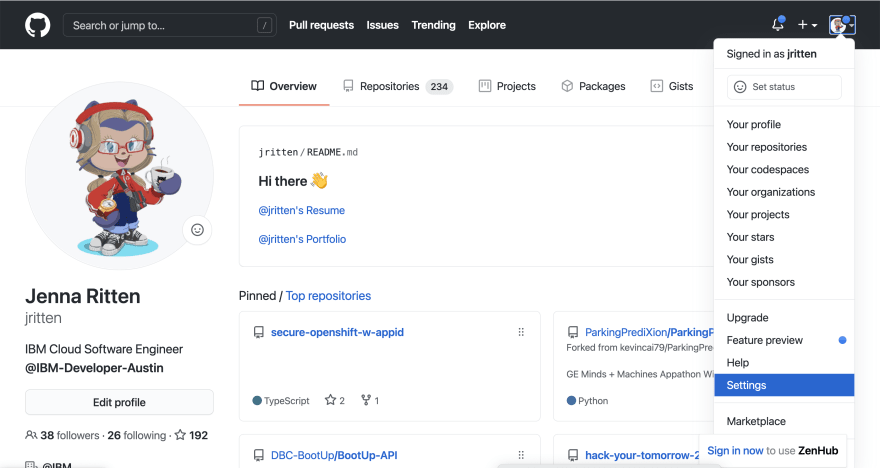
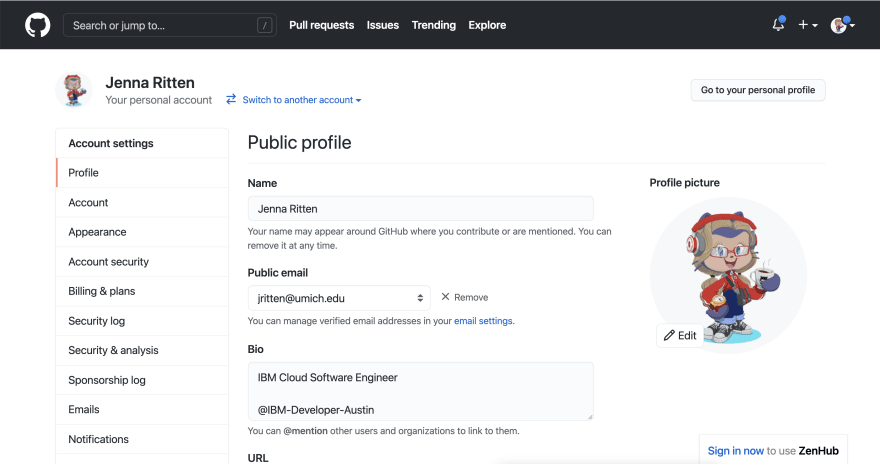

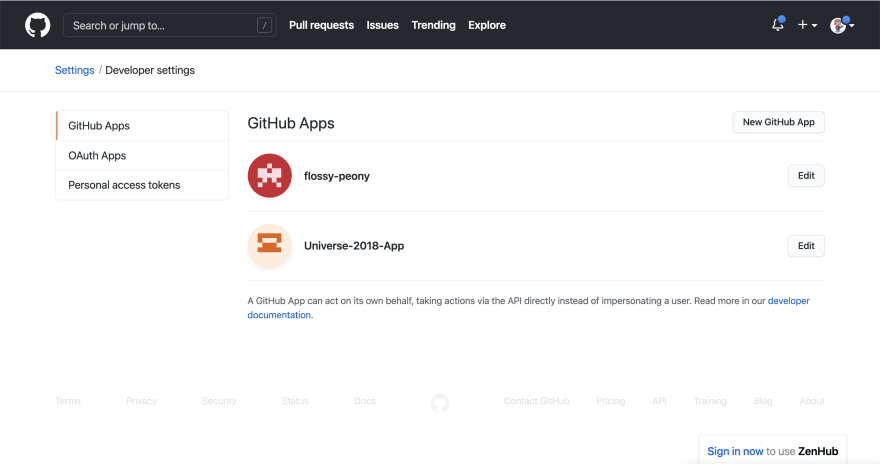
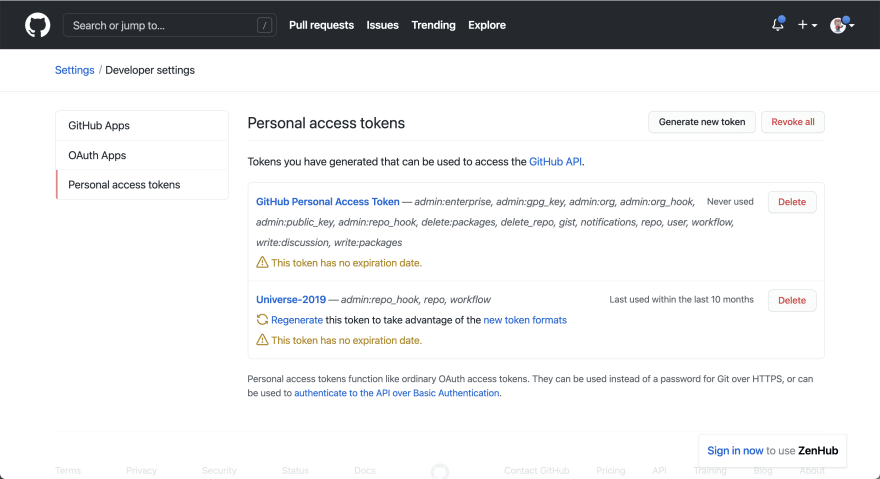
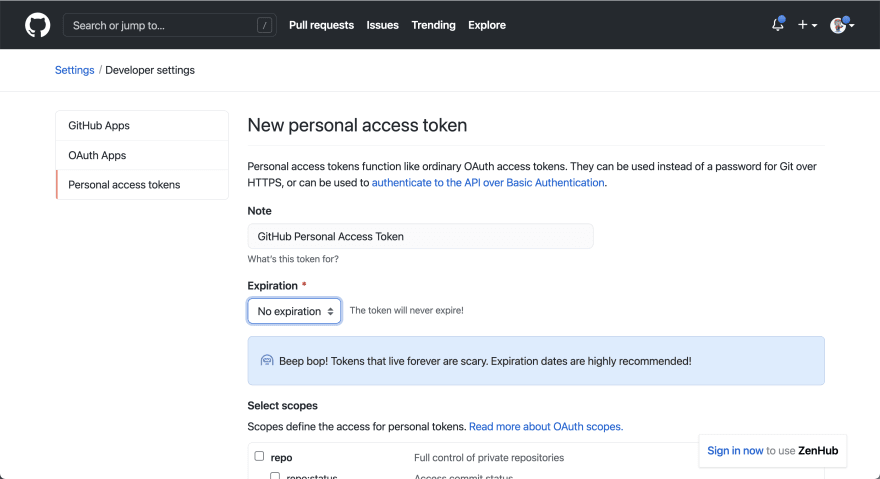
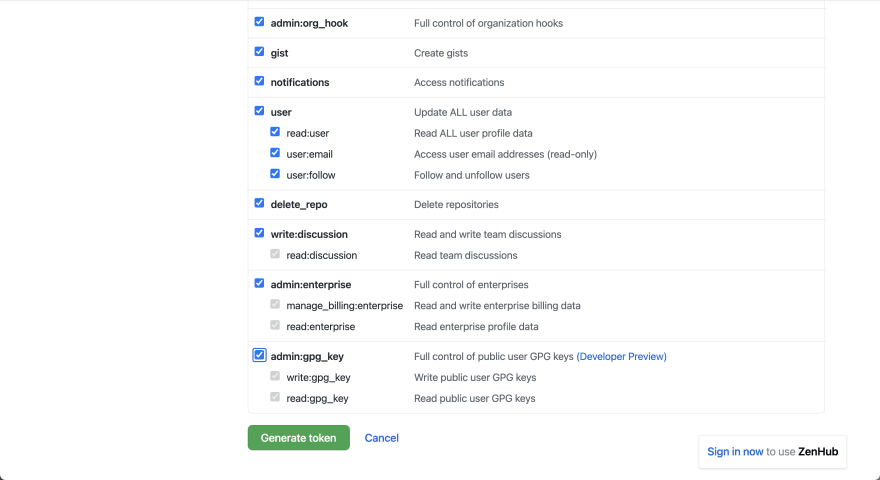

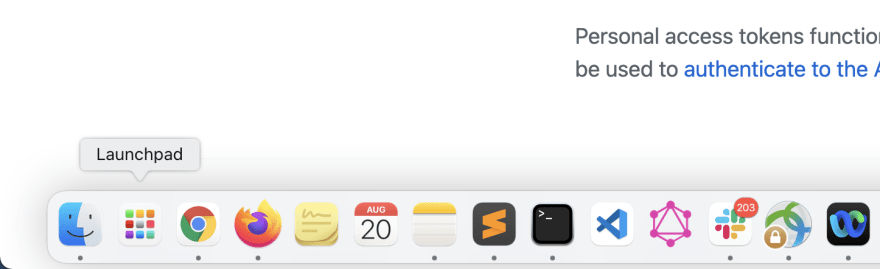


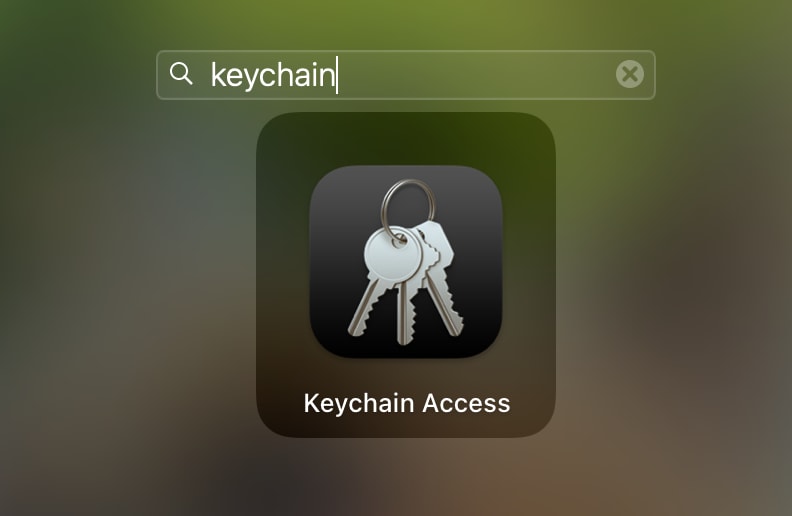
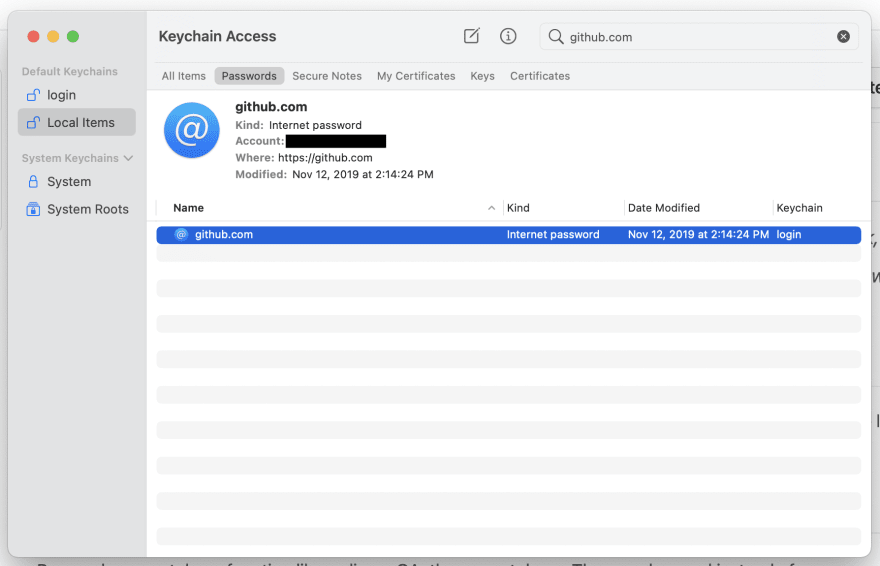
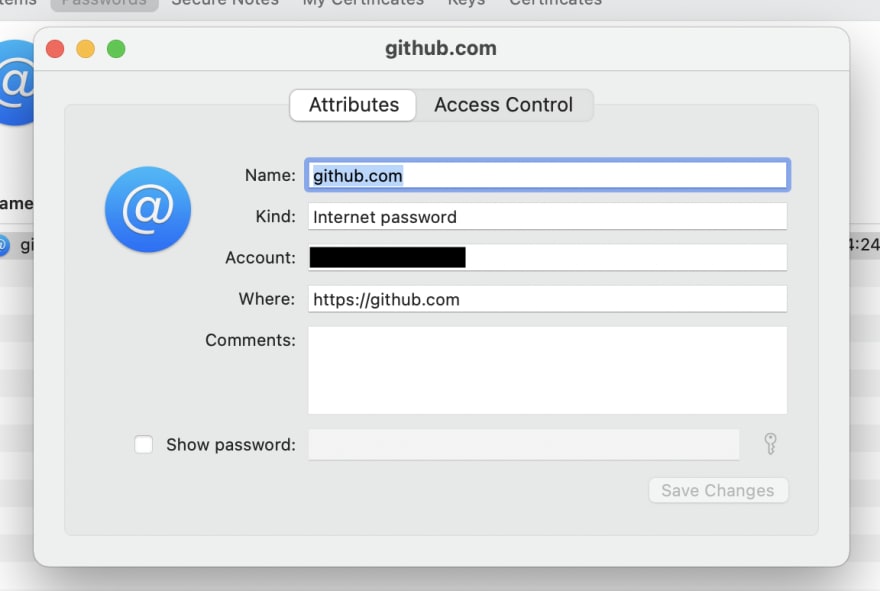

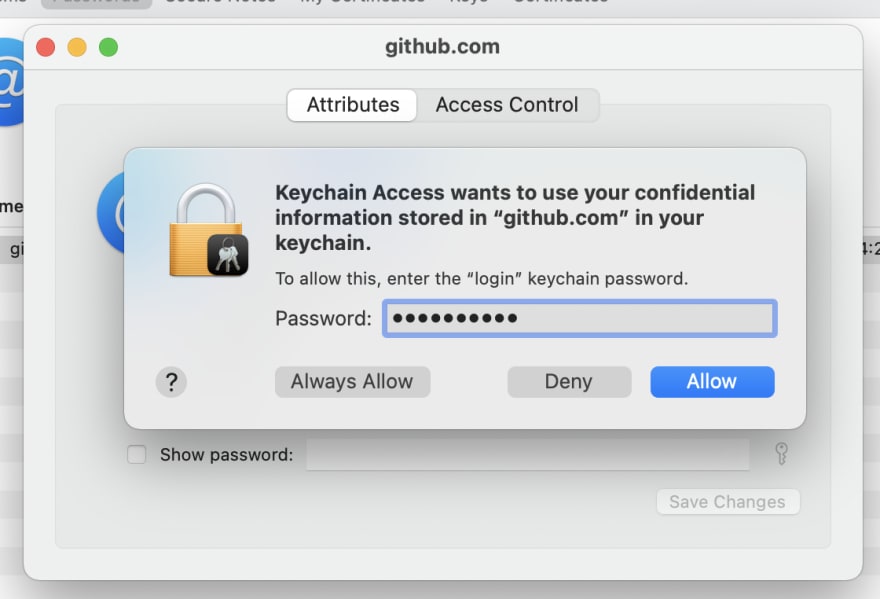
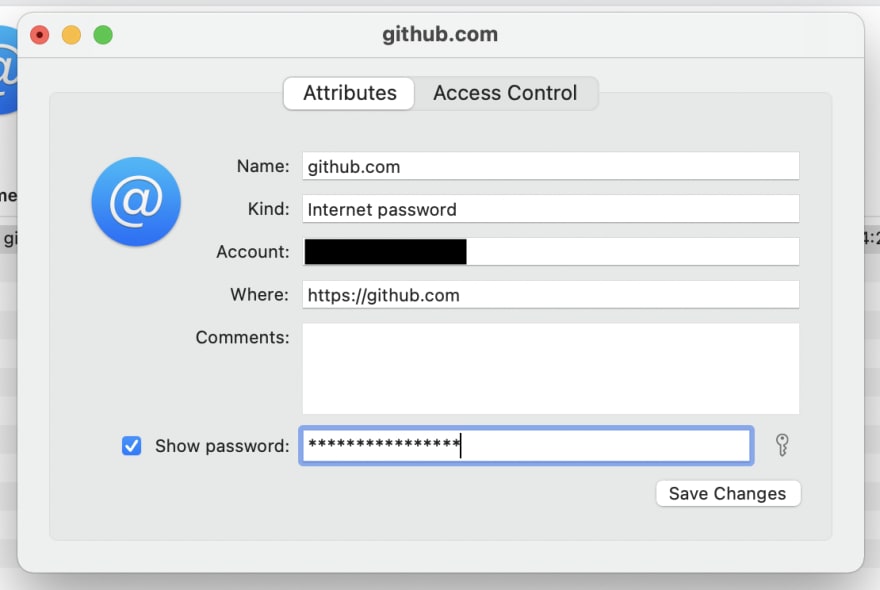
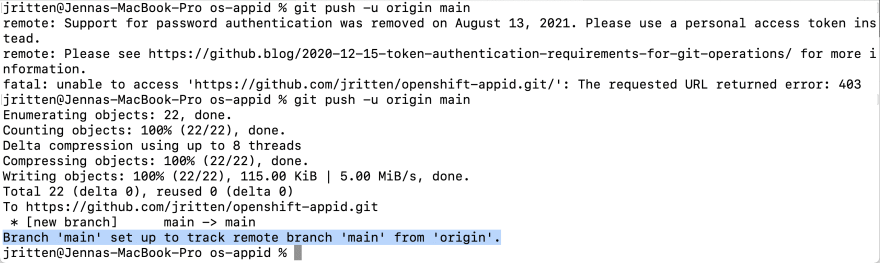

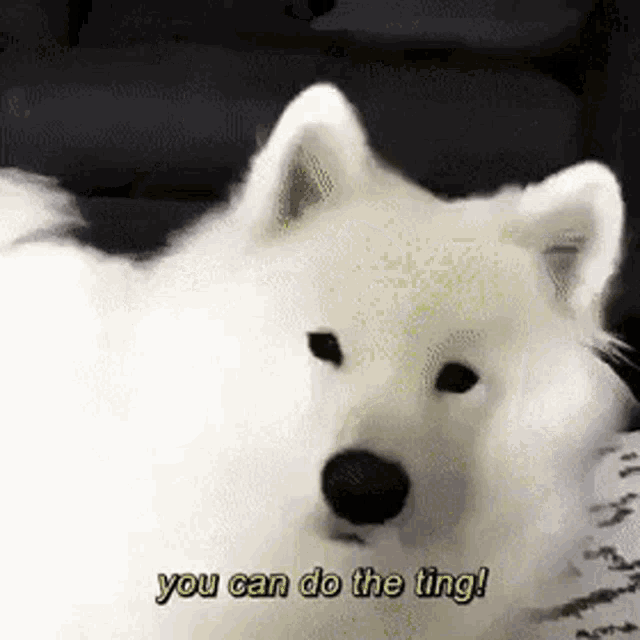





Top comments (0)