In my previous blog post Automate your machine learning workflow tasks using Elyra and Kubeflow Pipelines I've introduced Elyra and the Visual Pipeline Editor, which enables you to assemble machine learning pipelines from notebooks and Python scripts.
In this blog post I'll introduce the Elyra code snippet extension, which enables to to reuse arbitrary snippets of code in your notebooks, source code or markdown files in JupyterLab.
Let's say you are working on a notebook and want to include a standard header or footer (like licensing text) or some code that you've previously created. For me this typically results in a hectic search. In which notebook did I use the code? Where's the most current version of the disclaimer I need to add? While maintaining a "scratch pad" might help, native support for reusable code or documentation assets in JupyterLab holds a lot more appeal.
Installing the code snippet extension
You can install the code snippet extension as part of Elyra or individually using pip or conda. At the time of writing a rebuild of JupyterLab is required to make the extension available.
Installing the extension using pip
Install all Elyra extensions:
$ pip install elyra && jupyter lab build
Install only the code snippet extension:
$ pip install elyra-code-snippet-extension && jupyter lab build
Installing the extension using conda
Install all Elyra extensions:
$ conda install -c conda-forge elyra && jupyter lab build
Install only the code snippet extension:
$ conda install -c conda-forge elyra-code-snippet-extension && jupyter lab build
Managing and using code snippets
Code snippets are accessed by opening the code snippets tab on the JupyterLab sidebar:
The code snippets UI is divided into two parts:
- a quick search panel, and
- the code snippet list, providing access to code snippet specific actions, such as copy, insert, edit, and delete.
Creating a snippet
To create a snippet click + above the search bar and provide the required information. You can optionally tag snippets to make them more easily discoverable.
If your code snippet language is not listed in the drop-down list, type it in the filter box to create a new entry.
In Elyra 2.0 we've added the ability to create a code snippet from text. Select the desired text, open the context menu, and choose Save As Code Snippet.
Finding a snippet
To locate a code snippet, enter a search term and/or pick one of the listed tags.
Copying a snippet to the clipboard
You copy the snippet content to the clipboard by clicking the snippet's copy icon.
Inserting a snippet
Use drag and drop or click the snippet's insert icon to paste the snippet content in the desired destination, such as cell in a notebook or an open editor window.
Do note that the editor does not keep track of where you've inserted a snippet. Also note that snippets don't act like macros and changes to a snippet are therefore not reflected in the locations where the snippet was embedded.
Editing a snippet
You edit a snippet by clicking the snippet's pencil icon.
Deleting a code snippet
You delete a code snippet by clicking the snippet's trash icon.
Sharing code snippets
The code snippet extension currently doesn't provide any import or export capabilities. However, you can access the relevant metadata files that contain the definitions.
The definitions are stored in the $JUPYTER_DATA_DIR/metadata/code-snippets directory, where $JUPYTER_DATA_DIR refers to the Jupyter data directory, which you can identify by running the following command in a terminal window:
$ jupyter --data-dir
In my environment, the code snippets are stored in /Users/ptitzler/Library/Jupyter/metadata/code-snippets/. To back up or share my snippets, I typically create an archive from the content of this directory.
Closing thoughts
To learn more about Elyra or if you have code snippet editor feedback head on over to https://github.com/elyra-ai/elyra and get a conversation started.

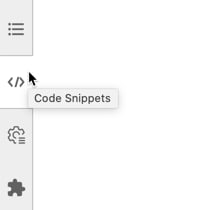
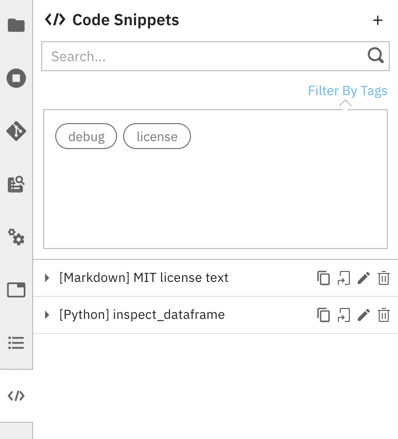


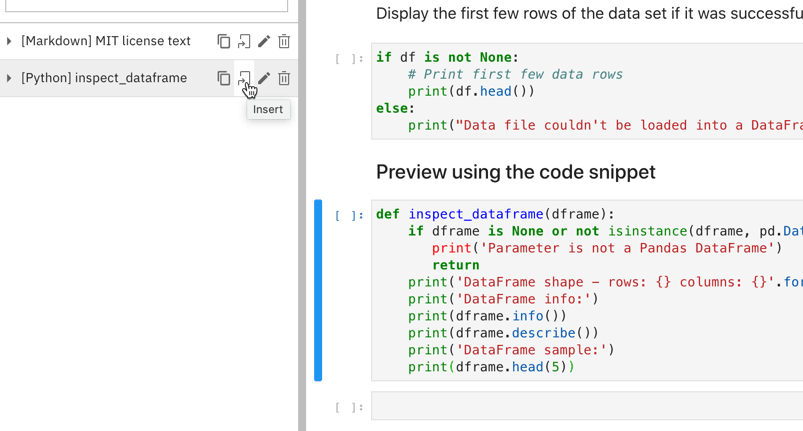





Top comments (0)