Follow @learnvim for more Vim tips and tricks!
A useful feature that popular editors like VSCode and Atom has is the ability to search and replace string across many files in a project. Wouldn't it be nice if Vim can do the same thing?
Fortunately, Vim too, is capable of doing that, although it may not be intuitive at first. The best thing is, we won't have to install any plugin to do this! I will show two ways how we can do search and replace across multiple files in Vim. But before, let's go over the fundamentals.
Single-file search and replace (substitution)
Feel free to skip to next section if you know Vim's basic substitution.
Substitution in vim is done by:
:%s/stringToBeReplaced/replacementString/g
Regex works too. I will skip the regex details here, but you can read up more about it at :h substitute.
Args
Do you know that Vim has :ar[gs] command that accepts a list of files?
Let me show you how we can use args. Let's assume our directory contains something like this:
├── index.js
├── server.js
To capture index.js and server.js, we can do :args *.js. Typing :args now will display
[index.js] server.js
To go to next args, type :n[ext] and :prev[ious] to go to previous args list.
We can also use glob against args to search recursively. Here are more ways you can use args:
:args index.js server.js // captures only index and server js files
:args **/*.js // captures every js files
:args ** // captures everything
Armed with :s and :args, we are ready to perform our substitutions!
Method1: Using argdo
Now that we have all args, we can perform our regular substitution.
Recalling our substitution method, we will combine it with argdo.
:argdo %s/stringToBeReplaced/replacementString/g | update
This replaces ALL foo with bar and applies it to all args.
If you're baffled by argdo, you're not alone. I never heard of it until not too long ago. It is actually pretty simple. If we look at :h argdo, it does:
Execute {cmd} for each file in the argument list...
In short, it apples all {cmd} you pass into all argument list, which is all js files. What we are passing is our substitution command.
The update is optional. It saves all replaced files. I do it because I usually forget to save them.
Method2: perform substitution with macros and repeat it
While recording a macro, perform substitution on one file, and repeat the macros across all args.
Assuming the same folder structure and args, here is how it is done:
qq // start macro in q register
%s/stringToBeReplaced/replacementString/ge // the e flag tells vim to not throw an error if there is no match
:wnext //important. This is similar to `:next`, but it also writes the current file
q // stop macro
999@q //repeat this macros either 999 times or to remaining files.
That's it!
Is there another trick that you use to do global search and replace? I'd love to hear it!
Btw, here's a fun part. The second method is actually listed inside Vim's "clever tricks" user manual (available for vim 7.3 and up and Neovim). If you have time, you should check out the entire section (:h usr_12.txt). It is fairly readable, short, and contains super fun vim hacks!!


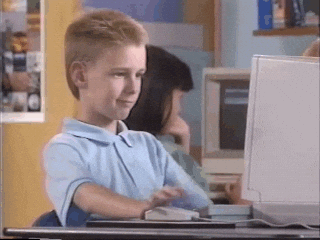


Top comments (9)
sed -i -e 's/original/replacement/' fileone.txt filetwo.txt ...This is a good alternative too! Combined with grep it can do powerful things :)
If only there was some sensible way of replacing a multi-line search string.
Vim's regex can do this with a newline character. So having a buffer like:
This will hit the "one two"
In some cases, depending on the line endings, you might need to include the carriage return:
\rI almost never get the search string right the first time, so using the highlight search and incremental search settings is really helpful.
All this is super powerful, but I'll leave it to you to determine if it's sensible. :)
Oh yeah that's perfectly sensible and something I knew about, I was more talking about the
sedapproachI tend to use far.vim for that kind of things.
especially as it allows me to check/exclude some of the matches from the refactoring before actually doing it (also, I am notably lazy when it comes to my usage of vim: I love this editor but I also love its plugins :D)
It looks awkward to see multiple files in one buffer at first.
The VS Code community actually requested for this feature lol
Yup!That will work too :)