This article is purely for Mac Users who develop flutter apps in MacBook with VScode.
Follow the steps below to get done.
Step 1: Install ADB
ADB stands for “Android Debug Bridge,” and it is a command-line tool that is used to communicate with a smartphone, tablet, smartwatch, set-top box, or any other device that can run the Android operating system (even an emulator). The computer with ADB can send commands to our device through the USB cable and wirelessly for debugging
the easiest way to install ADB is
- Install homebrew
ruby -e "$(curl -fsSL [https://raw.githubusercontent.com/Homebrew/install/master/install](https://raw.githubusercontent.com/Homebrew/install/master/install))"
- Install ADB
brew cask install android-platform-tools
- run adb --versioncommand in terminal to ensure ADB has been installed
Step 2: Install ADB interface for VScode
- Search for ADB interface in the Extensions of VScode
- Select the above Extension and install
Step 3: Wireless debugging
Before we start wireless debugging make sure that your android phone is in developer mode and “debugging” and “wireless debugging” options are toggled on.
Also, both the computer and android device must be connected to the same WiFi.
Now follow the steps given below…
- Open VScode
- Connect an Android device to the computer using a USB cable
- Open Command Palette ( command + shift + P)
- Select the commands given below from the command palette
- ‘ADB: Disconnect from any device’
- ‘ADB: Reset connected devices port to:5555
- Now disconnect the Android device from the computer and Select the command below from the Command Palette
- ‘ADB: Connect to device IP’
- Enter the IP address of the Android device when prompted
(you can find the IP address of the android device from its *settings>status )
You may have to wait for a while to start.

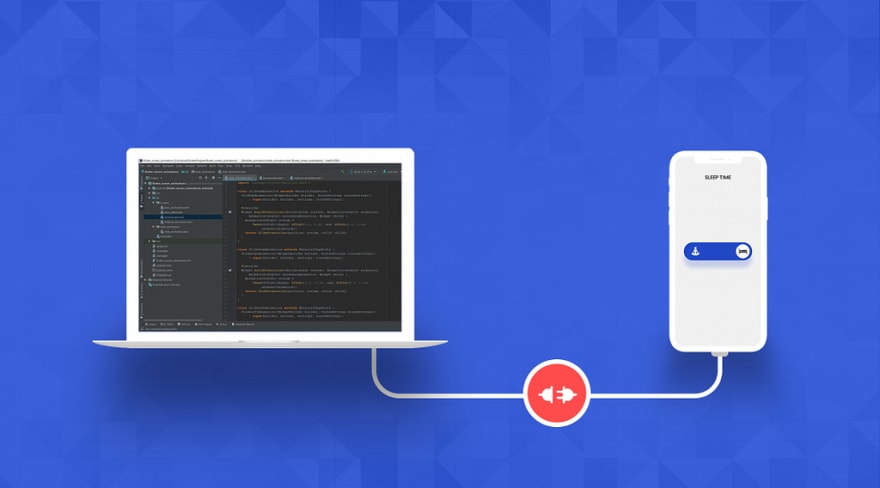

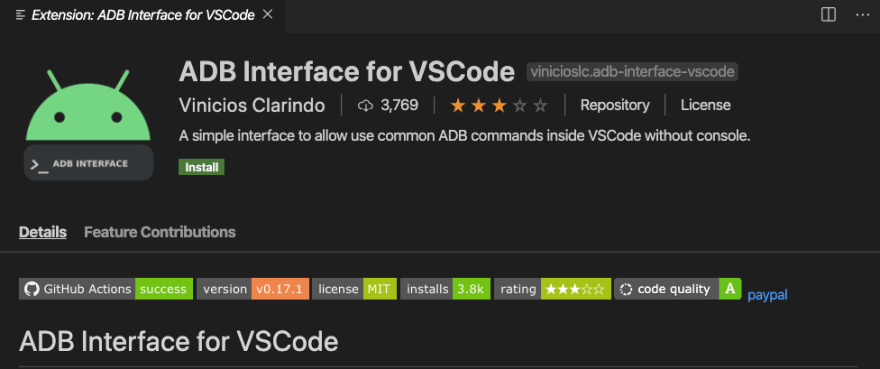
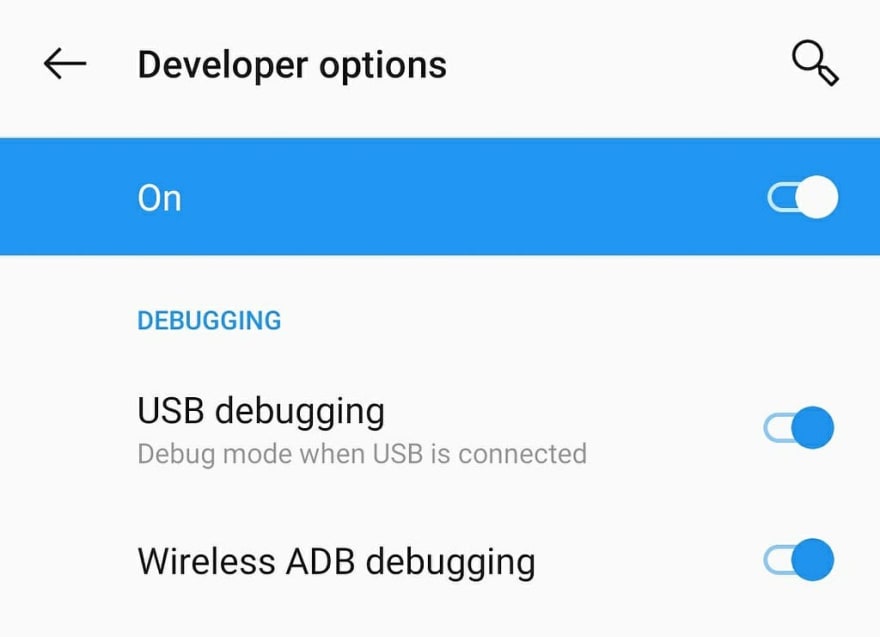
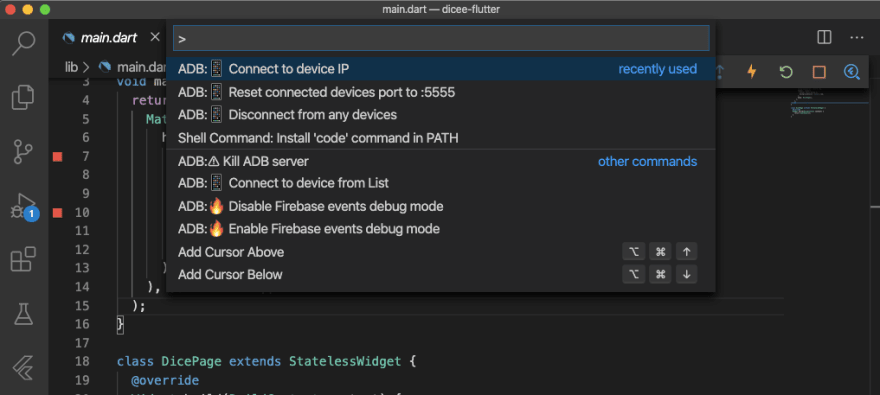




Top comments (4)
Thank you!
Note:
brew cask installhas been updated tobrew install --caskthanks
Thanks!
after restarting mac will again require one time USB connection ?