A community member (@juh9870) posted a very cool Mini Micro program to our Discord this week. The core algorithm is simple: it randomly selects a pixel of an image, and then applies that color to a 3x3 area around that point. Repeat as long as desired.
The effect is mesmerizing.
The program was initially written as a mold simulation. Instead of giving it an image, you can have it initialize with some random spots of color; then, as the algorithm proceeds, these spots grow and eventually compete for space.
But the real fun, in my view at least, comes from running it on images.
The core of this program is beautifully simple MiniScript code:
while true
x = floor(rnd * w)
y = floor(rnd * h)
col = g.pixel(x, y)
alpha = col[7:]
rawColor = col[:7]
if rawColor != color.black and alpha == "FF" then
g.drawImage mask, x - mw2, y - mh2, mw, mh,
0, 0, mw, mh, col
end if
end while
It just repeatedly grabs a random point, and if it's an opaque pixel with a nonblack color, draws the mask (our 3x3 square) at that point, tinted by the pixel color.
Want to try it yourself? Download Mini Micro, unpack it, and run it (you may need to right-click and "open" it, as the current build is not code-signed). Use the edit command to bring up the code editor. Then paste in the following code.
(Twist this triangle open to see the complete code.)
clear
display(5).mode = displayMode.pixel
g = display(5)
display(6).mode = displayMode.pixel
bg = display(6)
w = 256
h = 256
black = "#00000000"
maskSource = "square"
initializer = null
noExpand = false
puncture = false
mask = function(mask)
outer.maskSource = mask
end function
// Initializes field using an image as a source
fromImage = function(src)
outer.initializer = function
img = resolveImage(src)
setSize img.width, img.height
size = getSize
ox = (size.w - img.width) / 2
oy = (size.h - img.height) / 2
g.drawImage img, ox, oy
end function
end function
// Initializes field using random points
seed = function(size, seeds = 1, colors = null)
outer.initializer = function
if size isa number then locals.size = {"w": size, "h": size}
if size isa list then locals.size = {"w": size[0], "h": size[1]}
w = size.w
h = size.h
setSize w, h
size = getSize
ox = size.w - w
oy = size.h - h
if colors == null then colors = [color.red, color.green,
color.maroon, color.orange, color.yellow, color.blue]
seed = colors.len * seeds
while seed > 0
x = floor(rnd * w) + ox / 2
y = floor(rnd * h) + oy / 2
g.setPixel x, y, colors[seed % colors.len]
seed = seed - 1
end while
end function
end function
// Starts the simulation
play = function(maxSteps = null)
text.clear
mask = resolveImage(maskSource)
g.clear
initializer
stepsDone = 0
startTime = time
bg.clear color.black
mw = mask.width
mh = mask.height
mw2 = floor(mw / 2)
mh2 = floor(mh / 2)
while true
x = floor(rnd * w)
y = floor(rnd * h)
col = g.pixel(x, y)
alpha = col[7:]
rawColor = col[:7]
if rawColor != color.black and alpha == "FF" then
if noExpand then col = rawColor + "FE"
if puncture then g.setPixel x, y, black
g.drawImage mask, x - mw2, y - mh2, mw, mh,
0, 0, mw, mh, col
end if
stepsDone = stepsDone + 1
if stepsDone == maxSteps then return
if key.available then
key.get; key.get // pause; unpause
end if
end while
end function
// Hides the field
hide = function
g.clear
bg.clear
end function
resolveImage = function(src)
img = null
if src == "square" or src == "hole" then
g.fillRect 0, 0, 3, 3, color.white
if src == "hole" then g.setPixel 1,1, color.black
img = g.getImage(0, 0, 3, 3)
g.clear
else if src == "diagonal" then
g.line 0, 0, 3, 3, color.white
img = g.getImage(0, 0, 3, 3)
g.clear
else if src isa Image then
img = src
else if src[:4] == "http" then
img = http.get(src)
else
img = file.loadImage(src)
end if
return img
end function
fit = function
sw = PixelDisplay.width / w
sh = PixelDisplay.height / h
scale = 0
if sw < sh then
scale = sw
else
scale = sh
end if
outer.w = floor(PixelDisplay.width / scale)
outer.h = floor(PixelDisplay.height / scale)
g.clear black, w, h
g.scale = scale
end function
setSize = function(w, h)
outer.w = w
outer.h = h
fit
end function
getSize = function
return {"w": w, "h": h}
end function
hide
seed 128
Then press the green "exit" button in the top-left corner (or press F5) to exit the code editor. run the program. This sets up the environment, including some new commands ready for you to tell it what to do. For starters, just enter
play
This runs the default mold simulation. Press Control-C when you've watched this enough. Now let's try giving it an image to work on! You do this with the fromImage command, and can supply the image in any of several formats. You can, for example, try a Mini Micro file path:
fromImage "/sys/pics/Wumpus.png"
play
And you should quickly get a result that looks something like this:
Or you can give it a path to a file. The chinchilla images at the top of this article were produced by:
fromImage "https://miniscript.org/img/Icon.png"
play
You can also change the shape of the fill done at every point, referred to in this program as a "mask." There are several built-in masks; "square" is the default, a simple 3x3 square applied at each point. But try "diagonal", and you should get something like this:
fromImage "https://miniscript.org/img/Icon.png"
mask "diagonal"
play
Incidentally, if you want to save out a nice clean (transparent) image of your result after hitting Control-C, you can use a command like this:
file.saveImage "output.png", gfx.getImage
That's how I created the above transparent speedy-chinchilla image.
The last built-in mask is called "hole": a 3x3 square with a black center. It produces in interesting sort of dithered effect:
But you can also give the mask command a URL or file path to any image you choose. Try a star shape, or an elongated oval. What do you get?
I think it's beautiful when such simple code can produce such artistic results. What do you think? Let me know in the comments below!








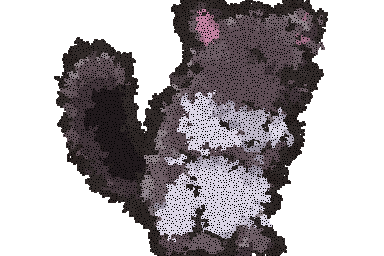



Top comments (0)