for start, we need install 5 packages like dev dependencies
npm install prettier eslint eslint-config-prettier husky lint-staged -D
after that, create the next files in the project root called .prettierrc, .prettierignore, .eslintignore, (also depending if you are using npm or yarn create this file: .npmrc or .yarnrc)
first I want you config the eslint file:
run this command:
npx eslint --init
after that follow the next images <3
to done this process you will can see file called .eslintrc.json but you need add some config more for can have recomend, eslint, fix and another plus that give us from eslint
{
"env": {
"es2021": true,
"commonjs": true
},
"extends": [
"plugin:react/recommended",
"standard-with-typescript",
"prettier"
],
"overrides": [],
"parserOptions": {
"ecmaVersion": "latest",
"sourceType": "module",
"project": ["./tsconfig.json"]
},
"plugins": ["react"],
"root": true,
"rules": {
"react/react-in-jsx-scope": 0,
"@typescript-eslint/explicit-function-return-type": 0
}
}
is very important that you have property root like true because the eslint will have know that is part of code that we want apply the fixes, look and help with suggestions in all files that we have or want apply linter, also I leave other property called rules, here you can add other rules that you don't want see, or changes
in this prettier file I suggest that you'll choose yourself config for handle the files typescript and tsx
.prettierrc
{
"semi": true,
"singleQuote": true
}
.prettierignore
node_modules
.expo/*
.husky/*
.vscode/*
assets/*
.eslintignore
node_modules
.expo/*
.husky/*
.vscode/*
assets/*
here i want to make all next install packages with the exactly version
.npmrc
save-exact=true
.yarnrc
save-prefix true
also run this script for add another script in package.json for run the prepare husky files
npm pkg set scripts.prepare="husky install"
and run the next script:
npm run prepare
then this command will generate a folder hide called .husky
run the next command for generate file bash (sh) for execute each time that you be do a commit, called pre-commit
npx husky add .husky/pre-commit "npm run lint-staged"
like this
#!/usr/bin/env sh
. "$(dirname -- "$0")/_/husky.sh"
yarn lint-staged
with the previous command we'll create the command that will execute the previous to any commit but still we need defined the config for lint-staged
package.json
{
"name": "my-app",
"version": "0.0.0",
"main": "node_modules/expo/AppEntry.js",
"scripts": {
"start": "expo start --tunnel",
"android": "expo start --android",
"ios": "expo start --ios",
"web": "expo start --web",
},
"private": true,
"lint-staged": {
"*.{js,jsx,ts,tsx}": "eslint --cache --fix",
"*.{js,jsx,ts,tsx,css,md}": "prettier --write"
}
}
like you can see I added another property called "lint-staged" with the files that I want run command to eslint and prettier each time that I create some commit
with all this config we already can do any commit and have a pre-commit that will execute if you edited or created files with the next extensions: js|jsx|ts|tsx using eslint and prettier with this extensions: js|jsx|ts|tsx|css|md
- previous post, starting a new Project using React Native with expo and typescript
next theme for the next post: config the commits using commitlint and we'll create using node a script for generate components for use in out react native project
github repo: I'm still working on that >.< srry
thanks for still follow the tutorial!




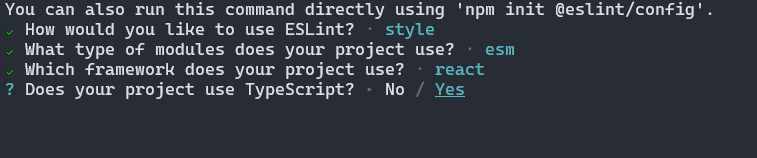

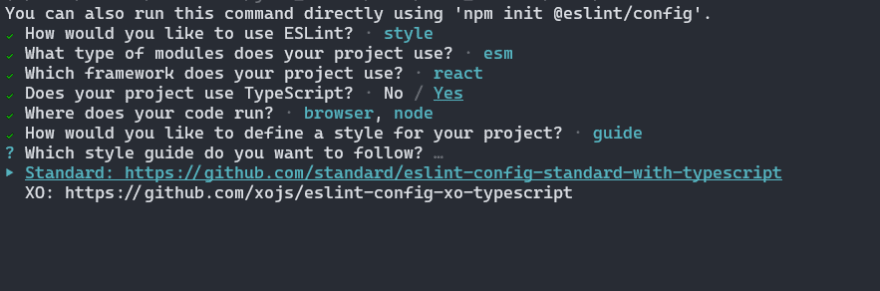

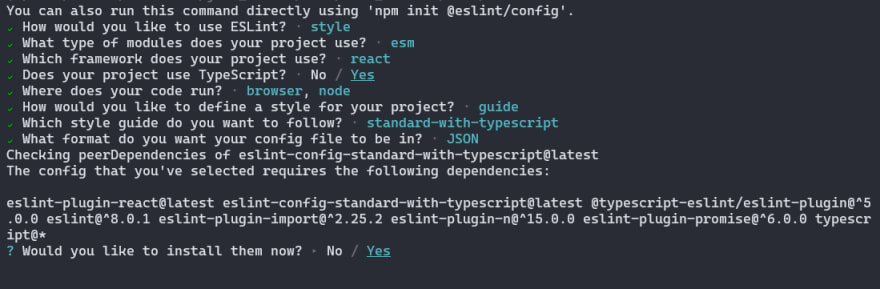
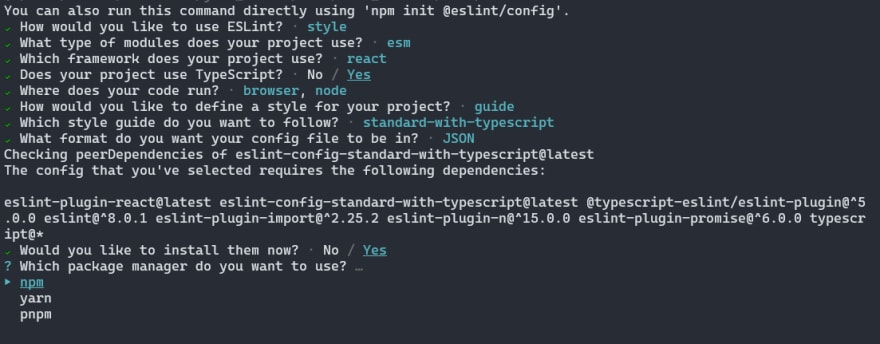





Top comments (0)