Visualize your SQL data to facilitate understanding and decision making with the Data Visualizers feature of SQL Complete. On many occasions, developers and DBAs need to quickly check the table contents and getting data in a readable format without much effort becomes a matter of importance.
SQL Complete users can benefit from the opportunity to view the cell contents in the required format right in the Results grid whenever necessary. The tool takes the pain out of checking and analyzing tables with multi-format data.
The Data visualizers feature that is tailored to suit the needs of the most demanding SQL developers allows viewing data in 9 common data formats: Hexadecimal, Text, XML, HTML, Rich Text, PDF, JSON, Image, and Spatial. To start working with Data Visualizers, you should just output the required data to Results Grid and then switch to Data Viewer.
Image view
The Image View option allows viewing database image contents right in the Results Grid which significantly saves your time and efforts. To enable the Image View, click the corresponding icon on the toolbar.
Viewing data in the hexadecimal format
In case you need to view the cell values in the hexadecimal data format, click the Hexadecimal View button in the Data Viewer and Editor toolbar and enjoy the quick result.
Viewing data in the Text format
To display the table data in the Text format, use the Text View option. It might be very helpful when working with tables that contain long descriptions and text data.
Viewing data in the XML format
XML View is designed to show the cell contents in a popular XML format. Just click the button and see the result.
Viewing data in the HTML format
Switching to the HTML View will display the cell contents in the HTML format in a flash.
Viewing data in the Rich Text format
The Rich Text View allows viewing contents in the Rich Text format with one click.
Viewing data in the PDF format
With the help of Data Viewer, you can quickly view a PDF document just by selecting the PDF View option and then positioning the mouse pointer over the value in the grid.
Viewing data in the JSON format
To view the data in the JSON format, click the JSON View button on the Data Viewer and Editor toolbar.
Spatial view
You can now view data representing spatial values much easier than ever before.
Saving cell contents to a file
Having viewed the cell contents in the format you’ve chosen, you can then save it to a file and SQL Complete will automatically suggest you save it in the format you’ve worked with.
With the kind permission of Devart. Originally published at https://blog.devart.com/get-the-most-from-your-data-with-sql-complete.html






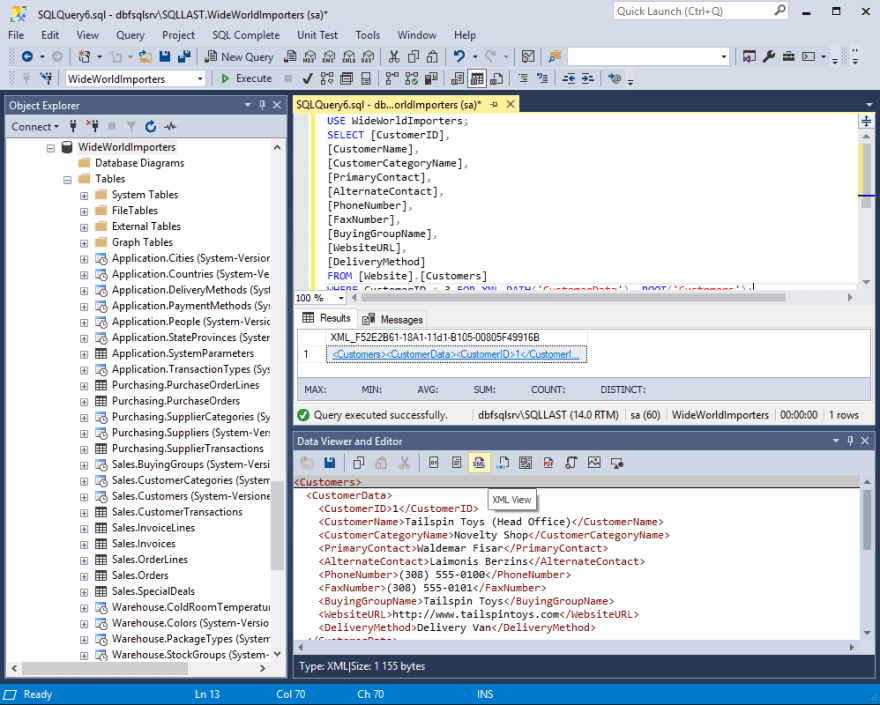










Top comments (0)