Telegram Automation
Overview
It is a sample of using Python code to control the Telegram Windows client and send messages to contacts and the Telegram channel.
Step by Step
Log in to your Telegram client.
-
Capture the search bar
- Click
Capturebutton
- Use
Ctrl + Clickto capture search bar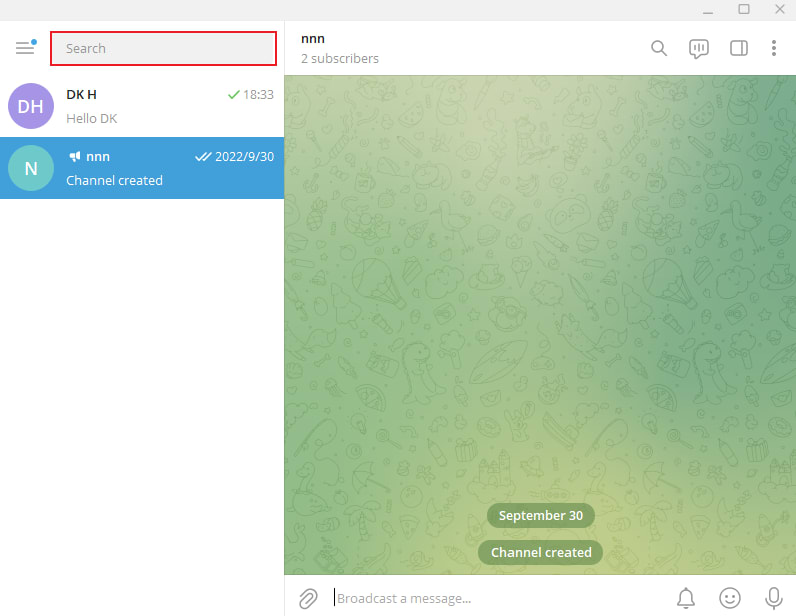
- Get the search bar locator
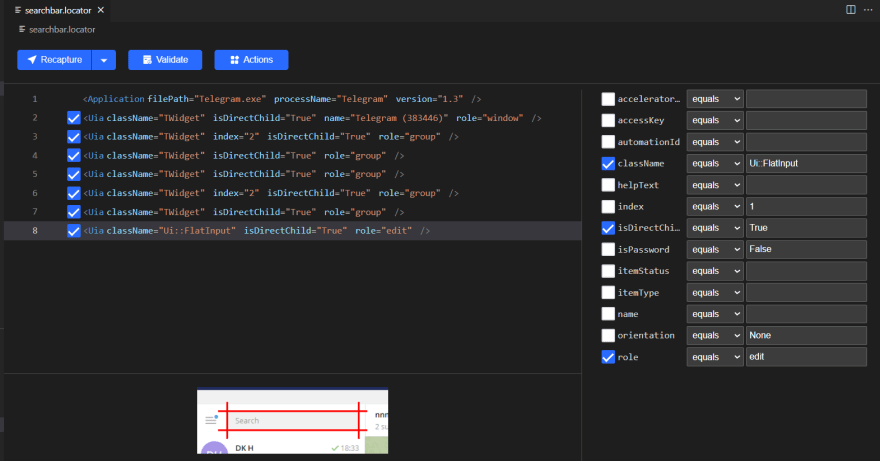
- Validate the locator
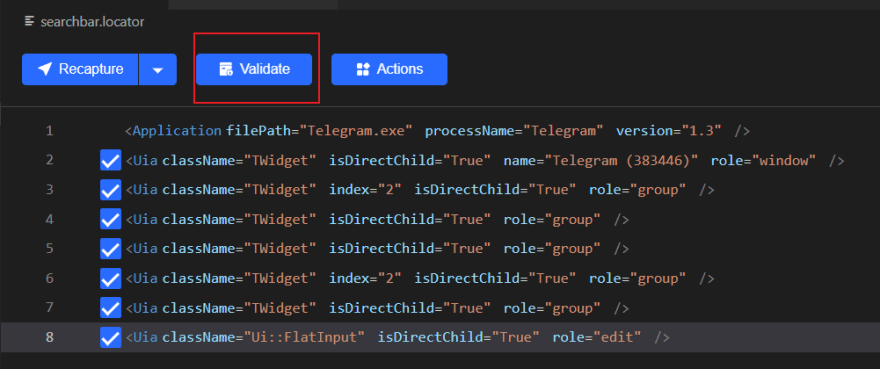 The validation would be failed. The most simple way to debug this issue, we can use a new feature provided by Clicknium:
The validation would be failed. The most simple way to debug this issue, we can use a new feature provided by Clicknium: Recapture & Compare After recapturing the search bar, we can get the compared model to check the difference between the old and new.
After recapturing the search bar, we can get the compared model to check the difference between the old and new.
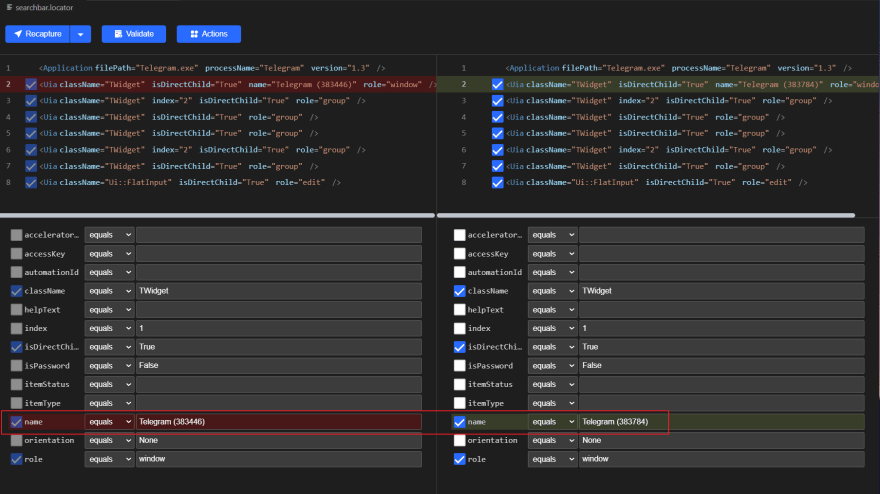 It's easy to get the difference between the old and new is the
It's easy to get the difference between the old and new is the nameattribute. There is a number that follows the word "Telegram." We can use the wildcard to fix it by changing the number383784to*and saving the locator. Validate again, and it will succeed.
- Click
Set text into the search bar
Include the Clicknium package into your Python code and set the contacts name into the search bar using Clicknium API.
from clicknium import clicknium as cc, locator
cc.find_element(locator.telegram.contact_search).set_text("DK H")
- Select the contacts by pressing the
Enterkey. More codes of the key can be found at the page
cc.send_hotkey("{ENTER}")
- Capture the message text input and send messages button using the same way as step 3.
- Code the workflow into Python. You can check the sample in the sample.py file.
Source code
Github: https://github.com/automation9417/TelegramAutomation






Top comments (0)