Android emulators are used for various purposes, including helping developers test apps and allowing gamers to play on a large screen. Android emulators on Windows and Mac PCs open up a world of possibilities. Regular users may like to utilize Android OS on a Windows PC with a mouse and keyboard. It’s time to rely on an Android emulator to ensure you can run Android apps on Windows and Mac Pcs without a hitch.
According to Statcounter, Windows and Mac hold second and third place in the operating system market share worldwide.
In this article, let’s discuss the 16 best Android emulators for Windows and Mac.
Hey! Do you know? adler32-hash-calculator — A free online calculator to compute an Adler32 checksum of any string.
What are Android emulators?
Android is an open-source operating system (OS) for mobile platforms such as smartphones and tablets. Because of its outstanding features as open-source, a wide developer and community reach, greater marketing, inter-app interoperability, lower development costs, higher success rates, and a rich development environment, Android has become the preferred OS.
Android emulator is a piece of software that mimics Android OS functionality on your computer. It also allows you to install and utilize Android apps natively on your system. Android emulator is primarily used for debugging. It is convenient to deploy applications created in the user’s IDE without having to install them on your PC.
Why do we need Android emulators?
Android emulators are real-machine software programs or virtual machines that allow you to run an Android operating system or application on a computer that does not support it.
Android emulators are highly useful for application testing and development, including compatibility testing among different versions of the Android platform, debugging and optimizing new releases before they go live, enabling quick turnaround time to fix bugs found in applications, etc. They can also be used to try out new OS versions before deploying them in your organization.
Workflow of Android emulators
Android emulators are based on the notion of total platform virtualization, which includes both hardware and software. The Android Virtual Device (AVD) manager assists users in setting up and configuring virtual Android devices. It checks the configurations and has information on the device type, system image, or Application Binary Interface (ABI).
The best Android emulator is notable for imitating the hardware of the smartphone. It then aids in translating the ABI to fit the host device. The user then integrates it with the operating system and executes it on their PCs as software or application.
Because CPU configuration translation might be complicated and slow in some circumstances, it is preferable to have an identical visitor and host CPU setups.
Android emulators are getting more popular as a decent workaround for folks who don’t have high-end Android devices with good settings. They also allow PC users to access all mobile applications. As a result, users can play numerous games at once and still get good results.
There are many android emulators available in the market. Many of them have the same features, but some have special features. A good Android emulator should be fast, efficient, simple, and compatible with the system.
This article will discuss the 16 best Android emulators with their features so that you can choose the best android emulator for your purpose.
The best Android emulators for Windows and Mac
To make the lives of testers easier and more resilient, we’ve compiled a list of the 16 best Android emulators you can trust without hesitation. After reviewing the list, you can select the appropriate emulator for your company, saving time and money in the long term.
1. LambdaTest
LambdaTest is a cutting-edge, modernized cross browser testing platform that lets you test your app on an online device farm of over 3000+ devices and operating system combinations. LambdaTest provides Android emulators online to run mobile app testing and mobile browser testing at scale.
LambdaTest can test any Android app or web app on Windows and Mac in a matter of minutes. You can also directly upload .apk, .zip, or .app files onto LambdaTest cloud servers, making it less archaic and allowing for rapid testing. Apart from Windows and Mac, you can also use Android emulator for Linux for browser and app testing.
Here’s a glimpse of Real Time mobile app testing using Android emulators and iOS simulators on the LambdaTest platform.
You can test your Android app on Windows and Mac using the following steps:
Step 1: Create an account on the LambdaTest platform and login.
Step 2: Click the Real Time Testing option from the left panel.
Step 3: Select the App Testing tab. Select Android, upload your Android app, and choose your preferred BRAND and DEVICE/OS.
Step 4: Click START. On your Windows or Mac machine, a cloud-based Android emulator for app testing will launch, allowing you to test mobile applications manually.
In the same way, you can use the Real Time browser testing option to launch the Android emulator for browser testing on the LambdaTest browser emulator online. Here’s a glimpse of performing real time testing on desktop and mobile browsers on LambdaTest:
Stay up to date with the latest Selenium automation testing, Cypress testing, and mobile app testing tutorials by subscribing to the LambdaTest YouTube channel.
Features:
Test native apps on a wide range of Android emulators
Debug Android apps in Real-time
Test locally hosted apps
Geolocation Testing on Android emulators
Responsive test online with Android emulator
Perform One-click bug logging
Test on Android browser emulator online
Run Appium tests on Android browsers
Test on Real Chrome, Firefox, Edge, and Opera browsers
2. Genymotion
Genymotion is a developer-only Android emulator online for PCs, not a general-purpose Android emulator. The Android emulator allows you to test apps on a range of simulated devices running various Android versions. Android SDK and Android Studio are both supported by the emulator. It’s also compatible with Mac OS X and Linux.
Because Genymotion is geared toward programmers, it comes with a slew of developer-friendly features and is the best option for users who want to test Android apps on their PC.
Features:
Genymotion is a multi-platform and best Android emulator that allows you to test faster, share live demos, and track performance across multiple devices.
It supports high-definition pixel compatibility, allowing your mobile app to be displayed on platforms with outstanding clarity.
It allows users to forward gyroscope and multi-touch events from any Android handset to their computer.
It records screencasts of the user’s virtual device using the desktop webcam as the video source.
3. Android Studio
The default developer terminal (integrated development environment, or IDE) for Android is Android Studio. It comes with a set of tools to assist developers in creating Android-specific apps and games. In addition, it turns out that there’s a built-in emulator you can use to test your app or game. From time to time, we use the emulator to try out new Android versions.
Although the setup is somewhat involved, it is by far the fastest and most feature-rich option on this list. You can run stock Android, download apps from the Google Play Store, customize launchers and keyboards, and imitate any device size or form factor.
Features:
Multi-functional emulator with a user-friendly graphical user interface and a number of useful functions.
It allows the user to customize the emulator window theme.
It allows users to utilize numerous apps simultaneously and snap screenshots while using the system’s applications.
This emulator, based on the Java programming language, has a high performance and functionality.
4. BlueStacks
BlueStacks Android emulator was created by BlueStacks, a firm based in the United States. BlueStacks was launched to the market with the goal to push the frontiers of mobile gaming.
The most popular and best Android emulator for PC is BlueStacks. It’s ideal for gaming and absurdly simple to set up. You may download optimized programs from its app shop in addition to the Google Play Store.
It outperforms numerous other Android emulators in terms of game performance. However, lags would still be noticeable, especially on low-end PCs. Regardless, it’s still the best Android emulator for app testing, particularly if you’re new to emulators.
It provides a one-of-a-kind platform that integrates traditional and digital advertising channels in a way that has never been done before.
The best Android emulator BlueStacks is presently based on Android 7.1.2. (Nougat).
Features:
BlueStacks is considered the finest pick of the fastest mobile gaming platforms available, with the most features to enhance your gaming experience.
It provides users with sharper visuals and saves a lot of phone battery life by supporting Android N on their systems.
It doesn’t take up a lot of memory, and the installation process is simple.
It has a customized gaming interface, a simple and clean layout, and the ability to run numerous applications or games simultaneously.
Hey! Do you know? bcd-to-decimal — The BCD(Binary-Coded Decimal) to decimal convertor allows users to convert from base BCD to base 10 integer.
5. LDPlayer
LDPlayer is a relatively recent one of the best Android emulators for PCs that prides itself on quick gaming optimization and performance. It has features including gamepad support, high-frame-rate gaming, and keyboard mapping.
The “Multi-Instance” function is one of my favorites, as it allows you to launch many games on your computer screen at the same time. In addition, as LDPlayer converts the games from Android to Windows compatible, you can improve the efficiency of your Android games by increasing the FPS and graphics.
Features:
Use a keyboard and mouse to play Android games.
Free license.
Split-screen allows you to play multiple games at the same time.
Make your gaming experience more automated.
Support in multiple languages.
The software is lightweight.
6. NoxPlayer
NoxPlayer is a game for Android users only. While the emulator is great for utilizing Android apps and getting the full Android experience, it’s ideal for playing large-scale games like PUBG or Justice League. It’s one of the greatest Android gaming emulators.
Using the NoxPlayer, you can map the keys on your keyboard, mouse, and gamepad. You can also use keyboard keys to perform movements, such as mapping shortcuts or swiping right. To achieve the greatest gaming results, you can also specify your CPU and RAM utilization in the options.
Features:
All gaming controls on the mouse, keyboard, and gamepad are available with a single click with the NoxPlayer emulation.
It permits many functions to operate at the same time, allowing you to play numerous games at the same time.
It has a macro recorder for recording complex tasks and the ability to run the script in one click.
Because it runs on Android 7, it provides the best user experience and performance.
7. GameLoop
GameLoop was formerly known as Tencent Gaming Buddy. It has recently risen to the top of the best Android emulators for PCs due to its unique support for Call of Duty Mobile. Before the release of COD, the Android emulator only supported PUBG and a handful of Tencent-developed games.
Because GameLoop is solely focused on Android games. On the other hand, it is one of the best Android emulators for Android gaming. You’ll see right away that there aren’t many good game titles, and the GameLoop Android emulator can’t be used for testing or other Android apps.
Features:
Excellent integration of keyboard and mouse
Official partner of Call of Duty and PUBG
Excellent performance
8. MEmu
MEmu is well-known and one of the best Android emulators. It is also the most powerful open-source Android emulator for desktop gaming. It is well-known for its high performance and exceptional user experience.
MEmu allows users to level numerous accounts for the same game or simultaneously play multiple games on one account. It has about 20 million members in over 200 countries, speaks roughly 20 languages, and is still growing.
Features:
MEmu is an Android emulator that allows users to play free Android games with numerous enhanced graphics.
It offers an easy installation process and can play mobile games with a keyboard, mouse, or gamepad.
It gives you the option of creating a custom Android emulator or app distribution to match your corporate needs.
It allows users to share files between Android and Windows devices. It also features a drag-and-drop option for quick APK installation.
9. Ko Player
Ko Player is also one of the best Android emulators available, allowing users to enjoy high-quality gaming on their computers. This strong and powerful emulator is primarily concerned with providing players with a smooth and lag-free gaming experience.
Even if you don’t have an Android smartphone, you can still use Android features on your computer. This emulator can run any program available on the Google Play Store.
Features:
To play mobile-based games on a desktop, Ko Player supports peripheral devices such as a keyboard, gamepad, mouse, microphone, and camera.
It has a built-in video recording feature that allows you to record any video and watch it later at your leisure.
It enables all Android apps to operate on a large desktop screen for a more immersive gaming experience.
Users can record and share their games with whomever they choose.
It contains a toolbar with one key feature: rapid access to options like screen capturing, volume adjustment, resolution, etc.
10. ARChon
The ARChon Android emulator is well-known for its versatility. It’s the first best Android emulator that can run in Chrome. However, it’s not the same as another Android emulator for gaming.
On a desktop, it does a fantastic job with Android games. It executes mobile applications reliably and efficiently. Users will require a Chrome extension to operate this emulator on a computer.
Features:
ARChon is widely secure and backed up by Google’s trust.
It varies from different emulators, and it supports the Chrome browser.
The ARChon runtime allows users to run an unlimited number of Android APKs generated with Chrome.
It allows you to run numerous Android apps in the same browser simultaneously.
11. Phoenix OS
Phoenix OS is a relatively new Android emulator for the PC. It has the best gaming experience. However, it provides a desktop-like interface and comes with Google Play Services, though updating such services might sometimes be a hassle.
That means you can access all of the Google Play Store’s apps and games. This also runs Android 7.1, a relatively recent version of the Android operating system for an emulator. This
emulator can be downloaded from its website, and its forums can be found on XDA-Developers.
Features:
Phoenix OS was just released with Android 7 support, making it much faster in terms of performance.
It’s best known for accelerated gameplay with 30+ frames per second and low system requirements.
It provides excellent customer service and is routinely updated.
It offers a pleasing visual interface that appeals to users worldwide.
12. Remix OS
Remix OS Player is a Windows-based Android emulator that provides the most realistic Android experience. It also has a key mapping tool, which aids Android games with touch control schemes, allowing the user to play more efficiently with the mouse and keyboard.
The user requires a .exe file to install this emulator, which is then run directly by the Remix OS Player.
Features:
Remix OS Player is a sophisticated emulator for AndroidPC system integration that offers excellent usability of Android apps in a desktop view.
It runs on Android 6.0 Marshmallow and supports high-definition gaming systems.
It offers multi-window functionality, which allows Android developers to optimize apps for AndroidPC or Chrome environments.
In gaming apps, users can map any number of keyboard buttons to give access control.
13. Bliss OS
Bliss emulator is a non-profit open-source group dedicated to the upkeep of open-source projects. It is primarily working on an open-source OS based on Android that will provide customers with numerous modifications, security features, and alternatives.
It also enables users to integrate Android applications on the PC seamlessly. Bliss ROM is currently the most compatible Bliss version.
Features:
Bliss Android emulator is mostly concerned with the design, which contains several customization and theme options.
It has excellent execution capabilities and is simple to use.
It contains certain power-saving features that help to save battery life by lowering energy consumption.
The utility is enhanced with high-security features, and updates are released regularly.
14. AndY
AndY is a well-known Android emulator that bridges the gap between mobile and desktop computing by keeping users up to date on the newest Android updates. It provides customers with a large storage capacity as well as the ability to play any game on the Android platform with ease.
Users can also receive a snapshot phone photo and view it on their computer. This emulator allows you to use your phone as a joystick.
Features:
AndY allows mobile and desktop devices to work together seamlessly.
It can quickly run, store, and push notifications from Android applications on Windows or Mac.
Users can download any software directly to the AndY OS from any desktop browser.
It aids in porting the most popular and well-liked entertainment and communication mobile apps to the PC.
15. PrimeOS
For those who have been using RemixOS, PrimeOS is the ideal replacement. The open-source Androidx86-based OS can be dual-booted on a PC or booted from a USB drive. The emulator’s gaming performance is adequate, but its greatest potential lies in providing an Android-like experience on the desktop. In many ways, the Android emulator is comparable to ChromeOS due to its beautiful UI and Android support.
PrimeOS emerged as a powerful alternative to Bluestacks and other top Android emulators for PCs in our in-depth review. PrimeOS is a gaming operating system that supports multi-windows and game keyboard mapping. Having said that, lags are unavoidable in graphically demanding games.
Features:
With PrimeOS, dual booting is as simple as clicking a button.
It incorporates the Android environment and gives a wonderful gaming experience.
When compared to a low-cost Windows machine, it performs well.
16. Droid4X
Droid4X is a well-known Android emulator for Windows PC that allows users to run mobile apps and games straight on their desktops. It’s known for being a stable and dependable emulator that can run smoothly on the desktop with minimal system requirements, making it stand out among other Android emulators.
It works with the majority of the games on the Google Play store. It allows you to record the emulator screen for future use.
Features:
Droid4X gives a complete user experience on PC and works smoothly with touch screen computers.
For simple game configuration, it supports the keyboard and gamepad.
Users can use the emulator’s recording features to capture anything that happens on it.
Users can tweak the controls to suit their needs and download the software directly to the emulator.
Click on the link to learn more about Regression Testing, its importance and types, and how to perform it.
Conclusion
If you really want to enjoy the benefits of your Android app on Windows and Mac to debug quickly, choosing the correct Android emulator is critical. Manual steps are no longer a requirement for Android emulators. So, these are some of the top Android emulators you can install on your computer to give you an Android experience. Each of these emulators has its own set of system requirements. Some of them are small and can run on modest hardware.



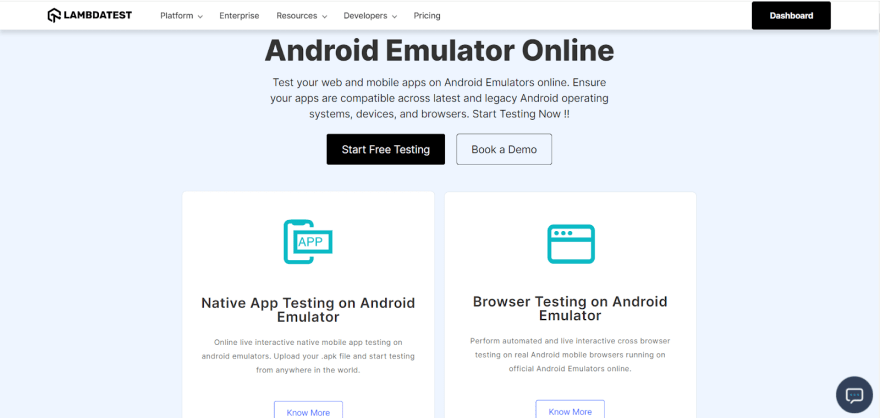



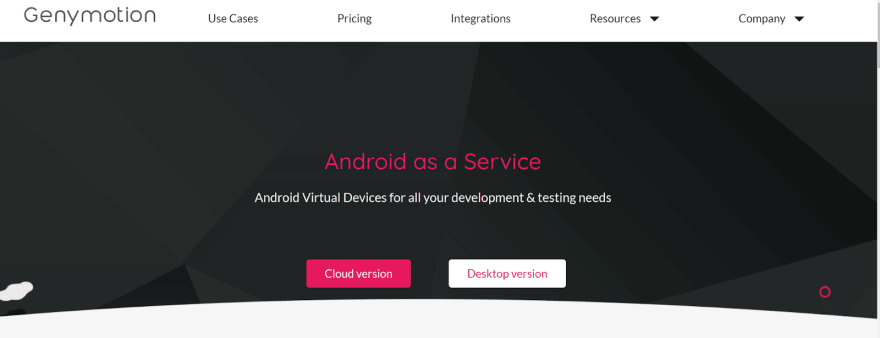
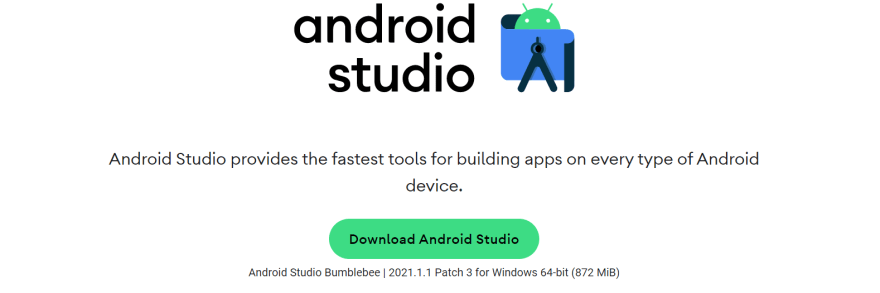
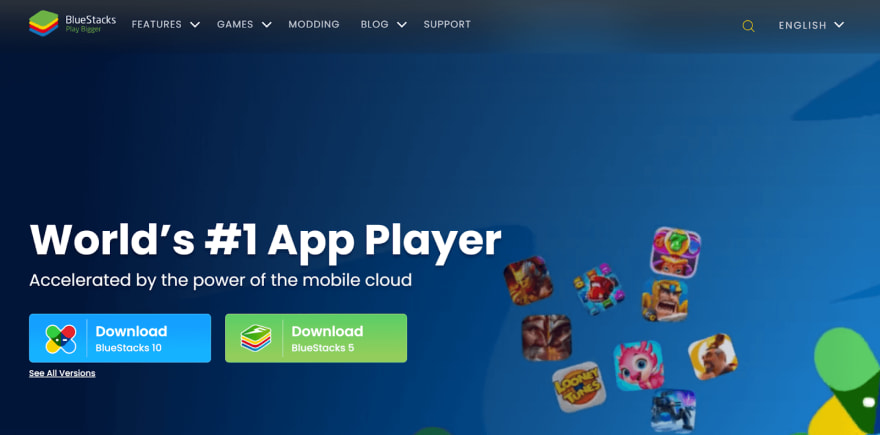

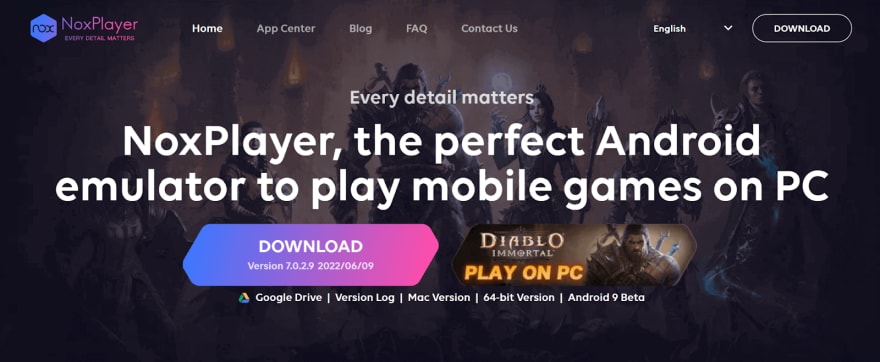
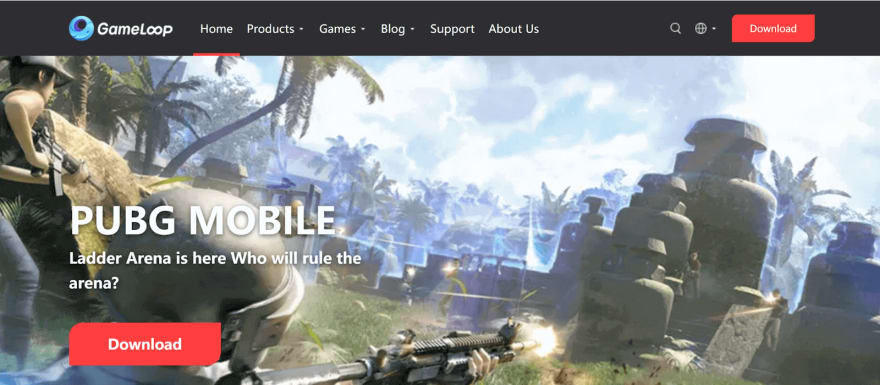
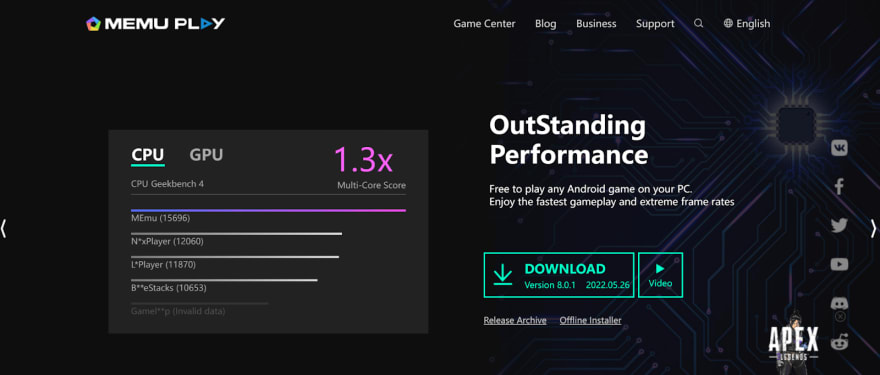

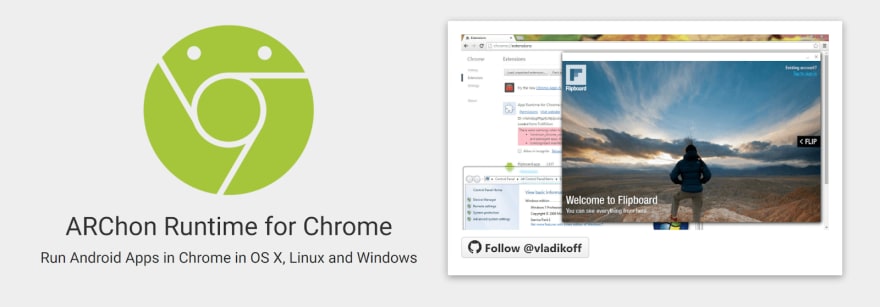
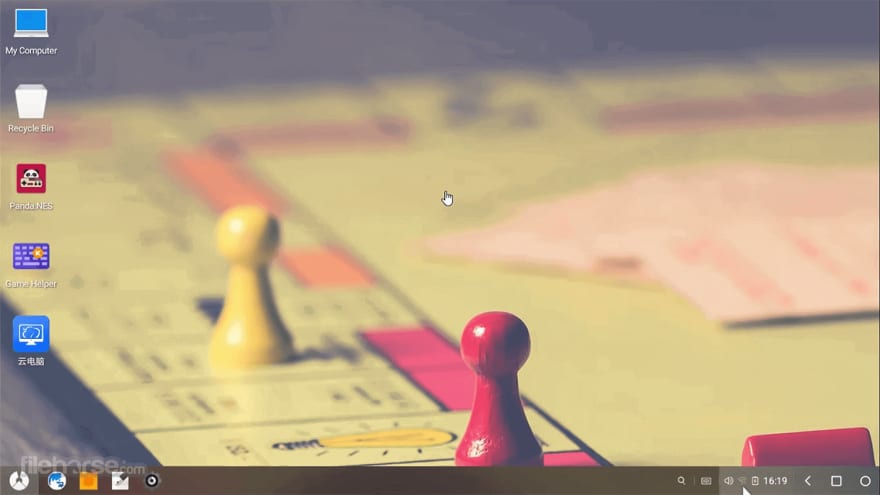
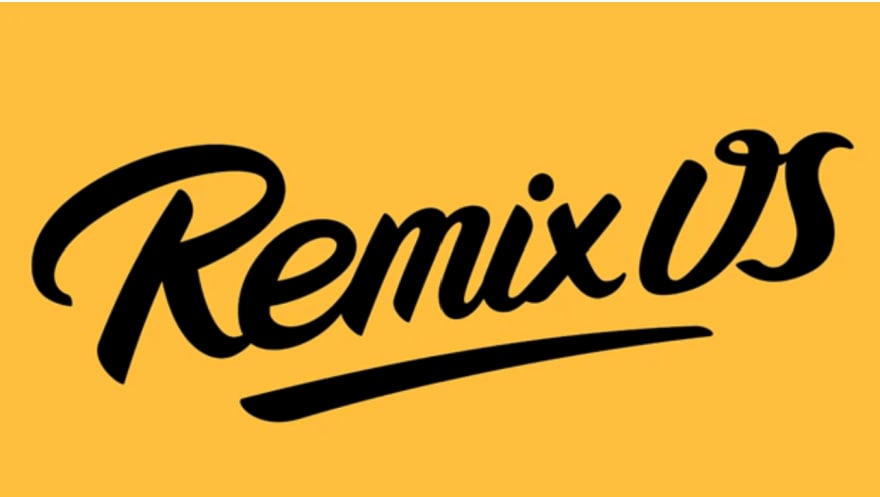
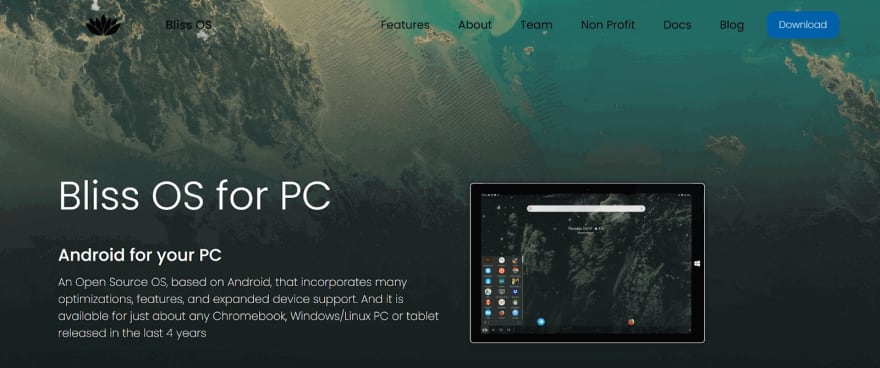
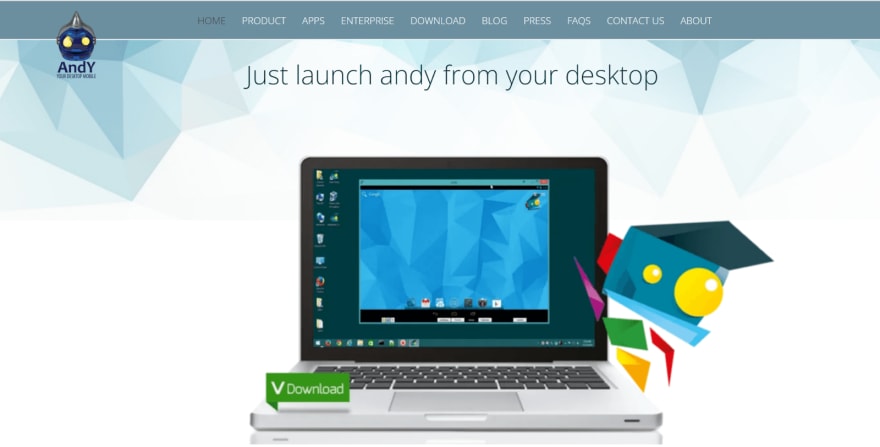
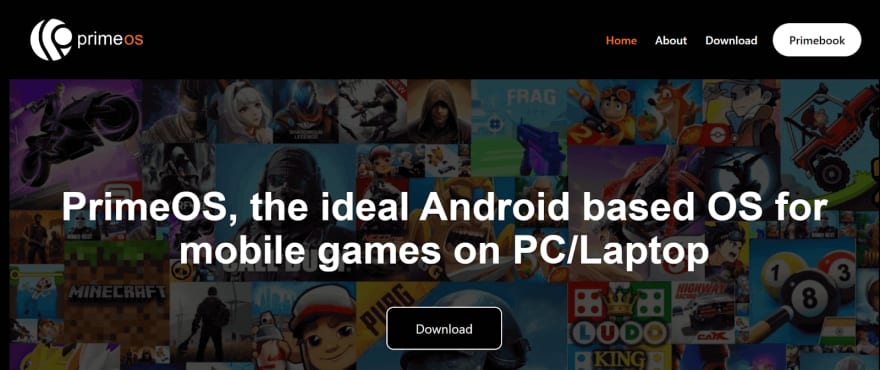
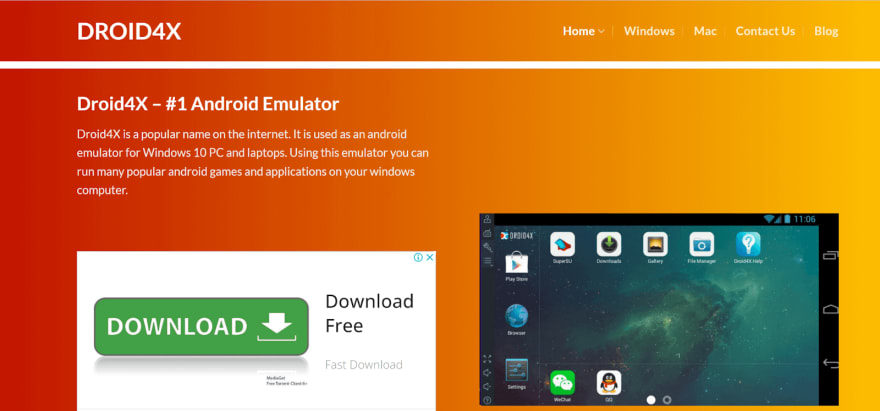





Top comments (0)