If you have ever written a couple of Salt states, these problems may sound familiar:
- A missing colon after the YAML key or a missing space after the colon
- Data failed to compile: State ‘foo’ in SLS ‘bar’ is not formed as a list
- A ParserError or ScannerError while running the
state.highstate - A nested dictionary, indented with two spaces instead of four
- State requirements at the wrong indentation level
- Indentation with mixed tabs and spaces, which took a surprisingly long time to debug
And even if your states are valid YAML, they still can have no sense for Salt because your wathc_in requisite has a typo. Sprinkle a few Jinja tags here and there, and the errors can get even fancier…
Is there anything that could be done?
These issues definitely have come up before (#802). Smart developers probably have this figured out, right?
Indeed, it is possible to validate your states, in a semi- or completely automated way, even before they touch your infrastructure. For Salt, you have the following options:
Use the
salt-call --local --retcode-passthrough state.show_sls YOUR_STATEeither manually or using a commit hook. This triggers the state rendering process and can catch tons of possible errors.Test your states using Test Kitchen together with kitchen-salt and some verifier. A helpful guide on this topic is available here
However, all of this feels a bit heavy. You need to commit and push to run your tests, spin up VMs or containers, dive into Ruby code, and write tests for all possible pillar/grain permutations. Such a long feedback cycle could easily lead to git commit -m "Fuck YAML" in your commit history and a subsequent amend/rebase/squash dance (and you can’t squash the obscene commit notifications sent to the rest of your team!).
Is there something more lightweight?
Well, your development environment can help you. The first layer of defense can work right in your text editor as you type, providing immediate feedback. It will catch your typos before they get committed and deployed (and let the CI system deal with more complicated stuff). An ideal editor plugin can:
- Help you deal with YAML indentation levels and data structures
- Know and highlight the most common Salt state keywords
- Highlight Jinja brackets and tags
- Autocomplete the keywords
Below I’ll cover plugins for 9 different editors, so you do not have to switch away from your favorite one. Also, I will give a few installation/configuration tips to save you some googling. These plugins aren’t ideal, but they are open source, and you can contribute to any of them if you want (I did).
If your favorite editor is not covered here, or you want to share a nifty hack that helps you reduce the number of YAML mistakes, ping me on Twitter.
Atom
Out of the box, Atom understands *.sls files as YAML. Plus, you could install atom-jinja2 and manually switch a file grammar to YAML (Jinja Templates) by pressing Ctrl+Shift+L.
For better results, you can install both atom-salt and atom-jinja2. Just click Edit -> Preferences -> Install, search for atom-salt or atom-jinja and install them.
Features
- The first
atom-saltlanguage scope issource.yaml.salt, which is automatically enabled for*.slsfiles and provides syntax highlighting (YAML+Jinja combo) - The second scope
source.python.saltis not associated with any file extension and instead is enabled for any files which start with#!py. This means you get syntax highlighting forpy,pydsl, andpyobjectsSalt renderers. - Also, it should open Salt docs via the
salt-doccommand, but it didn’t work for me for some reason -
Atom-jinja2provides thesource.yaml.jinjascope, which is enabled for*.jinja,*.j2and a bunch of other extensions - Supports syntax highlighting and folding
- Has a couple of Jinja-related snippets
You can assign specific language scope to any extension with something like this in your ~/.atom/config.cson:
"*":
core:
customFileTypes:
"source.python.salt": [
"py.sls"
"pysls"
]
Other things to try
-
Language-salt - an alternative Atom plugin for Salt (enabled for
*.slsfiles, provides thesource.saltscope and a bunch of snippets) - Aligner-salt (GitHub) to visually align YAML attributes
- The indentation guides should be enabled by default by Salt plugin, but you can enforce it by clicking
Edit -> Preferences -> Editor -> Show Indent Guide
Eclipse
I was unable to find a good enough solution for Eclipse, but below are two directions you can try to explore:
Go to
Help -> Eclipse Marketplace, search for “yedit” and install it. Then go toWindow -> Preferences -> General -> Editors -> File Associationsand associate the*.slsextension with YEdit. This enables syntax highlighting for plain YAML files (no luck with Jinja though).Another plugin is called LiClipseText. It has support for both YAML and Jinja syntaxes, but can’t enable them simultaneously for a single file. It should be possible though, and there are some hints if you want to contribute.
Indentation guides are available via a separate indent-guide plugin.
Emacs
Salt-mode is your best bet. It is based on yaml-mode and mmm-mode and is automatically enabled for *.sls files. The simplest way to install is through MELPA.
Features
- Syntax highlighting for
*.slsfiles (also possible to enable*.jinjasyntax support) - Indentation and alignment of expressions and statements
- Spell checking of comments with
flyspell - Use
salt-mode-browse-docto browse the documentation of the state module at point - Quickly move between Salt state functions
Things to be aware of
- No auto-completion yet
- It uses yaml-mode under the hood, which needs a new maintainer. If you are willing to step in, there are a number of issues for you to fix.
Other things to try
- Indent-tools together with hydra looks like a good combo for whitespace-sensitive languages like YAML and Python.
- Highlight-indent-guides is worth looking at (although it adds more visual clutter). Also, there is a crosshair highlighting mode.
- Install dash-at-point if you use Dash API Documentation Browser
- To highlight other Jinja-templated configuration files, establish the convention of naming them using the
*.jinjaextension and add the following lines to yourinit.el(see the README for more details):
(mmm-add-mode-ext-class nil "\\.jinja\\'" 'jinja2)
Kate
Kate-jinja2-highlighting has a bunch of syntax highlighters for different file types with Jinja on top.
Features
- Highlights
*.jinja,*.jinja2and*.j2using Jinja2 syntax - Highlights
*.yaml,*.ymland*.slsfiles using YAML+Jinja2 syntax (if you apply the patch below) - If you want to enable indentation guide, toggle the
Settings -> Configure Kate -> Editor Component -> Appearance -> Show indentation lines
To install it, copy the *.xml files into the ~/.local/share/org.kde.syntax-highlighting/syntax/ folder. Then go to Settings -> Configure Kate -> Editor Component -> Open/Save -> Modes & Filetypes, select Markup/Jinja2/YAML, open the Variables drop-down, and then set both indent-width tab-width to 2 and Indent using to Spaces.
You also need to associate *.sls files with the syntax highlighter:
sed -i'' -e 's/\(\*\.yml\)"/\1;*.sls"/' yaml-jinja2.xml
The sed command above is equivalent to the patch below:
--- yaml-jinja2.xml.orig 2018-10-25 02:39:31.000000000 +0700
+++ yaml-jinja2.xml 2018-10-25 02:39:40.000000000 +0700
@@ -3,7 +3,7 @@
<!-- Author: Dr Orlovsky MA <maxim@orlovsky.info> //-->
<!-- Autogenerated from yaml.xml -->
<language name="Jinja2/YAML" version="1.2" kateversion="2.3" section="Markup"
- extensions="*.yaml;*.yml" mimetype="text/yaml"
+ extensions="*.yaml;*.yml;*.sls" mimetype="text/yaml"
author="Dr Orlovsky MA (dr.orlovsky@gmail.com)" license="LGPL">
<highlighting>
<contexts>
Midnight Commander
Midnight Commander is an oldie but goodie for those of us who used orthodox file managers back in the 90’s and can’t live without one. Personally, I use it to quickly navigate the filesystem tree and view the files without opening them in my primary editor. According to this ticket, out of the box, mcedit highlights *.yml and *.yaml files and understands simple Jinja variables (no support for tags though). Also, it does not understand *.jinja files.
To enable *.sls highlighting you need to make a copy of the default Syntax file and tweak it a bit:
mkdir -p ~/.config/mc/mcedit
sed -e 's/\(|YML)\)/|sls\1/' /usr/share/mc/syntax/Syntax > ~/.config/mc/mcedit/Syntax
The sed command above is equivalent to the patch below:
--- /home/user/.config/mc/mcedit/Syntax.orig 2017-08-05 04:03:29.000000000 +0700
+++ /home/user/.config/mc/mcedit/Syntax 2018-10-10 19:50:11.390542735 +0700
@@ -271,7 +271,7 @@
file ..\*\\.cl$ OpenCL\sProgram
include opencl.syntax
-file ..\*\\.(ya?ml|YML)$ YAML\sFile
+file ..\*\\.(ya?ml|sls|YML)$ YAML\sFile
include yaml.syntax
file .\*\\.osl$ OSL\sProgram
PyCharm
Well, it looks there are no Salt-specific plugins for PyCharm. Ansible users are luckier here - PyCharm has support for JSON Schemas, and someone from RedHat has created one. This means code auto-completion for Ansible-specific YAML data structures right out of the box! Plus, there is a separate YAML/Ansible plugin (GitHub).
However (aside from using Ansible plugins), you can tweak PyCharm to make it work with Salt states. Click File -> Settings -> Languages & Frameworks -> Python Template Languages, select Jinja2 in the Template language drop-down, click the “+” button and select YAML. This should enable syntax highlighting for YAML+Jinja combo. To associate it with the *.sls files, go to File -> Settings -> Editor -> File Types, find YAML and add the *.sls extension.
Other features
- You can reformat YAML code with the
Reformat Codeaction or via a shortcut:Cmd + Alt + Lon MacOS /Ctrl + Alt + Lon Windows and Linux - To customize YAML code style settings, visit
File -> Settings -> Editor -> Code Style -> YAML - Indentation guides are enabled by default, but you can disable them via
File -> Settings -> Editor -> General -> Appearance -> Show indent guides
Sublime Text
The extension is available on GitHub. To install it click Preferences -> Package Control -> Install Package, search for saltstack and click to install. It is also recommended to install the separate extension for Jinja (go to Package Control and search for jinja2).
Features
- Syntax highlighting for
*.slsfiles - Syntax highlighting for
*.j2files if you install the Jinja extension - Several snippets for Jinja (forked from sublime-jinja2)
- Several snippets for often used Salt state modules like
fileandpkg
Indentation guides are enabled by default, but you may also want to set "indent_guide_options": ["draw_normal", "draw_active"] in the settings to highlight currently active guide.
Vim
You need both salt-vim and vim-jinja2-syntax.
Features
- Syntax highlighting for
*.slsfiles andSaltfile - Syntax highlighting for
*.jinja2,*.j2and*.jinjafiles - Proper indentation settings
-
Spacekey will try to fold/unfold an area - A visually selected block might be indented and unindented with
<and>
If you are using Vim 8 or higher, you may skip the Pathogen/Vundle route and install the plugins directly:
mkdir -p ~/.vim/pack/plugins/start
cd !$
git clone https://github.com/saltstack/salt-vim.git salt.vim
git clone https://github.com/Glench/Vim-Jinja2-Syntax.git jinja2.vim
Then add the following lines to your .vimrc:
syntax on
set nocompatible
set modeline
filetype plugin indent on
let g:sls_use_jinja_syntax = 1
You might also consider vim-indentguides, vim-indent-guides or indentLine. Some folks use crosshair highlighting.
Visual Studio Code
The VSCode extension for SaltStack is available on the Marketplace. To install it click File -> Preferences -> Extensions, then search for saltstack and click install. The source code is available on GitHub
Features
- Has syntax highlighting for
*.slsfiles (understands YAML+Jinja combo) - Autocompletion of Jinja brackets
- Folding of indented lines in YAML
- Also supports
*.j2and*.jinjaextensions
If you get annoyed by extra closing bracket added by autocompletion {%%}}, add the following snippet to your settings.json file (File -> Preferences -> Settings, then press the {} icon to open User Settings):
"[sls]": { "editor.autoClosingBrackets": "never" }
Final tips
For teams
If you have a team of engineers who regularly contribute to a common Salt state tree, it is essential to establish some YAML/Jinja style conventions.
You could add the following boilerplate to each state file, but it is easy to forget and requires some discipline:
# -*- coding: utf-8; mode: salt; -*-
# vim: ft=sls
Alternatively, you could ask engineers to set up their editors properly. Or you can adopt http://editorconfig.org/ - just create a .editorconfig in your project root, and any compatible editor will automatically pick up your coding convention.
Also, it makes sense to add .jinja or .j2 suffix to all config templates managed by Salt, to help most editors recognize the syntax.
YAML docs
- YAML Cheatsheet (also could be used with Dash)
- The YAML Format (from the Symfony docs)
- YAML Multiline (a nice cheatsheet for YAML multiline strings)
- Understanding YAML (from the Salt docs)
- YAML Idiosyncrasies (from the Salt docs)
- YAML Specification (authoritative and comprehensive, but not so easy to read)
Jinja docs
- Jinja Template Designer Documentation (please choose the appropriate Jinja version to match the one installed in your Salt environment)
- Understanding Jinja (from the Salt docs)
Online YAML parsers/linters
These could be helpful if you don’t want to or can’t use any editor plugins:
- https://github.com/Inveracity/jinjabread (made specifically for Salt)
- http://yaml-online-parser.appspot.com/
- https://www.json2yaml.com/
- http://www.yamllint.com/
Also, YAML is a superset of JSON, so you could just use square brackets for lists and curly ones for dictionaries:
/etc/http/conf/http.conf:
file.managed:
- source: salt://apache/http.conf
- mode: 644
- template: jinja
- context: { custom_var: "override" }
- defaults: { custom_var: "default value", other_var: 123 }
If you want to be notified about tips like this one, you can subscribe to the mailing list.
Also, you can follow me on Twitter where I periodically post things like this:




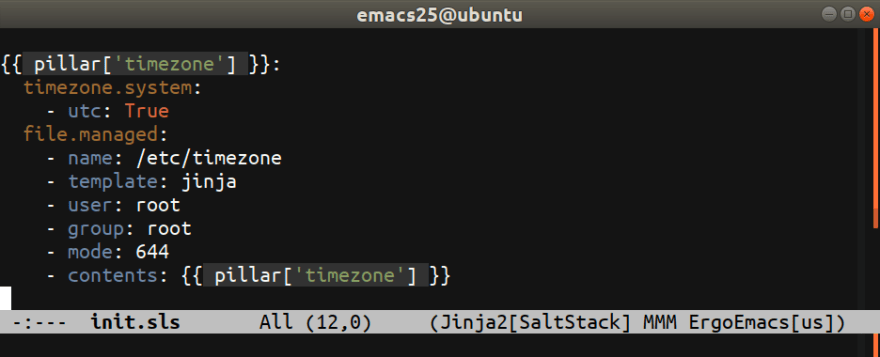

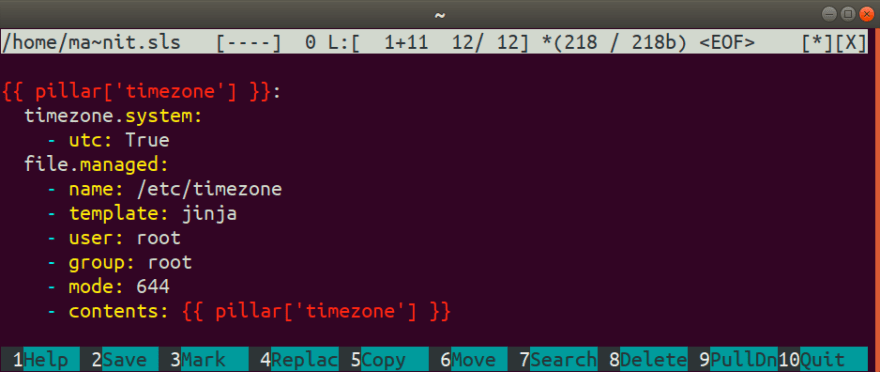

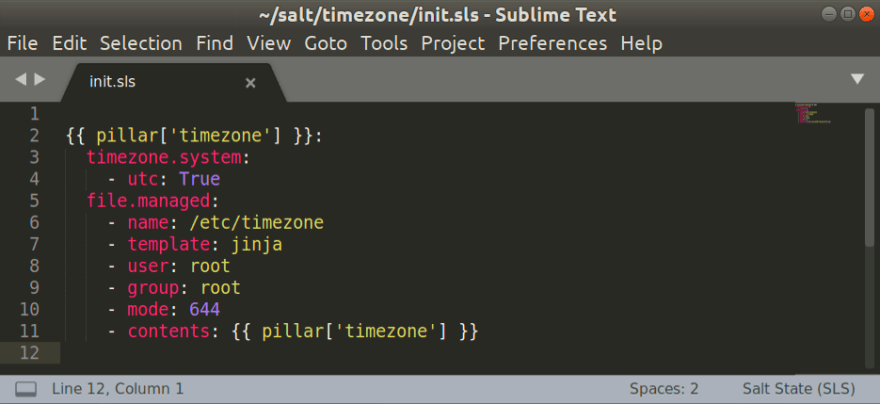

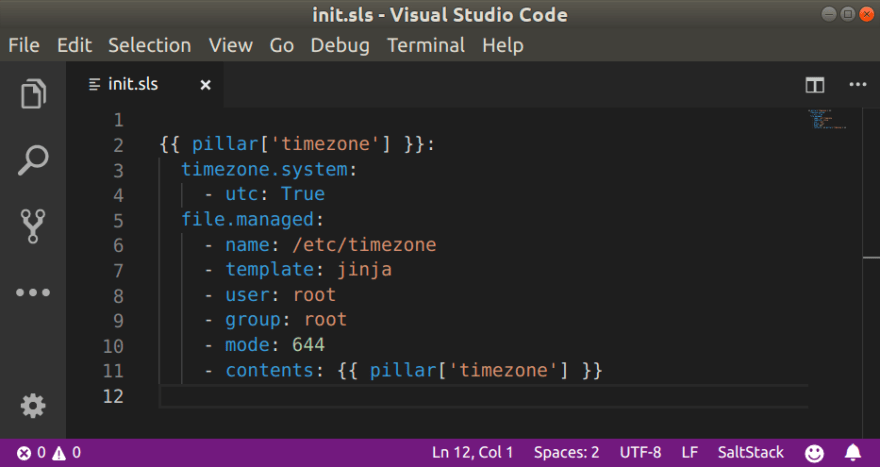
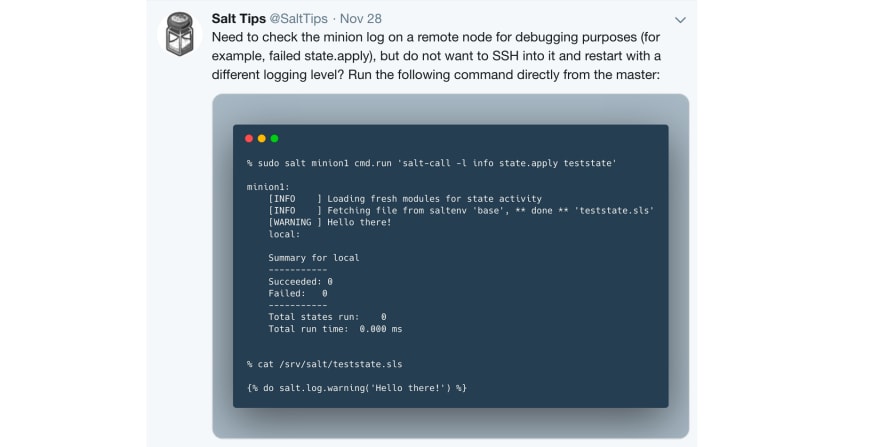





Top comments (1)
You can also use yamlonline.com/ for the yaml validator as well as yaml converter to json,csv,xml,base64 also for beautify and minify YAML.