In this blog I will demonstrate how to set up a basic Ruby on Rails web app and implement a simple and stylish pagination component.
You can find the source code for this project below:
Tutorial
Steps
- Create a New Rails Project
- Generate Movie Model and Resources
- Create Test Data
- Install Bootstrap
- Implement will_paginate Gem
- Customizing the Pagination Component
1. Create a New Rails Project
Assuming Ruby and Rails are both installed on your local machine, enter the following command intor your terminal replacing with your new project's name. The rails new command creates a new Rails application with a default directory structure and configuration at the path you specify.
rails new <project-name> --database=postgresql
Note: The --database flag allows you to pre-configure your selected database (options: mysql/postgresql/sqlite3/oracle/frontbase/ibm_db/sqlserver/jdbcmysql/jdbcsqlite3/jdbcpostgresql/jdbc).
Once your project has finished generating, you will need to run bundle install from your projects root directory, as well as rails db:create to create your development and test databases.
Finally you can start your web application up for the first time by running rails start and if you visit http://localhost:3000 you should see:
2. Generate Movie Model and Resources
For this tutorial, we will create a model called Movie that will store basic information about our movie objects. Using the command below we will create the model, migration, tests, resource route, controller, and views.
rails g scaffold Movie name director summary:text --no-assets --no-helper --no-jbuilder
We will skip the creation of the assets, helper, and jbuilder files since they will not be necessary for this tutorial.
After running our database migration using rails db:migrate and restarting our web server, we can visit http://localhost:3000/movies. We will see a simple index view listing all of the movies in our database.
3. Create Test Data
Add the faker gem to your Gemfile -> gem 'faker', :git => 'https://github.com/faker-ruby/faker.git', :branch => 'master' in your development and test group. Then re-run bundle install.
The faker gem will generate fake data for your projects to help test and document your application. Using faker we will be able to efficiently seed our database from the seed file located in db/seeds.rb.
#db/seeds.rb
require 'faker'
for m in 1..100 do
name = Faker::Movie.title
director = Faker::Name.name
summary = Faker::Lorem.sentence
Movie.create({name: name, director: director, summary: summary})
end
Once this has been added to your seed file, run rails db:seed and refresh your browser at http://localhost:3000/movies and you should see 100 new records are visible in your index view.
More information about the faker gem can be found here:
4. Install Bootstrap
We need to install jquery, popper.js, and bootstrap with yarn and configure webpacker for our rails 6 application. This should be run from the root of your project in your terminal.
yard add jquery popper.js bootstrap
Create the file config/webpack/environments.js and after the line, const { environment } = require('@rails/webpacker') add the following configuration.
const webpack = require('webpack')
environment.plugins.append('Provide', new webpack.ProvidePlugin({
$: 'jquery',
jQuery: 'jquery',
'window.jQuery': 'jquery',
Popper: ['popper.js', 'default']
})
We also need to add:
<%= stylesheet_pack_tag 'application', media: 'all', 'data-turbolinks-track': 'reload' %>
to app/views/layouts/application.html.erb and
import 'bootstrap/dist/js/bootstrap'
import 'bootstrap/dist/css/bootstrap'
to app/javascript/packs/application.js.
When the previous steps are completed all that is left is to restart your web server. Your page should now look like:
5. Implement will_paginate Gem
We can add the will_paginate gem to our Gemfile using bundle add will_paginate. This will add and install the gem to our bundle.
Next, we need to paginate our query that is populating our page. This query can be found in the movies controller, app/controllers/movies_controller.rb.
Our current index methods exists as:
# GET /movies
# GET /movies.json
def index
@movies = Movie.all
endV
In order to paginate our query to show only 30 results per page, we will need to modify it as such:
# GET /movies
# GET /movies.json
def index
@movies = Movie.all.paginate(page: params[:page], per_page: 30)
end
Now that our query is properly paginated, we can move on to showing the pagination compenent in our view. At the bottom of our index view, app/views/movies/index.html.erb, we can add:
<%= will_paginate @movies %>
To clean up our view, it is recommended to move the New Movie button to the top of the page, just under <h1>Movies</h1>.
Our resulting view should look like:
6. Customizing the Pagination Component
Built into the will_paginate gem is another rails helper, page_entries_info. When this helper is used it generates summary information about your query including the model name, total number of records returned, and the current record range that the page is displaying.
To add this summary information you can add it as such above your will_paginate component:
<div class="page_info">
<%= page_entries_info @movies %>
</div>
The result should look like:
With a little CSS you can style your new components to look much more modern and friendly for your users. The creators of will_paginate have provided a few samples for you to use which can be found here. I have taken this concept a step farther and customized my own styling. To implement this styling you will need to import a custom stylesheet and wrap your components in another div.
First we will create the custom style sheet in app/assets/stylesheets/custom/pagination.scss:
/* app/assets/stylesheets/custom/pagination.scss */
.pear_pagination {
text-align: center;
padding: 1em;
cursor: default;
}
.pear_pagination a,
.pear_pagination span {
padding: 0.2em 0.3em;
}
.pear_pagination .disabled {
color: #aaaaaa;
}
.pear_pagination .current {
font-style: normal;
font-weight: bold;
background-color: #bebebe;
display: inline-block;
width: 1.4em;
height: 1.4em;
line-height: 1.5;
-moz-border-radius: 1em;
-webkit-border-radius: 1em;
border-radius: 1em;
text-shadow: rgba(255, 255, 255, 0.8) 1px 1px 1px;
}
.pear_pagination a {
text-decoration: none;
}
.pear_pagination a:hover,
.pear_pagination a:focus {
text-decoration: underline;
}
Once we have created our style sheet we need to make sure that the style sheet is imported into our application's stylesheet by adding the following to app/assets/stylesheets/application.scss
/* app/assets/stylesheets/application.scss */
@import "custom/pagination";
Finally we can wrap our components with our new .pear_pagination CSS class:
<div class="pear_pagination">
<div class="page_info">
<%= page_entries_info @movies %>
</div>
<%= will_paginate @movies %>
</div>
Your final product should look like:
Conclusion
There are many ways out there to achieve the same outcome, but following this guide will ensure a quick and painless path to achieving a simple and modern pagination experience for your users.

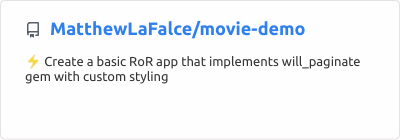


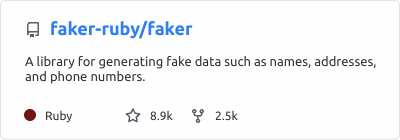








Top comments (0)