One of my customers wanted to deploy an Angular application to Azure App Service. Azure DevOps was already used in another project so it was obvious to use it for this new one.
Install NodeJS
I work on MacOS so homebrew can help to install packages. If you are on Windows or Linux, you can find the last files to install there.
On MacOS when homebrew is already installed, you just have to run the command:
brew install node
Install Angular CLI
Once node installed, you can get the last Angular CLI. This utility can help in various tasks. One of them is to create new Angular projects from scratch.
To install Angular CLI globally, you can use this command:
npm install -g @angular/cli
The CLI will be available anywhere on your system.
Create a new Angular project
We can now create a new Angular project. The command is very simple :
ng new HelloWorld --strict false --routing false --style css
This command will create a new project called HelloWorld with default settings. It can take a little of time because of the number of modules to add.
Testing the application
Go in the folder of the project
cd HelloWorld
You can try the application using the command:
ng serve
This command will generate the application and create a node server on port 4200. Just launch your browser at http://localhost:4200/ to see the default page.
You can use Control C in the terminal to exit.
Create the Azure Pipeline
Congratulations, our application is ready to be deployed! It's time to add the CI/CD part.
I will not explain how to create an Azure DevOps project here. It's very simple and if you have doubts, you can read the documentation.
We have now to create a new pipeline.
The first part is building the application
- stage: Build
displayName: Build stage
jobs:
- job: BuildJob
pool:
vmImage: 'ubuntu-20.04'
steps:
- task: NodeTool@0
inputs:
versionSpec: '10.x'
displayName: 'Install Node.js'
- script: |
cd '$(System.DefaultWorkingDirectory)/HelloWorld'
npm install -g @angular/cli
npm install
ng build --prod
displayName: 'npm install and build'
- task: ArchiveFiles@2
displayName: 'Archive files'
inputs:
rootFolderOrFile: '$(System.DefaultWorkingDirectory)/HelloWorld/dist/HelloWorld/'
includeRootFolder: false
archiveType: zip
archiveFile: $(Build.ArtifactStagingDirectory)/$(Build.BuildId).zip
replaceExistingArchive: true
- task: PublishBuildArtifacts@1
inputs:
PathtoPublish: '$(Build.ArtifactStagingDirectory)/$(Build.BuildId).zip'
ArtifactName: 'drop'
publishLocation: 'Container'
The code is pretty simple:
- We install node on the agent
- We install the Angular CLI
- We install the NPM packages
- We build the Angular application
- We zip the files
- We publish the zip as artifact
The second part is deploying the application:
- stage: Deploy
displayName: 'Deploy Web App'
dependsOn: Build
condition: succeeded()
jobs:
- deployment: DeploymentJob
pool:
vmImage: 'ubuntu-20.04'
environment: $(environmentName)
strategy:
runOnce:
deploy:
steps:
- task: AzureWebApp@1
displayName: 'Deploy Azure Web App : $(webAppName)'
inputs:
azureSubscription: $(azureSubscription)
appName: $(webAppName)
appType: webAppLinux
package: $(Pipeline.Workspace)/drop/$(Build.BuildId).zip
In this stage, we only have on action. We get the artifact as zip file and we publish it to Azure App Service with the zip deploy task.
Complete code
The complete code of the project is hosted on GitHub. If you are only interested by the code of the Azure Pipeline, you can read it there.

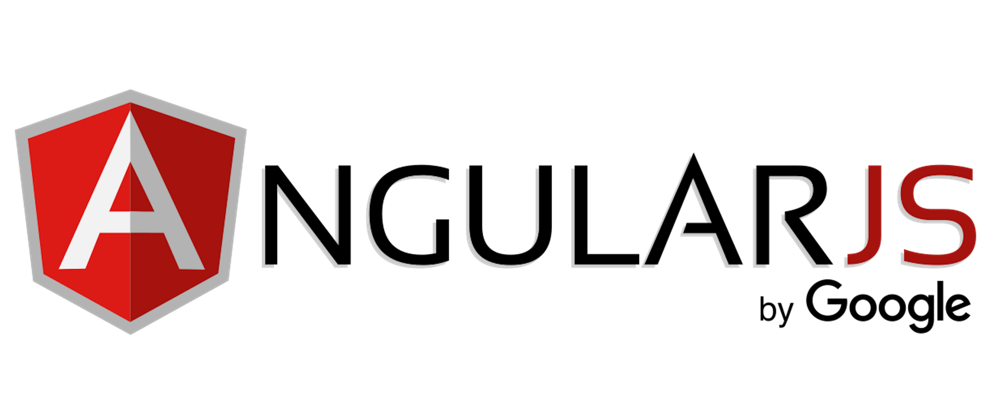






Top comments (2)
Hi,
Good tutorial, but I need to change the configuration of the app to make it running:
stackoverflow.com/questions/597078...
stackoverflow.com/questions/668710...
Is it required to use task: DownloadBuildArtifacts@1 in deploy stage?