First setup your Uptime Robot API without any backend & code. Just go follow this simple documentation 👉 Build Uptime Robot NoCodeAPI.
When you will finish your Uptime Robot API then you will see this card with your secure endpoint that we need on front-end.
Get your Monitor IDs
You can list all your monitor status on one page by passing multiple Monitor IDs. So, get those IDs from your Uptime Robot account.
On your dashboard when you click on your monitor list then your URL will have the monitor ID. like this https://uptimerobot.com/dashboard#784130462. After # 784130462 is your monitor ID.
Format your Endpoint
Now set up your endpoint with the monitor's IDs like this:
If you have only one monitor then add ?monitors=784130462 with your endpoint https://v1.nocodeapi.com/betauser/uptime/OVprBNKOwXSfWhjH and it will become like this https://v1.nocodeapi.com/betauser/uptime/OVprBNKOwXSfWhjH?monitors=784130462
If you want to show status for multiple monitors then format like this:
Add ?monitors=784130462-784130463-784130464 with your endpoint https://v1.nocodeapi.com/betauser/uptime/OVprBNKOwXSfWhjH and it will become like this https://v1.nocodeapi.com/betauser/uptime/OVprBNKOwXSfWhjH?monitors=784130462-784130463-784130464
Fork Template Code
We have a simple and clean template written in React. Just fork this repository on your account. Just click on the fork button.
After fork complete, you have the template code on your GitHub account with URL like: https://github.com/<username>/status
- Go here https://github.com/nocodeapi/status
- Click on
Fork
Edit Metadata
Now go here https://github.com/<username>/status and edit the file src/env.js with your metadata by clicking ✎ the edit icon.
Deploy
Now it's time to deploy the code on the server. So, Here is a One-Click serverless hosting with Zeit and it's free. Let's make a One-Click URL for Zeit.
This is the format of Zeit One-Click URL https://zeit.co/new/project?template=https://github.com/<username>/status/tree/master. Just replace <username> with your GitHub username and open the URL into a browser to follow the process.
Just click on Continue -> Continue -> Continue -> Deploy
Yes, that's all. Now you can also add your custom domain like status.example.com.
You can see our status page demo here https://status.nocodeapi.com
If you have any other use cases then let us know about that. So, we can make a blog post about that.
Originally published at nocodeapi.com



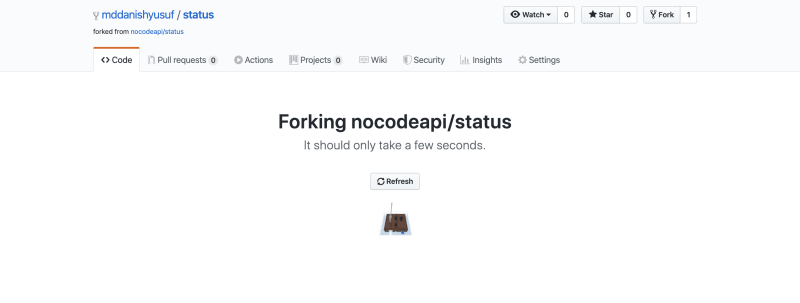







Top comments (0)