Python is a beautiful language to code in. It has a great package ecosystem, there's much less noise than you'll find in other languages, and it is super easy to use.
Python is used for a number of things, from data analysis to server programming. And one exciting use-case of Python is Web Scraping.
In this article, we will cover how to use Python for web scraping. We'll also work through a complete hands-on classroom guide as we proceed.
Note: We will be scraping a webpage that I host, so we can safely learn scraping on it. Many companies do not allow scraping on their websites, so this is a good way to learn. Just make sure to check before you scrape.
Introduction to Web Scraping classroom
If you want to code along, you can use this free codedamn classroom that consists of multiple labs to help you learn web scraping. This will be a practical hands-on learning exercise on codedamn, similar to how you learn on freeCodeCamp.
In this classroom, you'll be using this page to test web scraping: https://codedamn-classrooms.github.io/webscraper-python-codedamn-classroom-website/
This classroom consists of 7 labs, and you'll solve a lab in each part of this blog post. We will be using Python 3.8 + BeautifulSoup 4 for web scraping.
Part 1: Loading Web Pages with 'request'
This is the link to this lab.
The requests module allows you to send HTTP requests using Python.
The HTTP request returns a Response Object with all the response data (content, encoding, status, and so on). One example of getting the HTML of a page:
import requests
res = requests.get('https://codedamn.com')
print(res.text)
print(res.status_code)
Passing requirements:
- Get the contents of the following URL using requests module: https://codedamn-classrooms.github.io/webscraper-python-codedamn-classroom-website/
- Store the text response (as shown above) in a variable called txt
- Store the status code (as shown above) in a variable called status
- Print txt and status using print function
- Once you understand what is happening in the code above, it is fairly simple to pass this lab. Here's the solution to this lab:
import requests
# Make a request to https://codedamn-classrooms.github.io/webscraper-python-codedamn-classroom-website/
# Store the result in 'res' variable
res = requests.get(
'https://codedamn-classrooms.github.io/webscraper-python-codedamn-classroom-website/')
txt = res.text
status = res.status_code
print(txt, status)
# print the result
Let's move on to part 2 now where you'll build more on top of your existing code.
Part 2: Extracting title with BeautifulSoup
This is the link to this lab.
In this whole classroom, you’ll be using a library called BeautifulSoup in Python to do web scraping. Some features that make BeautifulSoup a powerful solution are:
It provides a lot of simple methods and Pythonic idioms for navigating, searching, and modifying a DOM tree. It doesn't take much code to write an application
Beautiful Soup sits on top of popular Python parsers like lxml and html5lib, allowing you to try out different parsing strategies or trade speed for flexibility.
Basically, BeautifulSoup can parse anything on the web you give it.
Here’s a simple example of BeautifulSoup:
from bs4 import BeautifulSoup
page = requests.get("https://codedamn.com")
soup = BeautifulSoup(page.content, 'html.parser')
title = soup.title.text # gets you the text of the <title>(...)</title>
Passing requirements:
- Use the requests package to get title of the URL: https://codedamn-classrooms.github.io/webscraper-python-codedamn-classroom-website/
- Use BeautifulSoup to store the title of this page into a variable called page_title
Looking at the example above, you can see once we feed the page.content inside BeautifulSoup, you can start working with the parsed DOM tree in a very pythonic way. The solution for the lab would be:
import requests
from bs4 import BeautifulSoup
# Make a request to https://codedamn-classrooms.github.io/webscraper-python-codedamn-classroom-website/
page = requests.get(
"https://codedamn-classrooms.github.io/webscraper-python-codedamn-classroom-website/")
soup = BeautifulSoup(page.content, 'html.parser')
# Extract title of page
page_title = soup.title.text
# print the result
print(page_title)
This was also a simple lab where we had to change the URL and print the page title. This code would pass the lab.
Part 3: Soup-ed body and head
This is the link to this lab.
In the last lab, you saw how you can extract the title from the page. It is equally easy to extract out certain sections too.
You also saw that you have to call .text on these to get the string, but you can print them without calling .text too, and it will give you the full markup. Try to run the example below:
import requests
from bs4 import BeautifulSoup
# Make a request
page = requests.get(
"https://codedamn.com")
soup = BeautifulSoup(page.content, 'html.parser')
# Extract title of page
page_title = soup.title.text
# Extract body of page
page_body = soup.body
# Extract head of page
page_head = soup.head
# print the result
print(page_body, page_head)
Let's take a look at how you can extract out body and head sections from your pages.
Passing requirements:
- Repeat the experiment with URL: https://codedamn-classrooms.github.io/webscraper-python-codedamn-classroom-website/
- Store page title (without calling .text) of URL in page_title
- Store body content (without calling .text) of URL in page_body
- Store head content (without calling .text) of URL in page_head
When you try to print the page_body or page_head you'll see that those are printed as strings. But in reality, when you print(type page_body) you'll see it is not a string but it works fine.
The solution of this example would be simple, based on the code above:
import requests
from bs4 import BeautifulSoup
# Make a request
page = requests.get(
"https://codedamn-classrooms.github.io/webscraper-python-codedamn-classroom-website/")
soup = BeautifulSoup(page.content, 'html.parser')
# Extract title of page
page_title = soup.title
# Extract body of page
page_body = soup.body
# Extract head of page
page_head = soup.head
# print the result
print(page_title, page_head)
Part 4: select with BeautifulSoup
This is the link to this lab.
Now that you have explored some parts of BeautifulSoup, let's look at how you can select DOM elements with BeautifulSoup methods.
Once you have the soup variable (like previous labs), you can work with .select on it which is a CSS selector inside BeautifulSoup. That is, you can reach down the DOM tree just like how you will select elements with CSS. Let's look at an example:
import requests
from bs4 import BeautifulSoup
# Make a request
page = requests.get(
"https://codedamn-classrooms.github.io/webscraper-python-codedamn-classroom-website/")
soup = BeautifulSoup(page.content, 'html.parser')
# Extract first <h1>(...)</h1> text
first_h1 = soup.select('h1')[0].text
.select returns a Python list of all the elements. This is why you selected only the first element here with the [0] index.
Passing requirements:
- Create a variable
all_h1_tags. Set it to empty list. - Use .select to select all the h1 tags and store the text of those h1 inside all_h1_tags list.
- Create a variable seventh_p_text and store the text of the 7th p element (index 6) inside. The solution for this lab is:
import requests
from bs4 import BeautifulSoup
# Make a request
page = requests.get(
"https://codedamn-classrooms.github.io/webscraper-python-codedamn-classroom-website/")
soup = BeautifulSoup(page.content, 'html.parser')
# Create all_h1_tags as empty list
all_h1_tags = []
# Set all_h1_tags to all h1 tags of the soup
for element in soup.select('h1'):
all_h1_tags.append(element.text)
# Create seventh_p_text and set it to 7th p element text of the page
seventh_p_text = soup.select('p')[6].text
print(all_h1_tags, seventh_p_text)
Let's keep going.
Part 5: Top items being scraped right now
This is the link to this lab.
Let's go ahead and extract the top items scraped from the URL: https://codedamn-classrooms.github.io/webscraper-python-codedamn-classroom-website/
If you open this page in a new tab, you’ll see some top items. In this lab, your task is to scrape out their names and store them in a list called top_items. You will also extract out the reviews for these items as well.
To pass this challenge, take care of the following things:
- Use
.selectto extract the titles. (Hint: one selector for product titles could bea.title) Use
.selectto extract the review count label for those product titles. (Hint: one selector for reviews could bediv.ratings) Note: this is a complete label (i.e.2 reviews) and not just a number.Create a new dictionary in the format:
info = {
"title": 'Asus AsusPro Adv... '.strip(),
"review": '2 reviews\n\n\n'.strip()
}
- Note that you are using the strip method to remove any extra newlines/whitespaces you might have in the output. This is important to pass this lab.
- Append this dictionary in a list called
top_items - Print this list at the end
There are quite a few tasks to be done in this challenge. Let's take a look at the solution first and understand what is happening:
import requests
from bs4 import BeautifulSoup
# Make a request
page = requests.get(
"https://codedamn-classrooms.github.io/webscraper-python-codedamn-classroom-website/")
soup = BeautifulSoup(page.content, 'html.parser')
# Create top_items as empty list
top_items = []
# Extract and store in top_items according to instructions on the left
products = soup.select('div.thumbnail')
for elem in products:
title = elem.select('h4 > a.title')[0].text
review_label = elem.select('div.ratings')[0].text
info = {
"title": title.strip(),
"review": review_label.strip()
}
top_items.append(info)
print(top_items)
Note that this is only one of the solutions. You can attempt this in a different way too. In this solution:
- First of all, you select all the div.thumbnail elements which give you a list of individual products
- Then you iterate over them
- Because select allows you to chain over itself, you can use select again to get the title.
- Note that because you're running inside a loop for
div.thumbnailalready, theh4 > a.titleselector would only give you one result, inside a list. You select that list's0thelement and extract out the text. Finally, you strip any extra whitespace and append it to your list. Straightforward right?
Part 6: Extracting Links
This is the link to this lab.
So far you have seen how you can extract the text, or rather innerText of elements. Let's now see how you can extract attributes by extracting links from the page.
Here’s an example of how to extract out all the image information from the page:
import requests
from bs4 import BeautifulSoup
# Make a request
page = requests.get(
"https://codedamn-classrooms.github.io/webscraper-python-codedamn-classroom-website/")
soup = BeautifulSoup(page.content, 'html.parser')
# Create top_items as empty list
image_data = []
# Extract and store in top_items according to instructions on the left
images = soup.select('img')
for image in images:
src = image.get('src')
alt = image.get('alt')
image_data.append({"src": src, "alt": alt})
print(image_data)
In this lab, your task is to extract the href attribute of links with their text as well. Make sure of the following things:
You have to create a list called all_links
In this list, store all link dict information. It should be in the following format:
info = {
"href": "<link here>",
"text": "<link text here>"
}
Make sure your text is stripped of any whitespace
Make sure you check if your .text is None before you call .strip() on it.
Store all these dicts in the all_links
Print this list at the end
You are extracting the attribute values just like you extract values from a dict, using the get function. Let's take a look at the solution for this lab:
import requests
from bs4 import BeautifulSoup
# Make a request
page = requests.get(
"https://codedamn-classrooms.github.io/webscraper-python-codedamn-classroom-website/")
soup = BeautifulSoup(page.content, 'html.parser')
# Create top_items as empty list
all_links = []
# Extract and store in top_items according to instructions on the left
links = soup.select('a')
for ahref in links:
text = ahref.text
text = text.strip() if text is not None else ''
href = ahref.get('href')
href = href.strip() if href is not None else ''
all_links.append({"href": href, "text": text})
print(all_links)
Here, you extract the href attribute just like you did in the image case. The only thing you're doing is also checking if it is None. We want to set it to an empty string, otherwise, we want to strip the whitespace.
Part 7: Generating CSV from data
This is the link to this lab.
Finally, let's understand how you can generate CSV from a set of data. You will create a CSV with the following headings:
- Product Name
- Price
- Description
- Reviews
- Product Image
- These products are located in the div.thumbnail. The CSV boilerplate is given below:
import requests
from bs4 import BeautifulSoup
import csv
# Make a request
page = requests.get(
"https://codedamn-classrooms.github.io/webscraper-python-codedamn-classroom-website/")
soup = BeautifulSoup(page.content, 'html.parser')
all_products = []
products = soup.select('div.thumbnail')
for product in products:
# TODO: Work
print("Work on product here")
keys = all_products[0].keys()
with open('products.csv', 'w', newline='') as output_file:
dict_writer = csv.DictWriter(output_file, keys)
dict_writer.writeheader()
dict_writer.writerows(all_products)
You have to extract data from the website and generate this CSV for the three products.
Passing Requirements:
- Product Name is the whitespace trimmed version of the name of the item (example - Asus AsusPro Adv..)
- Price is the whitespace trimmed but full price label of the product (example - $1101.83)
- The description is the whitespace trimmed version of the product description (example - Asus AsusPro Advanced BU401LA-FA271G Dark Grey, 14", Core i5-4210U, 4GB, 128GB SSD, Win7 Pro)
- Reviews are the whitespace trimmed version of the product (example - 7 reviews)
- Product image is the URL (src attribute) of the image for a product (example - /webscraper-python-codedamn-classroom-website/cart2.png)
- The name of the CSV file should be products.csv and should be stored in the same directory as your script.py file Let's see the solution to this lab:
import requests
from bs4 import BeautifulSoup
import csv
# Make a request
page = requests.get(
"https://codedamn-classrooms.github.io/webscraper-python-codedamn-classroom-website/")
soup = BeautifulSoup(page.content, 'html.parser')
# Create top_items as empty list
all_products = []
# Extract and store in top_items according to instructions on the left
products = soup.select('div.thumbnail')
for product in products:
name = product.select('h4 > a')[0].text.strip()
description = product.select('p.description')[0].text.strip()
price = product.select('h4.price')[0].text.strip()
reviews = product.select('div.ratings')[0].text.strip()
image = product.select('img')[0].get('src')
all_products.append({
"name": name,
"description": description,
"price": price,
"reviews": reviews,
"image": image
})
keys = all_products[0].keys()
with open('products.csv', 'w', newline='') as output_file:
dict_writer = csv.DictWriter(output_file, keys)
dict_writer.writeheader()
dict_writer.writerows(all_products)
The for block is the most interesting here. You extract all the elements and attributes from what you've learned so far in all the labs.
When you run this code, you end up with a nice CSV file. And that's about all the basics of web scraping with BeautifulSoup!
Conclusion
I hope this interactive classroom from codedamn helped you understand the basics of web scraping with Python.
If you liked this classroom and this blog, tell me about it on my twitter and Instagram. Would love to hear feedback!


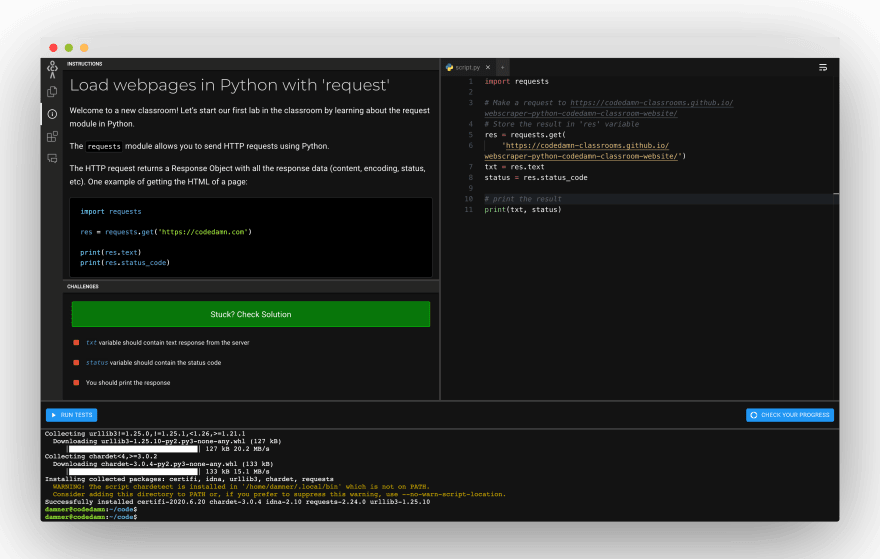




Top comments (0)