How to install and setup vs code for competitive programming with c/c++ for Windows Users
install vs code
- Download vs code : Link
- Install in your pc
Setup environment for c/c++
install mingw : link
In you pc search for system environment
- go to Environment variables
- Go to system varibale and click on path
click edit
select new
-
paste the link where you mingw bin folder . for me it is
C:\MinGW\bin- find it there
select ok ok for everything
Install git
- download link Link
Then
Open Vs code
Open your coding folder
file->open folderpress
ctrl+~and the terminal will be opened at the bottom
if in the terminal u find that its cmd or powershell then click on cmd/powershell and select '
set default sell' and selectgit- Now click on the delete icon and press
ctrl+~and its saying your shell is bash!
- Now click on the delete icon and press
if still bash no showing then close vs code and open vs code again
Run a programme for testing :
- create a file hello.cpp
- write code to print hello
-
in terminal use the command
g++ hello.cpp -o test && ./test If you find
hellothen congratsif saying g++ not found then try to close vs code and then oepn vs code again.
Setup Vs Code
select configure task
select create task.json from template
select other and new task.json file will be created
now copy and paste the my
task(windows).json{link is here} file into yourtask.jsonfiledone
More things to do :
Note : You just need to do these things only for the first time of your workspace!
- Split screen in 3 sections

- split the main section in right (right mouse click on the .cpp file and u will get the split options)
- then split the right into down (same as above)
- create a file named
input.txt - create a file named
output.txt - open input.txt into the upper right section
- open output.txt into the lower right section
This will be the final look of your vs code
Now create a folder and create your file .cpp inside the folder and give inputs in input.txt and press Ctrl+Shift+b and your output will be in the output.txt file
Note : Don't keep the cpp file in the base folder. I mean you have to create one or more folders in the base folder (Base folder means where you opened your vs code or you can say vs code wrokspace folder).and the input and output file should be in the base folder.














Top comments (44)
Hey. Thanks for this nice guidelines. I'm getting below error. Can you please help ?
Recently i have added some changes for windows hope this will help. Please check this out
github.com/jspw/VS-Code-Config/iss...
Hmm. I moved the cpp file in there own folder as mentioned in the link. But still no luck :(
give me a ss of your base folder
attached
dev-to-uploads.s3.amazonaws.com/i/...
did you change the task.json file try this as i have said that i make some edits.
I can see your last commit is 4 days ago. I'm using the recent one. Still not working. Do I need to use the older one ?
Note : Make sure your mouse cursor is clicked or focused on the cpp file editor while you are running your code or
pressing control+shift+bThe error you are facing must be solved using the updated task.json file for windows.
I'm focusing the file while running it. Also I'm using the latest file.
dev-to-uploads.s3.amazonaws.com/i/...
With closer look on the error. I feel like git shell in not converting file path properly.
${file} -> d:\extra\cpp\cod\hello.cpp (I guess this one not converting well. Notice the directory name case)
${workspaceFolder} -> D:\extra\cpp (Correct one)
I figured it out. Problem was same. Git shell was not recognizing the path. The path parameter should be in quotes. Below is the fix.
In args, make these changes.
thats great if you have figured it out but i have tested my previous task.json file and it is working fine with other machines!
I think windows have some issues with file management system though its all working file in Linux.
I had same problems too. After adding extra ( ' ' ) made it successful suggested by kikit.
Thanks.
Most welcome.
I will check it and will update the repo
this modification in task.json is working with git bash
Your .json file link is not working, I got my work stoped in between due to that !!!
Did you use this one ?
these tasks.json will be only valid for this folder and its subfolder only ?
not like that. Let me see you this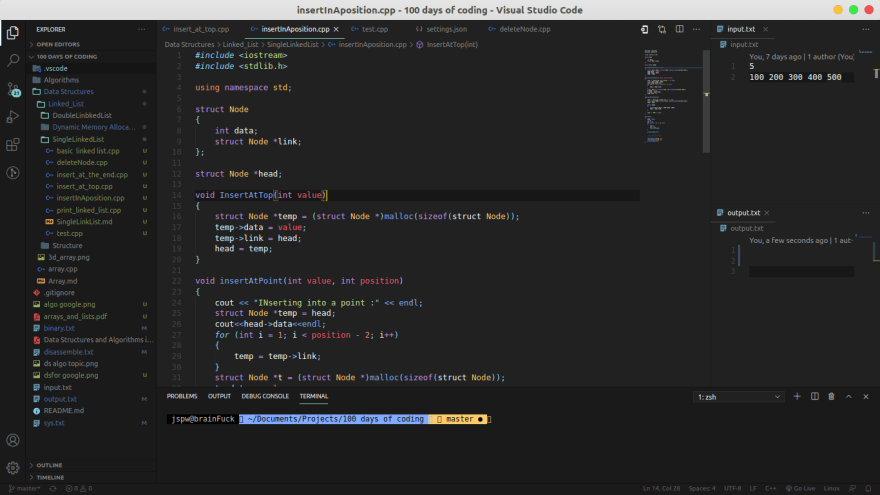
for different workspaces you have to make the tasks.json file once.
What do u mean setup vim??
This is what I'm getting...
what is your default shell in this vscode space ?
It is showing hello.cpp : No such file or directory
and also fatal error no input files
can you please help??
did you create input.txt in the same directory as the hello.cpp??
Will is save out code in github repo also ?
Yes thank you so much I just learned that I did not create a folder in the base folder and then the file.cpp.
This worked.
Please someone help me out as this is not working in my vscode
I am getting this error,any help is greatly appreciated
Try this it will work..You just have to mention where this 'jspwTest.exe/cpp' file will be present.
Some comments may only be visible to logged-in visitors. Sign in to view all comments.