What is the Azure free account?
If you're new to Azure, you can sign up for a free account on the Azure website to start exploring at no cost to you. When you're ready, you can choose to upgrade your free account. You can create a new subscription that enables you to start paying
The Azure free account includes:
Free access to popular Azure products for 12 months.
A credit to spend for the first 30 days.
Access to more than 25 products that are always free.
The Azure free account is an excellent way for new users to get started and explore. To sign up, you need a phone number, a credit card, and a Microsoft or GitHub account. The credit card information is used for identity verification only. You won't be charged for any services until you upgrade to a paid subscription.
Create a free Azure account
To create and use Azure services, you first need to sign up. If you’ve never tried or paid for Azure before, you can sign up for the Azure free account.
How to sign up for a free account
You'll need a valid credit card to create your Azure free account. This card is used for identity validation only. Your card won't be charged until you choose to upgrade.
Follow the steps below to create your free account:
In a web browser, go to https://azure.microsoft.com/free.
Scroll down through the page to learn more about the benefits and free services available.
Select Start free.
Sign in with your Microsoft or GitHub account or create a free Microsoft account.
On the About you page, select your correct country or region. Enter your first and last name, email address, and phone number. Depending on your country, you might see additional fields, such as a VAT number. Select Next to continue.
On the Identity verification by phone screen, select your country code, and type the number of a telephone to which you have immediate access.
You have the option of text or callback to obtain a verification code. Select the relevant button, type the code in the Verification code box, and select Verify code.
If the verification code is correct, you're asked to enter details of a valid credit card. Enter the card information and select Next.
The last step is to review the agreement and privacy statement then select Sign up.
Congratulations! You have successfully set up a free account and should be on the Azure portal home page.

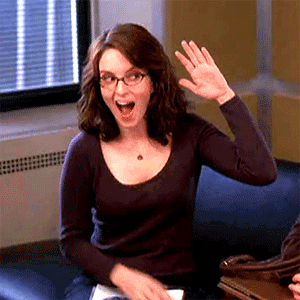





Top comments (0)