Hangfire is an open-source framework that helps you to create, process and manage your background jobs and an easy way to perform fire-and-forget, delayed and recurring jobs inside .NET applications. This post does not cover the basics of Hanfgire so read this article to learn the basics of Hangfire.
This post covers:
- How to config Hangfire to have multiple queues
- How to config worker count
- How to scale Hangfire worker service
I'm going to implement a sample project that contains a producer service that produces and exposes messages via web API and a consumer service which every second fetch messages from the producer service and enqueue messages into Hangfire. Each message has a different priority to process, so we enqueue each message to different queues based on priority and a worker service that processes messages and can be scaled out. You can skip steps 1-10 if you already have experience with Hangfire.
Producer Service
Imagine you need to call an external service and get a substantial amount of messages from that external service and queue messages to process. Our producer service mimics that external service behavior that provides messages.
- Step 1 - Create a class library project and name it
JobQueue.Shared - Step 2 - Add
Messagemodel class to the class library project ```csharp
public class MessageModel
{
public Guid MessageId { get; set; }
public DateTime CreateDate { get; set; }
public string Category { get; set; }
public object Payload { get; set; }
}
- Step 3 - Create ASP.NET Core Web API project and name it `JobQueue.ProducerService`
- Step 4 - Reference shared class library project to producer service project
- Step 5 - Create message producer
Let's create a message producer class that generates a random message. I used an excellent library [Bogus](https://github.com/bchavez/Bogus) to generate fake data for testing purposes.
```csharp
internal class MessageGenerator
{
private static readonly string[] Categories = { "express", "normal" };
private static readonly Faker<MessageModel> Faker;
static MessageGenerator()
{
var random = new Random();
Faker = new Faker<MessageModel>()
.StrictMode(false)
.RuleFor(p => p.Category, f => f.PickRandom(Categories))
.RuleFor(p => p.MessageId, f => f.Random.Guid())
.RuleFor(p => p.CreateDate, f => f.Date.Between(DateTime.Now.AddSeconds(-random.Next(1, 5)), DateTime.Now));
}
public static IEnumerable<MessageModel> GenerateMessages()
{
return Faker.Generate(100);
}
}
Let's save generated message in a message store.
internal class MessageStore
{
private readonly List<MessageModel> _store = new();
private static readonly MessageStore _instance = new();
private MessageStore()
{
}
public static MessageStore Instance => _instance;
public int Count => _store.Count;
public void AddMessages(IEnumerable<MessageModel> messages)
{
_store.AddRange(messages);
}
public IEnumerable<MessageModel> GetMessages(int count)
{
var message = _store.Take(count).ToList();
_store.RemoveRange(0, message.Count);
return message;
}
}
Let's create a background service that periodically generates messages and save them into messages. I used hosted service in ASP.NET Core to achieve this aim.
internal class MessageProducerHostedService : IHostedService, IDisposable
{
private Timer _timer;
public Task StartAsync(CancellationToken cancellationToken)
{
_timer = new Timer(SeedData, null, TimeSpan.Zero, TimeSpan.FromSeconds(1));
return Task.CompletedTask;
}
public Task StopAsync(CancellationToken cancellationToken)
{
_timer?.Change(Timeout.Infinite, 0);
return Task.CompletedTask;
}
public void Dispose()
{
_timer?.Dispose();
}
private void SeedData(object state)
{
if (MessageStore.Instance.Count > 2000)
return;
var messages = MessageGenerator.GenerateMessages();
MessageStore.Instance.AddMessages(messages);
}
}
- Step 6 - Create an API to expose messages ```csharp
[ApiController]
[Route("api/v1/[controller]")]
public class MessagesController : ControllerBase
{
[HttpGet]
public IEnumerable Get()
{
return MessageStore.Instance.GetMessages(new Random().Next(50, 200));
}
}
####Consumer Service
- Step 7 - Create ASP.NET Core Web API project and name it `JobQueue.ConsumerService`
- Step 8 - Install `Hangfire.AspNetCore` and `HangFire.Redis.StackExchange` nuget packages
- Step 9 - Implement a background service that periodically fetches messages from the producer service and enqueue into a queue
```csharp
public class MessageReceiverHostedService : IHostedService
{
private readonly CancellationTokenSource _cts;
private readonly IServiceProvider _serviceProvider;
public MessageReceiverHostedService(IServiceProvider serviceProvider, ILogger<MessageReceiverHostedService> logger)
{
_serviceProvider = serviceProvider;
_cts = new CancellationTokenSource();
}
public async Task StartAsync(CancellationToken cancellationToken)
{
await Task.Factory.StartNew(() => FetchMessagesAsync(_cts.Token), cancellationToken);
}
public Task StopAsync(CancellationToken cancellationToken)
{
_cts.Cancel();
return Task.CompletedTask;
}
private async Task FetchMessagesAsync(CancellationToken cancellationToken)
{
while (true)
{
using var scope = _serviceProvider.CreateScope();
var httpClient = scope.ServiceProvider.GetRequiredService<JobHttpClient>();
var messages = await httpClient.GetJobMessagesAsync(cancellationToken);
if (!messages.Any())
continue;
var categories = messages.GroupBy(m => m.Category).ToList();
Parallel.ForEach(categories, category =>
{
Enqueue(category.Key, category.ToList());
});
await Task.Delay(TimeSpan.FromSeconds(5), cancellationToken);
if (cancellationToken.IsCancellationRequested)
break;
}
}
private void Enqueue(string queueName, List<MessageModel> messages)
{
var client = new BackgroundJobClient();
var state = new EnqueuedState(queueName);
foreach (var message in messages.OrderBy(o => o.CreateDate))
{
Expression<Action> action = queueName == "express"
? () => MessageProcessor.ProcessExpressMessageAsync(message, message.MessageId)
: () => MessageProcessor.ProcessNormalMessageAsync(message, message.MessageId);
client.Create(action, state);
}
}
}
Each message has a Category property that identifies the priority of it. We have two categories, express and normal and express has a higher priority. We need two queues for express and normal categories.
One more thing I want to mention is that in this background service I didn't use the timer. Read this article to find out more on this case.
- Step 8 - Add new class
MessageProcessortoJobQueue.Sharedproject ```csharp
public class MessageProcessor
{
[Queue("express")]
[DisplayName("JobId: {1}")]
[AutomaticRetry(Attempts = 3)]
public static async Task ProcessExpressMessageAsync(MessageModel message, Guid messageId)
{
await Task.Delay(TimeSpan.FromSeconds(new Random().Next(1, 4)));
}
[Queue("normal")]
[DisplayName("JobId: {1}")]
[AutomaticRetry(Attempts = 3)]
public static async Task ProcessNormalMessageAsync(MessageModel message, Guid messageId)
{
await Task.Delay(TimeSpan.FromSeconds(new Random().Next(1, 4)));
}
}
We have to methods for processing messages from each queue. One limitation of Hangfire is that you cannot use a method to process jobs from multiple queues (or at least I'm not aware of it but it can be done by implementing a custom `Queue` attribute).
- Step 9 - Reference shared class library project to consumer service project
- Step 10 - Add Hangfire dashboard to consumer service
Hangfire has a dashboard that enables you to monitor the jobs and their statuses. It also allows you to manually trigger available jobs.
Open `Startup.cs` class and add Hangfire dependencies to `ConfigureServices` method:
```csharp
public void ConfigureServices(IServiceCollection services)
{
services.AddControllers();
services.AddHostedService<MessageReceiverHostedService>();
services.AddHangfire(configuration => configuration
.SetDataCompatibilityLevel(CompatibilityLevel.Version_170)
.UseSimpleAssemblyNameTypeSerializer()
.UseRecommendedSerializerSettings()
.UseRedisStorage(_redis));
}
And in configure method:
public void Configure(IApplicationBuilder app, IWebHostEnvironment env)
{
...
app.UseEndpoints(endpoints =>
{
endpoints.MapDefaultControllerRoute();
endpoints.MapHangfireDashboard();
});
}
Run producer project and navigate to <localhost>/hangfire to view the dashboard.
Worker Service
- Step 11 - Create Worker Service project and name it
JobQueue.WorkerService - Step 12 - Open
appsettings.jsonfile and the following configuration: ```json
"Hangfire": [
{
"QueueName": "express",
"WorkerCount": 5
},
{
"QueueName": "normal",
"WorkerCount": 2
}
],
Background jobs are processed by a [dedicated pool of worker](https://docs.hangfire.io/en/latest/background-processing/configuring-degree-of-parallelism.html) threads that run inside the Hangfire server subsystem. For each queue, we can config the number of workers.
- Step 13 - Add new class `HangfireQueueSetting` to bind configuration:
```csharp
internal class HangfireQueueSetting
{
public string QueueName { get; set; }
public int WorkerCount { get; set; }
}
- Step 14 - Install
Hangfire.AspNetCoreandHangFire.Redis.StackExchangenuget packages - Step 15 - Open
Program.csclass and add Hangfire dependencies ```csharp
public class Program
{
private static ConnectionMultiplexer _redis;
public static void Main(string[] args)
{
CreateHostBuilder(args).Build().Run();
}
public static IHostBuilder CreateHostBuilder(string[] args) =>
Host.CreateDefaultBuilder(args)
.ConfigureServices((hostContext, services) =>
{
_redis = ConnectionMultiplexer.Connect(hostContext.Configuration.GetConnectionString("RedisConnection"));
services.AddHangfire(configuration => configuration
.SetDataCompatibilityLevel(CompatibilityLevel.Version_170)
.UseSimpleAssemblyNameTypeSerializer()
.UseRecommendedSerializerSettings()
.UseRedisStorage(_redis));
var queueSettings = hostContext.Configuration.GetSection("Hangfire").Get<List<HangfireQueueSetting>>();
foreach (var setting in queueSettings)
{
services.AddHangfireServer(options =>
{
options.ServerName = $"{Environment.MachineName}:{setting.QueueName}";
options.Queues = new[] { setting.QueueName };
options.WorkerCount = setting.WorkerCount;
});
}
});
}
- Step 16 - Reference shared class library project to producer service project
Now run all projects and navigate to Hangfire dashboard and you could see jobs are processing:
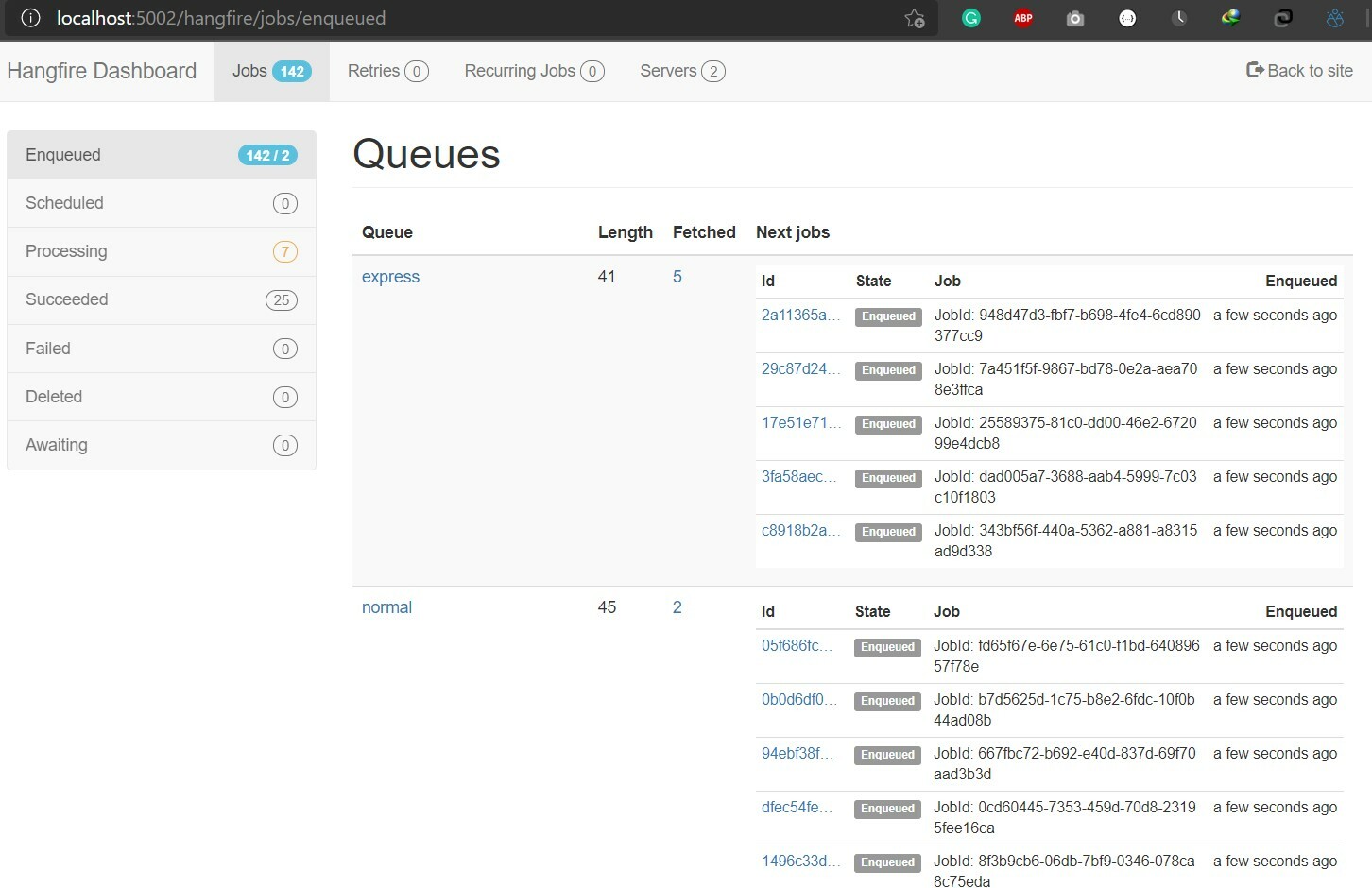
Click on the `Servers` tab and you can see we have two queues and with different worker count:
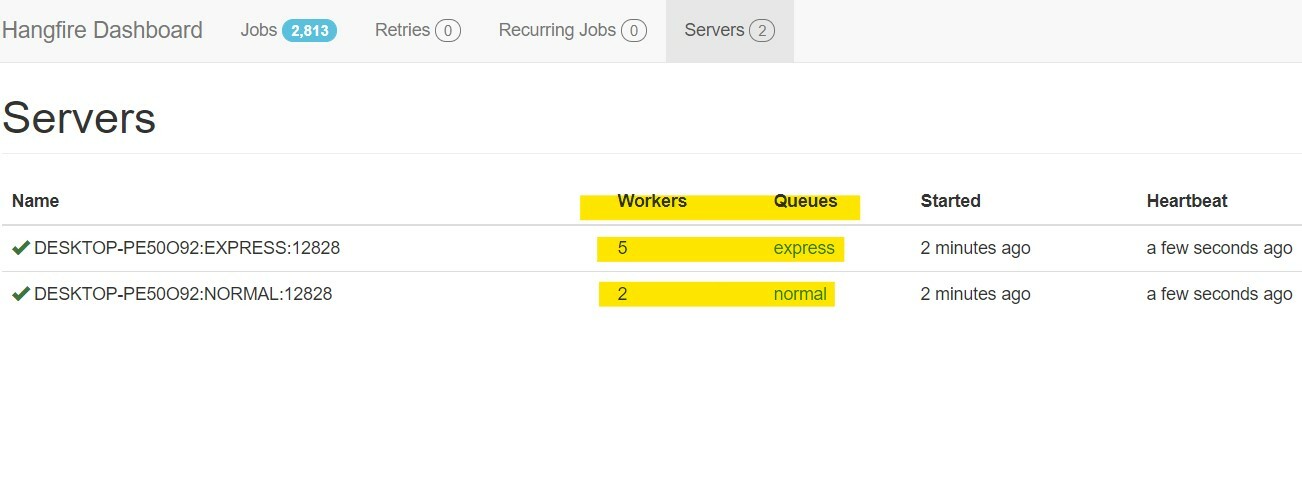
####Dockerizing Services
```yml
version: '3.4'
networks:
service_network:
services:
redis:
image: "redis"
ports:
- 6379:6379
networks:
- service_network
consumerservice:
image: ${DOCKER_REGISTRY-}jobqueueconsumerservice
container_name: consumerservice
ports:
- 9000:80
networks:
- service_network
build:
context: .
dockerfile: JobQueue.ConsumerService/Dockerfile
environment:
- ConnectionStrings__RedisConnection=redis:6379
- JobApi__BaseAddress=http://producerservice
producerservice:
image: ${DOCKER_REGISTRY-}jobqueueproducerservice
container_name: producerservice
build:
context: .
dockerfile: JobQueue.ProducerService/Dockerfile
networks:
- service_network
workerservice:
image: ${DOCKER_REGISTRY-}workerservice
networks:
- service_network
build:
context: .
dockerfile: JobQueue.WorkerService/Dockerfile
environment:
- ConnectionStrings__RedisConnection=redis:6379
- Hangfire__0__WorkerCount=10
- Hangfire__1__WorkerCount=5
We can configure worker count via docker-compose file by passing values through environment:
Hangfire__0__WorkerCount=10
Let's run projects via docker-compose:
- run
docker-compose build - run
docker-compose up -d - run
docker-compose scale workerservice=2 - To access the job dashboard, enter
http://localhost:9000address in the browser
You can find the source code for this walkthrough on Github.







Top comments (2)
Thanks for sharing.
there is a typo "Hangfir" => "Hangfire"
Thank you, I fixed the typo.