I'm curious to know, what is your favourite Git command?
Mine is "git commit --amend", which let's you change your last commit message. I manage to mess up a commit message at least once a day 😅
For the sake of clarity, please include what the git command does so we can all learn from one another! 😄


The git blame command shows what revision and author last modified each line of a file.
It can also be used to destroy friendships and create awkward moments at work when the application stops working and you want to check who made the last change to the line of code that breaks everything. Example of a possible conversation:
I use Visual Studio Code addon to have blame output always on the code until I read it!!!!
Yep, WebStorm also has this handy feature showing an author and date of change of every line.
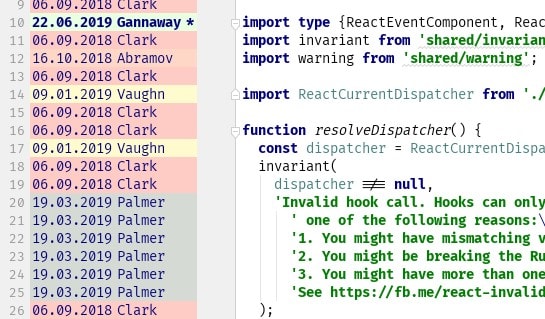
I use it all the time 🤓
Gitkraken also has blame built-in and will show the author and commit message to left of every line. Easier than using the terminal.
This is ✔️🤣
for keeping file changes without commit. for example, you're doing your new feature and then bug found on production so you need to switch to new branch for hot fix. you can use
git stashto keep your changes on feature branch and when you finish fixing bug you can usegit stash popfor get back your file changesI always find myself using
git stash -uso it stashes new files in addition to changed filesThis is my favorite too!!
git stash applyTo recover a deleted branch
This one save my life
I might be wrong. But are branches not just archived when they are "deleted"? At least that's how I learner it. 🤔 Or can jou permanently delete a branch.
Git runs a garbage collector automatically from time to time.
If you delete a branch and the commits on it have never been merged with another branch, they will, eventually, disappear.
Not just deleted branches, deleted commits also! :)
I like to pull a
git reset --hardwhen I need to start fresh.I use:
My alias is:
I also have an alias for
git, which is justg.I have aliased it as
nukeWow
g😂I m up for this one.
git checkout -b== make a new branch off of your current branch and switch to itgit branch -m== rename your current branchBranches are "free" in git. When I have mentored other engineers, the most empowering and liberating moment for them is almost always when they see git as a safety net. That tends to go hand in hand with the realization of how powerful branches are.
Got a nasty rebase coming up? Just
git checkout -bwith the same branch name first, but with some descriptive naming like-before-rebasingat the end. If things get messed up during the rebase, you can just undo everything and go back to before you started the rebase.Coworker force pushed a branch you were branched off of, and now you can't pull easily due to conflicts? Rename your branch, then checkout their branch from upstream, and you can take your time and compare and fix it locally between 2 branches instead of in the middle of a pull.
Done some git acrobatics and aren't 100% sure then changes are right, but still want to push them up to remote? Make a new branch off of the remote branch so you have a local copy if anything goes wrong.
Made some large changes that you want to keep, but may be going in the wrong direction? Make a new branch, commit the changes, then go back to the original branch and continue working.
I highly recommend naming branches the same, but appending dashes with more explanatory comments, like
-refactoror-test-stubs.Git is a safety net that let's you relax and not worry about the state of your local folder, and liberally creating tons of branches is the key.
is one of my favorite too! I even made an alias for this command.
it is now
my favorite too is
after resolving conflict with
nvimOne of my favorites is
git add -p. It does an interactive mode to review and stage changes as chunks as opposed to the whole file. Sometimes I would want to commit all of them, other times I'd like to keep some for the next commit or stash them instead. It's likegit diffandgit addcombined.It's not a real git command, but it's an alias to wipe out any uncommitted changes, new files, etc. Basically gets you back to a clean state (i.e., the the last commit.) I do it all the time! (Warning: there's no going back once you run it though!)
This is how to set it up in your
~/.gitconfig:[alias]
nevermind = !git reset --hard HEAD && git clean -d -f
Ooo, that's an interesting one! Very fitting alias too, haha 😄! Will have to add that one to the toolbox 👍🏾. Thanks, Hamish!
Glad you like it Muna! I love the name too, it always matches how I'm feeling when I run it. 😅
haha good one :D
Due to my OCD my favorite is
git statusand when I'm super anxious I'll add the untracked-files optiongit status --untracked-files="all"git statusevery single time I'm about to commit.Can't be too careful!
Git bisect saved my ass a few times last few weeks. Git bisect helps you find out when a previously unnoticed anomaly was introduced. You mark your current version as bad and some previous commit as good (where you know that anomaly didn't exist) and then Git bisect continues "bisecting" your commit history, you continue to mark the current version as either good or bad, ultimately identifying the commit where this unnoticed then bug was introduced.
This can also be used to identify commit when a certain feature was added too. In short, I find it useful especially working with a codebase that does not have much test coverage.
commit --amendis useful, but I think I have to vote forcherry-pick. It makes trivial what can be a right pain in some other version control systems. And if I can cast two votes, let the second one be forbisect.My least favourite is
commit -a -m "...". It makes it too easy to commit many unrelated changes with an unhelpful message. And of course I use it all the damned time.git push --force origin master
For when you just want to go home right?
Nope, in case, if I would like to be fired as fast as possible.
Of course before that command I should run a few another command, rm - R . & git add . & git commit -m"init of project".
And probably never be hired again ;))
Honestly?
git rebase -i
I am a Terminal user, and I even stage my files from the command line.
The most used and my favourite command is:
With this I can choose what hunk I want to add to the staged status. This is very powerful tool which can be a bit confusing, but just a little bit of practice I really liked when I discovered.
It also helped me to practice TDD because if the dirty file list is huge, it takes too much time to figure out what to add. If you want to do small iterations between commits, this kind of enforces you too!
git checkout-b <name-of-new-sub-branch>Basically, my most used git command. It creates a new branch off the current branch, it's amazing for new features and hot fixes or just random tests.
Closely followed by
git statusCan't be too careful...
git initNew day, new project, woot woot.
The git bisect command checkouts all versions one by one between two revision until you find the version which is not working.
$ git bisect start
$ git bisect bad # Current version is bad
$ git bisect good v2.6.13-rc2 # v2.6.13-rc2 is known to be good
I wish this wasn't true but it's probably
git --reset hardFor when it truly all goes to the fan.
So dangerous, my heart rate increased just reading it. But it feels so good to clear out a bad idea and start fresh.
So true, any time I have had to use it I always stop and ask myself if I am sure.
I learned to love:
in order to re-shuffle, combine, split or re-word commits.
To re-write (re-create) a cleaner commit-history.
For me
git reset --soft HEAD 1, I have a git alias for thisgit undo. This is particularly useful for me when I want to fix small mistakes in committed files, without adding a new commit.Also,
git reflog. Very useful to get info about commits from deleted branches.HEAD~1, you missed the tilde. Also,--softand1are the defaults, and@can be used as a shorthand forHEADwhen it's part of a relative graph distance expression, so it's simplyundois still shorter : )git log --follow <file path>shows the commit history for a file. It’s helpful if you are investigating changes over time. 🤓$&*! I have been working on MASTER !
Amend is nice, I do it a lot on a daily basis.
For some unknown reason running git revert feels good to me 😄 It will basically undo what was done for the commit(s) specified.
I use it for removing buggy features right before a deployment or just broken code that was accidentally added. For this to work you would need to commit often and group features into their own commits.
Another weird use case is resetting a file. For ex. in one community repository I have a file called
upcoming. When an event is upcoming that file is updated and when a event is over the update is reverted so the upcoming file reverts back to the placeholder textThere are currently no events planned.... I might be abusing this command but it works for me 😄Mine is rebase
git rebase -iBecause its like a swiss army knife.I nearly always get the direction of this backwards and screw up my repo
I love this git command
It lets me save uncommitted changes so I can do some
rebasing, solve a couple of conflicts then get back to my workNot really a git command per se, but once I use the OhMyZSH shell, that have lots of useful alias to git commands, I love the alias
gwipandgunwip.GWIP
This alias allows me to quickly commit everything, tracked and not tracked changes.
How to use
The current state of my branch is:
Using
gwip:That results in this git log:
So the message
--wip-- [skip ci]tells to the CI pipeline to not run for this commit, and at same time the--wip--part will be used by the aliasgunwipto undo what we have done with thegwip.GUNWIP
The
gunwipalias will undo any commit where the message contains--wip--, thus will undo what we have done withgwip.Leaving us with:
Summary
During my day I use a lot this 2 commands in order to keep progressing in the code until I am finished with what I am doing, thus be able to proper commit the code.
I also push this
wipcommits upstream to be protected of an hard disk failure. I do this several times a day, and in the end of the day.This is also one of my favorites, my ridiculous alias for this one is
gloga, standing for graphical log all (branches).It means that I almost completed a feature 🚀🚀🚀
I like "git checkout - " which let you checkout to previous branch.
I'm using surprisingly few every day, I realized, and most of them have been already mentioned. Okay, I have a couple tricks up the sleeve. And I'll name my favorite command later. A bit of suspense, ok?
#1. Make your common command short
This sounds mundane, but look how far you can get with it:
Besides aliases, I am including a few often missed great defaults to other common commands. YMMV, of course, but I'll go over them, in this and next sections.
pull.rebase = true: If you are working through a pull request workflow, you want your commits stay on top of the source branch. You may get conflicts on a pull, but if you do, this means you will get them anyway when sending a PR, so this only saves you same embarrassment. But once you resolved them and then continue on your branch...rerere.enabled = true(for "REcord REbase REsolution" or something like that) is the best thing since bottled beer! Without it, on another pull you'll get the same conflicts. With it, Git remembers how you resolved them, and applies the recorded resolution. Don't see them bastards again!completion.commands = ...: hide/show what you get after a 'git <TAB>'. Those with the '-' are hidden from the default set. Those without are added if normally hidden. And since a package so helpfully decided to put 'git-credential-gcloud.sh' on the PATH, why would I want a non-command 'credential-gcloud.sh' in the completion list? Hide it! If you use "lower-level" commands, likels-filesorls-remote, expose them to autocompletion! Note: This is new in 2.20, broken in 2.21, and fixed by 2.24.push.followTags = truepushes all annotated tags reachable from the commit you're pushing. Might have been the default, but that would break compatibility with the Git past behavior and piss off a lot of graybeards.I'm only 51 years young, and am already pissed off all too easily. YMMV.And now (...drum roll...) '
git s' is my favorite command. Succinct and readable output..2.
git grepNo-one's favorite? C'mon! Where are all calls to this function in my project? '
git grep PATTERN' runsgrepon your worktree files from the current directory and all down below recursively; see man for more. The[grep]settings above addgrepswitches '-P' and '-n', respectively. Non-Perl regexps are even more 1980's than disco balls!3. Three future PRs in one branch? Set
rebase.autosquash=trueis what you really want. You work on adding three features at once, and, unfortunately, all of them are dependent. You want to send the first in a PR, then the second, then the third--this is the only way to keep PRs smaller and reviewable. Even found yourself doing this?
Now you're working on adding the flapdoodle, but also fixed another threading bug. No biggie. Stage the fix for the top commit first (
git add -p, if needed), and amend the top commit (git commit --amend --no-edit). That's a well-known trick. But now commit all the remaining changes, that threading bug that your brand new flapdoodle uncovered, thanks to the bamboozler:After some testing, you fix more of the flapdoodle and commit a fixup, but then... oh no, what an embarrassing comment typo in the threading fix! So you commit another fixup. _Applying a fixup to the previous fixup reduces chances of a conflict, but doesn't eliminate the possibility.
And now is a magic time! Note that the
--autosquashswitch is best set your default setting: it affects only fixups, and is required for the fixup magic to work.And, wonderfully, when an editor opens, fixups are already marked to be applied as fixups, no room for error. Just save the script with no changes, and the rebase leaves you with three clean separate commits, each with the original message. Fork a branch off the bottommost one, send a PR, after it's accepted pull the remote master, rebase your branch on it (if you applied reviewer's comments, you'll get conflicts in that commit, but you just '
git rebase --skip' your initial version of the commit; you might get more conflicts because of these changes in the remaining upper commits, which you'll need to resolve), fork another branch from the bottommost commit... You got the idea. Another option is to 'git cherry-pick' the second bottommost commit to a new off-maser branch to sent it for a review.4. Not Git proper, but
git rev-parse......can be wrestled into a very powerful command-line parser for complex tools written in bash, with Git-style subcommands and help messages. Since this is not about Git proper, I'll just leave a link to the parser source and a representative tool sourcing and using it. Search for the occurrences of substrings
ArgParseandOPT_, and you'll grok it. The first file is well-commented but still ugly when fixes a couple of Git idiosyncrasies, but the second, with the code which uses it... well, I would not marry it either, bit it's still much simpler and readable with the parser than without it.git rev-parsemay provide a lot of leverage if you're facing a task of writing a 5K-line-long bash code tool suite for IaC management of a scientific computation cluster in the cloud...Often when changing branches you might do
Which is fine, but if your local 'branch' is way behind origin then this can result in a lot of filesystem thrashing
If you do
Then you will checkout in to a branch that has already been fast forwarded, avoiding all the thrashing.
To cleanup old local branches.
To
cleanup unnecessary files and optimize the local repositorygit add -pfor me. I often drift off and make a lot of changes while working on a particular problem, this helps me separate out individual changes to create better and more focused commits.git add <path> --patchandgit rebase master --interactiveThe former is for adding specific lines of code to stage, and the latter is for rebasing current branch on top of the master in interactive mode.
Mine is a "git command combo".
Merging 2 Git Repositories With History
🐒 Dance
I am really liking the new commands of git 2.23.
In my opinion, it was an excellent idea to split git checkout in git switch and git restore.
git merge branch-name lol
git initsince it marks the start of a new exciting project, probably 😀git commit --amendis a personal favorite too.ooohh
git commit --amendis a good oneI know the one I hate. Rebase. I am still learning so I am confused about it's use
I almost always get interactive rebase backwards. For some reason
-iconfuses the heck out of me and I avoid it more than I should.Though I really like to utilize a rebase with master regularly to make sure I dont get behind.
You and me both, Theo! A senior dev recommended using Git Fork, which makes using git rebase a lot easier because you can visually see what's going on with the branches and commits. Do check it out!
when I forgot to commit some fixes and to many thing to recall ⚡️
git stash to save uncommitted changes.
git stash pop to continue working on them, after you had to take a break to work on something more important.
git status
Love seeing all the file that have not been added to git being displayed in red on GitBash or another command-line tool.
git push origin master --force :)
Satan ?
I just learned about
Turns that into
ship faster with one git config
Waylon Walker ・ Feb 4 ・ 1 min read
git commit -am'text here'git log —oneline This shows me where I was.
Git stash
git push😂😂😂 done the issueMine is
open -a sourcetree .git bisectIt's hard to chose but I think it's
I have never touched reflog, what is it?
A little hands-on tutorial. A ref is any file under
.git/refs, and a few well-known others, e.g..git/HEAD: branch heads, tags, etc. Each of them is a simple one-line file containing either a full SHA, or a name of another ref, called a symbolic ref. And example of a symbolic ref is normally the HEAD: typecat .git/HEAD, and it printsref: refs/heads/master. It's a ref that is akin to a symlink to another ref. Now docat .git/refs/heads/master. This is a normal, non-sybolic ref to a SHA.Every time a ref changes (e.g., when you check out another branch, or detach HEAD by checking out a SHA), the old pointer would be irreversibly lost. For convenience, Git can store the old value in the reflog (reflog can be disabled, but enabled by default in non-bare repos). Git locally keeps a log of previous pointers, with the date of modification. These are kept under
.git/logs, and the directory mirrors the structure of that above:HEAD's log is inlogs/HEAD,.git/refs/heads/master's log is in.git/logs/refs/heads/master, and so on. Trycat .git/logs/HEAD.Refs are symbolic names for points in history. Try these command in order (assuming you are on the
masterbranch:(1)
git log -1 --oneline, which is a shorthand for(2)
git log -1 --oneline HEAD, which Git resolves (remember that little HEAD file above?) into(3)
git log -1 --oneline refs/heads/master.(4)
git log -1 --oneline masteris also special: Git checks if one ofrefs/heads/masterorrefs/tags/masterexists (I forgot in which order), and also ends up showing yougit log -1 --oneline refs/heads/master. All these log commands yield the same output.reflogis the command that lets you see the history of these ref changes. Trygit reflog(a shorthand forgit reflog show HEAD), andgit reflog show --all, and you'll grok it at once. `man git-reflog has all the rest you need.Rebase. Resolves conflicts, interactive mode squashes commits together, probably does more I haven't looked into. It solves my most common git issues when working in a team.
git reset --hard
My favorite git commad "git log". Because It's good to see who did what and when. Sometimes I even forget what i am doing. My second favorite is "git status".