Summary
This is a small tip about VirtualBox.
We can make VirtualBox a little more useful by installing VirtualBox Guest Additions.
This extension enables us to experience seamless mouse movement, share clipboards or files between the host OS and the guest and configure screen resolution dynamically.
The official site says it enables us to:
- Mouse pointer integration
- Shared folders
- Better video support
- Seamless windows
- Generic host/guest communication channels
- Time synchronization
- Shared clipboard
- Automated logons (credentials passing)
Operational Processes
Environment
- Host OS: Manjaro Linux based on Arch Linux
- Guest OS: Raspbian
Step 1: Getting the installer
Manjaro Linux package manager lists the virtualbox-guest-iso package:
According to ArchWiki, installing it creates the ISO file as /usr/lib/virtualbox/additions/VBoxGuestAdditions.iso.
Alternatively, we can also download it directly.
(Besides, it's necessary to check the VirtualBox version beforehand.)
Step 2: Installation
Set the iso to the guest storage like this:
And then start the guest OS.
In Raspbian, the iso media will be mounted automatically.
(Otherwise, it's necessary to mount it manually.)
Scripts to install VirtualBox Guest Additions to the guest are found in the media directory.
Choose the script compatible with the guest OS and run it:
$ cd /media/cdrom1
$ sudo sh VBoxLinuxAdditions.run
When the installation completes, shutdown the guest and eject the iso from the storage.
It's done.
Conclusion
Now it's possible to use VirtualBox Guest Additions via settings, menus or footer icons.
Shared folders
We can register the shared folders between host/guest at "Shared Folders" menu in the machine settings (or at the guest control menus: [Devices] - [Shared Folders]):
Shared clipboards / Better video support / and so on
We can share clipboards between host/guest or do something with the footer icons while the guest running.
The footer icons have multiple menus like this:
We can also use multiple screens with a single guest OS : )

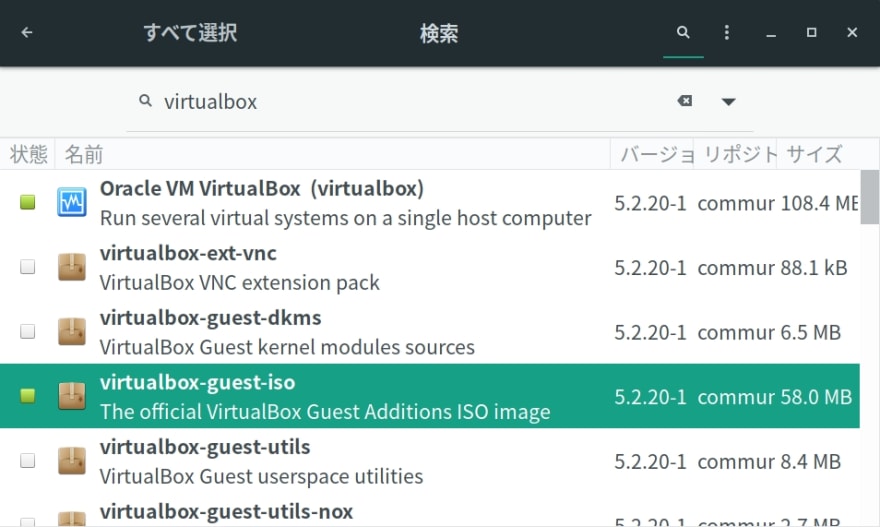
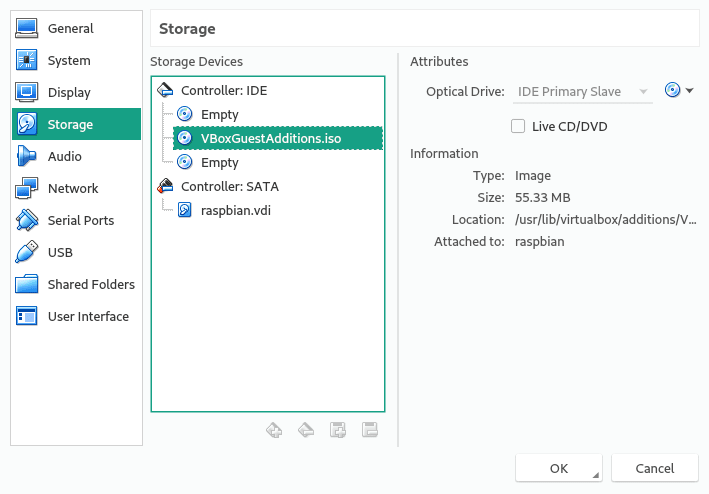
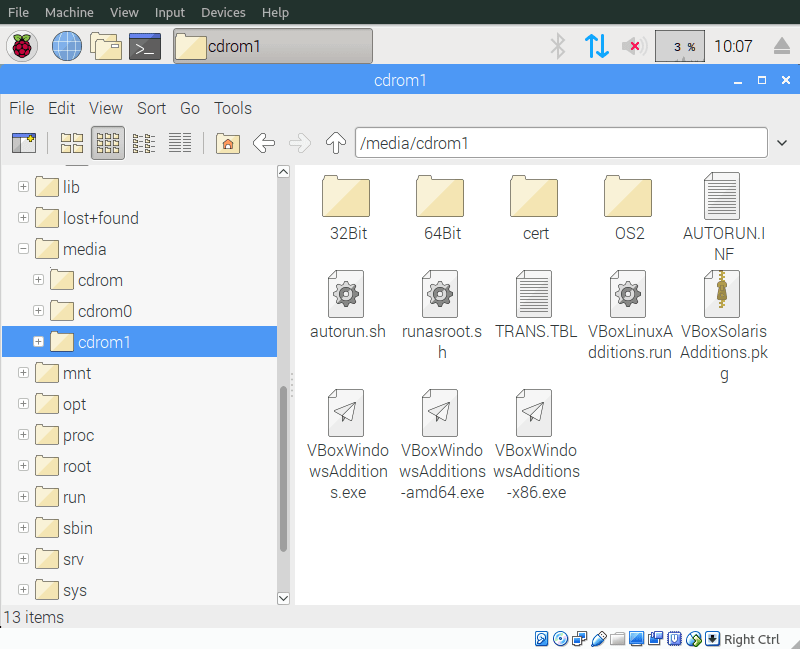
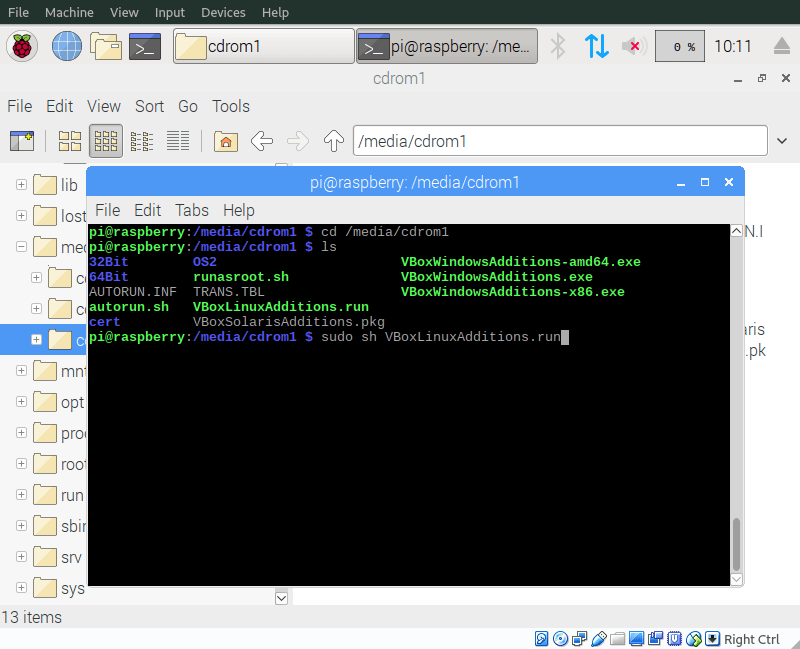
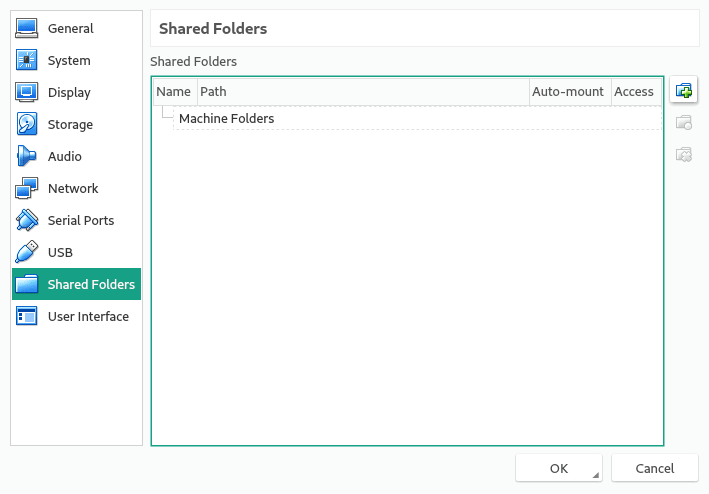
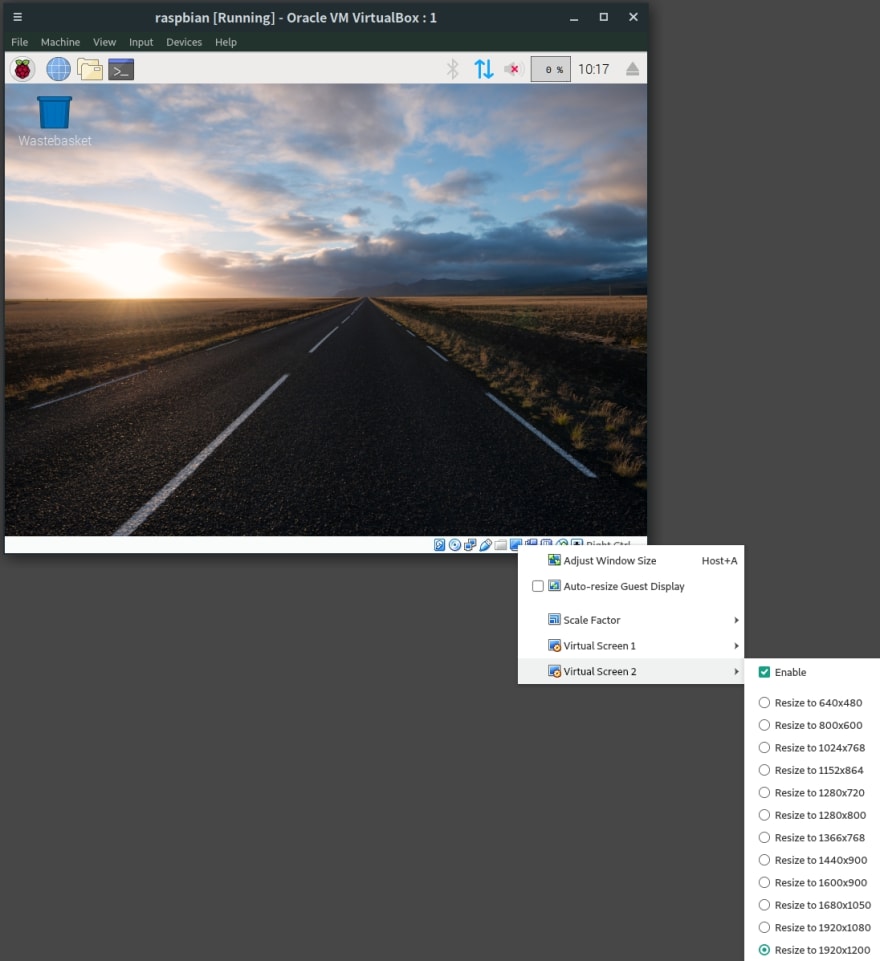
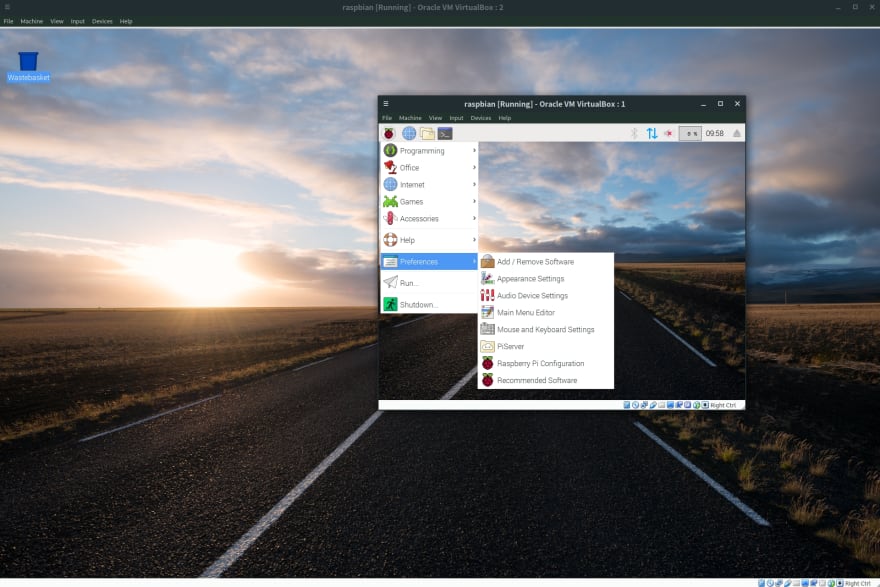





Top comments (0)