JavaScript has many operators that you can use to perform operations on values and variables (also called operands)
Based on the type of the operators, there are 7 kinds of JavaScript operators:
In this guide, you're going to learn each of these operators in detail. Let's start with arithmetic operators.
Arithmetic operators
The arithmetic operators are used to perform mathematical operations like additions and subtractions.
These operators are frequently used with number data types, so they are similar to a calculator. The following example shows how you can use the + operator to add two variables together:
let x = 3;
let y = 8;
console.log(x + y); // 11
Here, the two variables x and y are added together using the plus + operator. We also used the console.log() method to print the result of the operation to the screen.
You can use operators directly on values without assigning them to any variable too:
console.log(2 + 1); // 3
console.log(4 + 1); // 5
In JavaScript, we have 8 arithmetic operators in total. They are:
- Addition
+ - Subtraction
- - Multiplication
* - Division
/ - Remainder
% - Exponentiation
** - Increment
++ - Decrement
--
Let's see how these operators work one by one.
1. Addition
The addition operator + is used to add two or more numbers together. You've seen how this operator works previously, but here's another example:
console.log(7 + 2); // 9
console.log(2.3 + 1.5); // 3.8
You can use the addition operator on both integer and floating numbers.
2. Subtraction
The subtraction operator is marked by the minus sign − and can be used to subtract the right operand from the left operand.
For example, here's how to subtract 3 from 5:
let x = 5;
let y = 3;
console.log(x - y); // 2
3. Multiplication
The multiplication operator is marked by the asterisk * symbol, and you use it to multiply the value to the left by the value to the right of the operator.
console.log(5 * 2); // 10
console.log(3 * 3); // 9
4. Division
The division operator / is used to divide the left operand by the right operand. Here are some examples of using the operator:
console.log(10 / 2); // 5
console.log(9 / 3); // 3
5. Remainder
The remainder operator % is also known as the modulo or modulus operator. This operator is used to calculate the remainder after a division has been done.
A practical example should make this operator easier to understand, so let's see one:
console.log(10 % 3);
The number 10 can't be divided by 3 perfectly. The result of the division is 3 with a remainder of 1. The remainder operator simply returns that remainder number.
If the left operand can be divided with no remainder, then the operator returns 0.
This operator is commonly used when you want to check if a number is even or odd. If a number is even, dividing it by 2 will result in a remainder of 0, and if it's odd, the remainder will be 1.
console.log(1 % 2); // 1
console.log(2 % 2); // 0
console.log(3 % 2); // 1
console.log(4 % 2); // 0
6. Exponentiation
The exponentiation operator is marked by two asterisks ** symbol. It's one of the newer JavaScript operator and you can use it two calculate the power of a number by its exponent.
For example, here's how to calculate 10 to the power of 3:
console.log(10 ** 3); // 1000
Here, the number 10 is multiplied by itself 3 times (10 _ 10 _ 10)
The exponentiation operator gives you an easy way to find the power of a specific number.
7. Increment
The increment ++ operator is used to increase the value of a number by one. For example:
let x = 5;
x++;
console.log(x); // 6
This operator gives you a faster way to increase a variable value by one. Without the operator, here's how you increment a variable:
let x = 5;
x = x + 1;
console.log(x); // 6
Using the increment variable allows you to shorten the second line. You can place this operator before or next to the variable you want to increment:
let x = 5;
// Place the operator next to the variable (postfix)
x++;
// Place the operator before the variable (prefix)
++x;
Both placements shown above are valid. The differences between prefix (before) and postfix (after) placements is that the prefix position will execute the operator after that line of code has been executed.
Consider the following example:
let x = 5;
let y = 5;
console.log(x++); // 5
console.log(x); // 6
console.log(++y); // 6
console.log(y); // 6
Here, you can see that placing the increment operator next to the variable will print the variable as if it has not been incremented.
When you place the operator before the variable, then the number will be incremented before calling the console.log() method.
8. Decrement
The decrement -- operator is used to decrese the value of a number by one. It's the opposite of the increment operator:
let x = 5;
x--;
console.log(x); // 4
Please note that you can only use increment and decrement operators on a variable. An error occurs when you try to use these operators directly on a number value:
console.log(5--);
Output:
Uncaught SyntaxError: Invalid left-hand side expression in postfix operation
You can't use increment or decrement operator on a number directly.
Arithmetic operators summary
Now you've learned the 8 types of arithmetic operators. Excellent! Keep in mind that you can mix these operators to perform complex mathematical equations.
For example, you can perform an addition and multiplication on a set of numbers:
console.log(5 + 2 * 3); // 11
The order of operations in JavaScript is the same as in mathematics. Multiplication, division, and exponentiation takes a higher priority than addition or subtraction.
You can use parentheses () to change the order of the operations. Wrap the operation you want to execute first as follows:
console.log((5 + 2) * 3); // 21
When using increment or decrement operators together with other operators, you need to place the operators in a prefix position as follows:
let x = 5;
console.log(2 + ++x); // 2 + 6 = 8
This is because a postfix increment or decrement operator will not be executed together with other operations in the same line, as I have explained previously.
Let's try some exercise. Can you guess the result of these operations?
console.log(5 * 3 - 2);
console.log((3 * 6) % 2);
console.log(5 + 7 - 1);
console.log((4 + 9) * 4);
let x = 5;
console.log(++x);
console.log(x++ / 3);
And that's all for arithmetic operators. You've done a wonderful job learning about these operators.
Let's take a short five minute break before proceeding to the next type of operators.
Assignment operators
The second type of operators we're going to explore is the assignment operators.
The assignment operators are used to assign a specific value to a variable. The basic assignment operator is marked by the equal = symbol, and you've already seen this operator in action before:
let x = 5;
Beside this basic assignment operator, there are 5 more assignment operators that combine mathematical operations with the assignment. These operators are useful to make your code clean and short.
For example, suppose you want to increment the x variable by 2. Here's how you do it with the basic assignment operator:
let x = 5;
x = x + 2;
There's nothing wrong with the code above, but you can use the addition assignment += to rewrite the second line as follows:
let x = 5;
x += 2;
There are 7 kinds of assignment operators that you can use in JavaScript:
| Name | Operation example | Meaning |
|---|---|---|
| Assignment | x = y |
x = y |
| Addition assignment | x += y |
x = x + y |
| Subtraction assignment | x -= y |
x = x - y |
| Multiplication assignment | x *= y |
x = x * y |
| Division assignment | x /= y |
x = x / y |
| Remainder assignment | x %= y |
x = x % y |
| Exponentiation assignment | x **= y |
x = x ** y |
The arithmetic operators you've learned in the previous section have a combination with the assignment operator except the increment and decrement operators.
Let's have a quick exercise. Can you guess the results of these assignments?
let x = 3;
x += 2 * 3;
console.log(x);
x -= 3;
console.log(x);
x %= 2;
console.log(x);
Now you've learned about assignment operators. Let's continue with the logical operators
Comparison operators
As the name implies, the comparison operators are used to compare one value or variable with something else. The operators in this category always returns a boolean value: either true or false.
For example, suppose you want to compare if a variable's value is greater than 1. Here's how you do it:
let x = 5;
console.log(x > 1); // true
console.log(x > 7); // false
The greater than > operator checks if the value on the left operand is greater than the value on the right operand.
There are 8 kinds of comparison operators available in JavaScript:
| Name | Operation example | Meaning |
|---|---|---|
| Equal | x == y |
Returns true if the operands are equal |
| Not equal | x != y |
Returns true if the operands are not equal |
| Strict equal | x === y |
Returns true if the operands are equal and have the same type |
| Strict not equal | x !== y |
Returns true if the operands are not equal, or have different types |
| Greater than | x > y |
Returns true if the left operand is greater than the right operand |
| Greater than or equal | x >= y |
Returns true if the left operand is greater than or equal to the right operand |
| Less than | x < y |
Returns true if the left operand is less than the right operand |
| Less than or equal | x <= y |
Returns true if the left operand is less than or equal to the right operand |
Here are some examples of using comparison operators:
console.log(9 == 9); // true
console.log(9 != 20); // true
console.log(2 > 10); // false
console.log(2 < 10); // true
console.log(5 >= 10); // false
console.log(10 <= 10); // true
The comparison operators are further divided in two types: relational and equality operators.
The relational operators compare the value of one operand relative to the second operand (greater than, less than)
The equality operators check if the value on the left is equal to the value on the right. They can also be used to compare strings like this:
console.log("ABC" == "ABC"); // true
console.log("ABC" == "abc"); // false
console.log("Z" != "A"); // true
String comparisons are case-sensitive, as shown in the example above.
JavaScript also has two versions of the equality operators: loose and strict.
In strict mode, JavaScript will compare the values without performing a type coercion. To enable strict mode, you need to add one more equal = symbol to the operation as follows:
console.log("9" == 9); // true
// strict equal
console.log("9" === 9); // false
console.log("1" != 1); // false
// strict not equal
console.log("1" !== 1); // true
Since type coercion might result in unwanted behavior, you should use the strict equality operators anytime you do equality comparison.
Logical operators
The logical operators are used to check whether one or more expressions result in either true or false.
There are three logical operators available in JavaScript:
Logical AND -
x && y- Returnstrueif all operands aretrue, else returnsfalseLogical OR -
x || y- Returnstrueif one of the operands istrue, else returnsfalseLogical NOT -
!x- Reverse the result: returnstrueiffalseand vice versa
These operators can only return Boolean values. For example, you can determine whether '7 is greater than 2' and '5 is greater than 4':
console.log(7 > 2 && 5 > 4); // true
These logical operators follow the laws of mathematical logic:
-
&&AND operator - if any expression returnsfalse, the result isfalse -
||OR operator - if any expression returnstrue, the result istrue -
!NOT operator - negates the expression, returning the opposite.
Let's have a little exercise. Try to run these statements on your computer. Can you guess the results?
console.log(true && false);
console.log(false || false);
console.log(!true);
These logical operators will come in handy when you need to assert that a specific requirement is fulfilled in your code.
Let's say a happyLife requires a job with highIncome and supportiveTeam:
let highIncome = true;
let supportiveTeam = true;
let happyLife = highIncome && supportiveTeam;
console.log(happyLife); // true
Based on the requirements, you can use the logical AND operator to check whether you have both requirements. When one of the requirements is false, then happyLife equals false as well.
Ternary operator
The ternary operator (also called the conditional operator) is the only JavaScipt operator that requires 3 operands to run.
Let's imagine you need to implement a specific logic in your code. Suppose you're opening a shop to sell fruits. You give a $3 discount when the total purchase is $20 or more. Otherwise, you give a $1 discount.
You can implement the logic using an if..else statement as follows:
let totalPurchase = 15;
let discount;
if (totalPurchase >= 20) {
discount = 3;
} else {
discount = 1;
}
The code above works fine, but you can use the ternary operator to make the code shorter and more concise as follows:
let totalPurchase = 15;
let discount = totalPurchase >= 20 ? 3 : 1;
The syntax for the ternary operator is condition ? expression1 : expression2.
You need to write the condition to evaluate followed by a question ? mark.
Next to the question mark, you write the expression to execute when the condition evaluates to true, followed by a colon : symbol. You can call this expression1.
Next to the colon symbol, you write the expression to execute when the condition evaluates to false. This is expression2.
As you see in the example above, the ternary operator can be used as an alternative to the if..else statement.
The typeof operator
The typeof operator is the only operator that's not represented by symbols. This operator is used to check the data type of the value you placed on the right side of the operator.
Here are some examples of using the operator:
let x = 5;
console.log(typeof x) // 'number'
console.log(typeof "Nathan") // 'string'
console.log(typeof true) // 'boolean'
console.log(typeof null) // 'object'
console.log(typeof [1, 2, 3]) // 'object'
console.log(typeof {}) // 'object'
console.log(typeof undefined) // 'undefined'
The typeof operator returns the type of the data as a string. The 'number' type represents both integer and float types, the string and boolean represent their respective types.
Arrays, objects, and the null value are of object type, while undefined has its own type.
Bitwise operators
Bitwise operators are operators that treat their operands as a set of binary digits, but return the result of the operation as a decimal value.
These operators are rarely used in web development, so you can skip this part if you only want to learn practical stuff. But if you're interested to know how it works, then let me show you an example.
A computer uses a binary number system to store decimal numbers in memory. The binary system only use two numbers: 0 and 1 to represent the whole range of decimal numbers we humans know.
For example, the decimal number 1 is represented as binary number 00000001, and the decimal number 2 is represented as 00000010.
I won't go into detail on how to convert a decimal number into a binary number as that's too much to include in this guide. The main point is that the bitwise operators operate on these binary numbers.
If you want to find the binary number from a specific decimal number, you can google for the "decimal to binary calculator".
There are 7 types of bitwise operators in JavaScript:
- AND
& - OR
| - XOR
^ - NOT
~ - Left Shift
<< - Right Shift
>> - Zero-fill Right Shift
>>>
Let's see how they work.
1. Bitwise AND operator
The bitwise operator AND & returns a 1 when the number 1 overlaps in both operands. The decimal number 1 and 2 has no overlapping 1, so using this operator on the numbers return 0:
// 1 = 00000001
// 2 = 00000010
// ------------
// 00000000 = 0
console.log(1 & 2); // 0
2. Bitwise OR operator
On the other hand, the bitwise operator OR | returns all 1 in both decimal numbers.
// 1 = 00000001
// 2 = 00000010
// ------------
// 00000011 = 3
console.log(1 | 2); // 3
The binary number 00000011 represents the decimal number 3, so the OR operator above returns 3.
Bitwise XOR operator
The Bitwise XOR ^ look for the differences between two binary numbers. When the corresponding bits are the same, it returns 0:
5 = 00000101
// 5 = 00000101
// 7 = 00000111
// ------------
// 00000010 = 2
console.log(5 ^ 7); // 2
Bitwise NOT operator
Bitwise NOT ~ operator inverts the bits of a decimal number so 0 becomes 1 and 1 becomes 0:
// 5 = 00000101
// ------------
// 11111010 = -6
console.log(~5); // -6
Bitwise Left Shift operator
Bitwise Left Shift << shifts the position of the bit by adding zeroes from the right.
The excess bits are then discarded, changing the decimal number represented by the bits. See the following example:
console.log(5 << 2);
// 5 = 00000101
// ------------ << Shift to the left by 2
// 00010100 = 20
The right operand is the amount of zero you will add to the left operand.
Bitwise Right Shift operator
Bitwise Right Shift >> shifts the position of the bits by adding zeroes from the left. It's the opposite of the Left Shift operator:
console.log(5 >> 2); // 1
// 5 = 00000101
// ------------ >> Shift to the right by 2
// 00000001 = 1
Bitwise Zero-fill Right Shift operator
Also known as Unsigned Right Shift operator, the Zero-fill Right Shift >>> operator is used to shift the position of the bits to the right, while also changing the sign bit to 0.
This operator transform any negative number into positive number, so you can see how it works when passing a negative number as the left operand:
console.log(-70 >> 1); // -35
console.log(-70 >>> 1); // 2147483613
console.log(5 >> 1); // 2
console.log(5 >>> 1); // 2
In the above example, you can see that the >> and >>> operators return different results. The Zero-fill Right Shift operator has no effect when you use it on a positive number.
Now you've learned how the bitwise operators work. If you think they are confusing, then you're not alone! Fortunately, these operators are scarcely used when developing web applications.
You don't need to learn them in depth. It's enough to know what they are.
Conclusion
In this long guide, you've learned the 7 types of JavaScript operators: Arithmetic, assignment, comparison, logical, ternary, typeof, and bitwise operators.
These operators can be used to manipulate values and variables to achieve a desired outcome.
Congratulations on finishing this guide! If you want to learn more from me, I encourage you to check out my full JavaScript Guide here:
The course is designed to help you learn JavaScript quickly and in the right order.
You can access the course as many times as you want, at your own pace. The course comes with plenty of exercises and solutions to help you 'get' the knowledge.
That's all I have for now. Thanks for reading and see you in other articles 👋


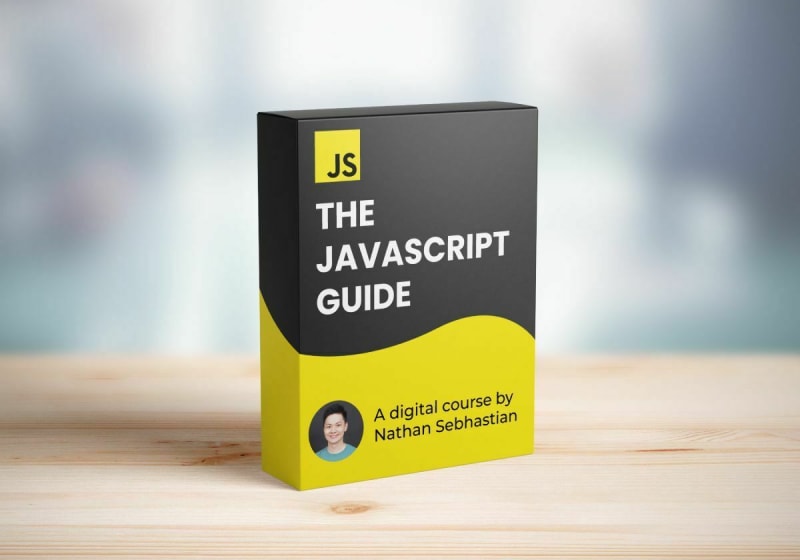





Top comments (0)