
TL;DR
Use the Nall.ModelContextProtocol.Template template to create a Model Context Protocol (MCP) server that can be distributed as a global tool:
Install:
dotnet new install Nall.ModelContextProtocol.Template
Source code: https://github.com/NikiforovAll/mcp-template-dotnet
Introduction
In this post, I would like to show you how you can use .NET Global Tool to distribute your Model Context Protocol (MCP) server. I’ve created dotnet new template to support this approach and I will show you how to use it.
Getting Started
Install
dotnet new install Nall.ModelContextProtocol.Template
Verify installation:
dotnet new list mcp
# These templates matched your input: 'mcp'
# Template Name Short Name Language Tags
# ------------- ---------- -------- -------------
# MCP Server mcp-server [C#] dotnet/ai/mcp
Verify output:
dotnet new mcp-server -o MyAwesomeMCPServer -n MyAwesomeMCPServer --dry-run
# File actions would have been taken:
# Create: MyAwesomeMCPServer\.vscode\launch.json
# Create: MyAwesomeMCPServer\MyAwesomeMCPServer.csproj
# Create: MyAwesomeMCPServer\Program.cs
# Create: MyAwesomeMCPServer\Properties\launchSettings.json
# Create: MyAwesomeMCPServer\README.md
# Create: MyAwesomeMCPServer\appsettings.Development.json
# Create: MyAwesomeMCPServer\appsettings.json
Create from template:
dotnet new mcp-server -o MyAwesomeMCPServer -n MyAwesomeMCPServer
Here is a content of Program.cs:
using Microsoft.Extensions.Hosting;
var builder = Host.CreateApplicationBuilder(args);
builder.Services
.AddMcpServer()
.WithStdioServerTransport()
.WithToolsFromAssembly();
await builder.Build().RunAsync();
[McpServerToolType]
public static class EchoTool
{
[McpServerTool, Description("Echoes the message back to the client.")]
public static string Echo(string message) => $"hello {message}";
}
It is a simple echo server that listens for incoming messages and responds with a greeting. You can add more tools by creating additional methods with the [McpServerTool] attribute. The WithToolsFromAssembly() method automatically registers all tools in the assembly.
Run Locally
⚙️ Build from the project directory:
dotnet build -o Artefacts -c Release
🚀 Run the inspector:
npx @modelcontextprotocol/inspector -e DOTNET_ENVIRONMENT=Production dotnet "$(PWD)/Artefacts/MyAwesomeMCPServer.dll"
Open inspector in your browser and test the server:
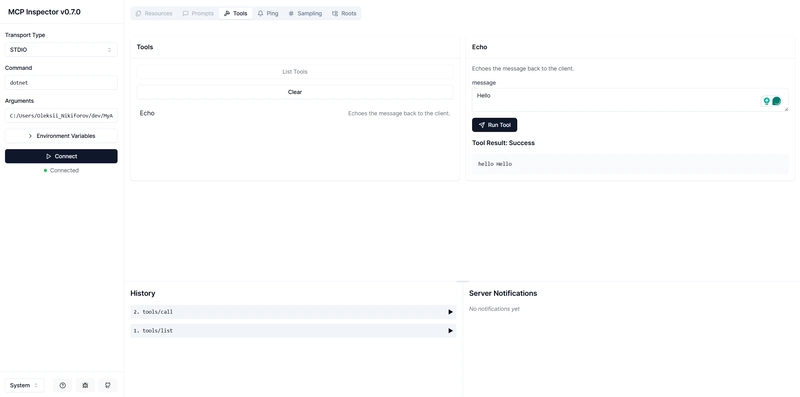
Distribute as .NET Tool
The basic idea behind this approach is to create a .NET tool that can be installed globally on the user’s machine. This allows users to run the MCP server from anywhere without needing to specify the full path to the executable.
💡 Another benefit of this approach is that you can package your MCP server as a NuGet package , making it easy to distribute, version, and share with others.
📦 Pack from the project directory:
dotnet pack -o Artefacts -c Release
Install the tool globally:
dotnet tool install --global --add-source ./Artefacts MyAwesomeMCPServer
# You can invoke the tool using the following command: MyAwesomeMCPServer
# Tool 'myawesomemcpserver' (version '1.0.0') was successfully installed.
Now, after you installed this tool globally, you can run it from anywhere on your system. The tool will be available as MyAwesomeMCPServer (or myawesomemcpserver) in your terminal.
💡 You can also create local tool manifest and install specific MCP versions per manifest.
🚀 Run the inspector:
npx @modelcontextprotocol/inspector -e DOTNET_ENVIRONMENT=Production myawesomemcpserver
Conclusion
I think MCP opens up a lot of fun possibilities for building AI applications. In post, I showed you how to you mcp-server template to make your life a little easier.
🙌 I hope you found it helpful. If you have any questions, please feel free to reach out. If you’d like to support my work, a star on GitHub would be greatly appreciated! 🙏
References
- https://github.com/NikiforovAll/mcp-template-dotnet
- https://www.nuget.org/packages/Nall.ModelContextProtocol.Template
- https://github.com/modelcontextprotocol/csharp-sdk
- https://learn.microsoft.com/en-us/dotnet/core/tools/global-tools
- https://learn.microsoft.com/en-us/dotnet/core/tools/custom-templates


Top comments (0)