Nowadays, we tend to use JavaScript to validate the form. Then adding some classes to help us style the input elements. In some cases, we probably no need to create extra classes because there are already some CSS selectors that can help us do the job. In this article, I will introduce some CSS selectors related to form control which you might not know before.
Agenda
- Form Related CSS Selectors
- :require & :placeholder-shown
- :out-of-range
- :invalid
- :default
- :read-only
- Browser Support
Form Related CSS Selectors
This image is coming from the State of CSS 2019. Some of the CSS selectors related to form control had not used by many developers.
:require & :placeholder-shown
The first example is :required. Because we can't use Pseudo-elements for the input element, Therefore I add an extra div after the input element to display the message.
<label>
<span>Name</span>
<input type="text" name="name" placeholder="your name" required />
<div></div>
</label>
Then we can use :required to add some style for the input which is must fill up.
input:required + div::before {
content: "(required)";
color: red;
}
If we want to hide the warning message after the user fills up the input, we can use :placeholder-shown to do the trick.
input:required + div::before {
display: none;
}
input:placeholder-shown + div::before {
display: block;
}
:out-of-range
If we have set a range for the input, then we can use :out-of-range to alert the user when the input value is not within the limit.
<label>
<span>Years of Experience</span>
<input type="number" min="0" max="100" />
<div></div>
</label>
input:out-of-range + div::before {
content: "(out-of-range)";
color: red;
}
:invalid
If there was some error on the content that the user provides, we might want to notify the user that the form is not completed yet. Here we can apply :invalid to display the result.
<form>
<label>
<span>Name</span>
<input type="text" name="name" placeholder="your name" required />
<div></div>
</label>
<button type="submit"></button>
</form>
button:before {
content: "Ready to Submit";
}
form:invalid > button {
background: darkgray;
}
form:invalid > button:before {
content: "Not Ready";
}
:default
Sometimes we will set a default option for the checkbox or radio. It's good to let the user know this option is checked by default. We can use :default to add extra style for that.
<div>
<span>Fields</span>
<label>
<input type="checkbox" value="fe" checked />
Front-End Developer
<div></div>
</label>
<label>
<input type="checkbox" value="be" />
Back-End Developer
<div></div>
</label>
</div>
input:default + div::before {
content: "(default)";
color: red;
}
:read-only
When the user is editing the form, we might not allow them to edit certain columns (ex. user id). So we can use :read-only display a different style to identity that.
<label>
<span>Referred by</span>
<input type="text" value="oahehc@gamil.com" readonly />
<div></div>
</label>
input:read-only + div::before {
content: "(read-only)";
color: red;
}
Here is an example to display all the above scenarios.
Browser Support
Here is the status of the browser support for all those Pseudo-classes. (2020-03-22)
Conclusion
Frankly, handling form validation through JavaScript can provide maximum flexibility, and we can easily create extra classes for style the input elements base.
If the use case is simple and we can implement the form validation by using HTML attributes. Then using CSS selectors to style the input elements will be a good solution.
The code will be easier to read because we have standard syntax. And HTML now already have enough attributes to help us validate the input for most of the use case.
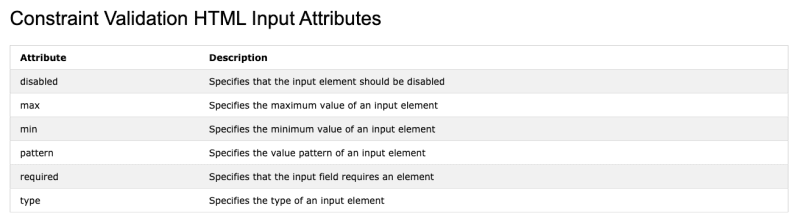
The downside of using HTML attributes to do the form validation is the style will be inconsistent in different browsers.
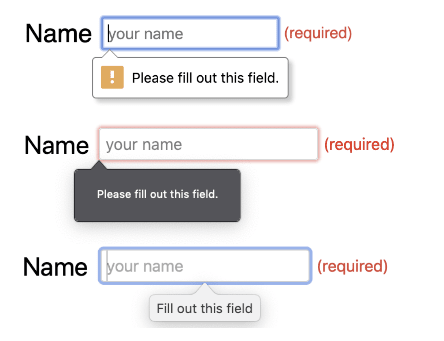
--




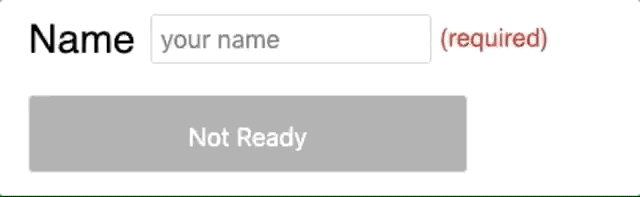
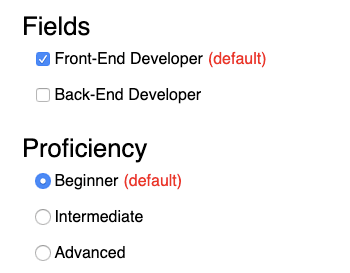

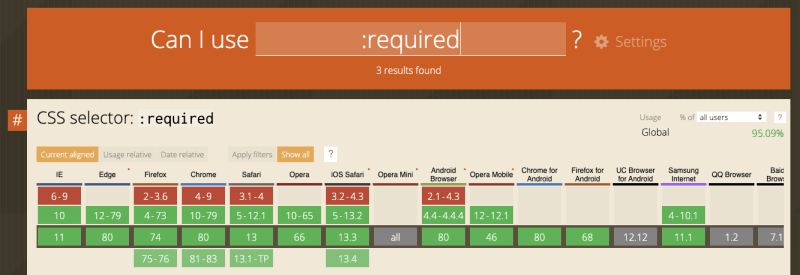
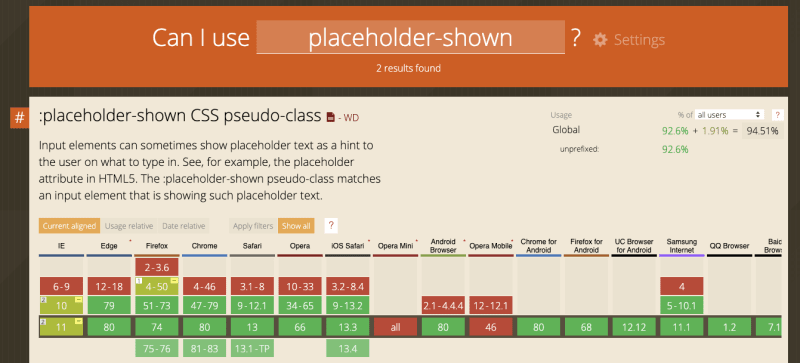

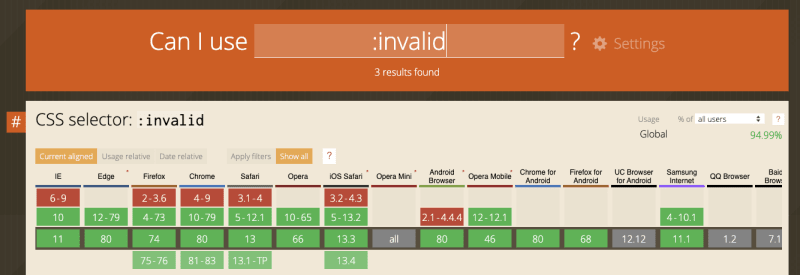
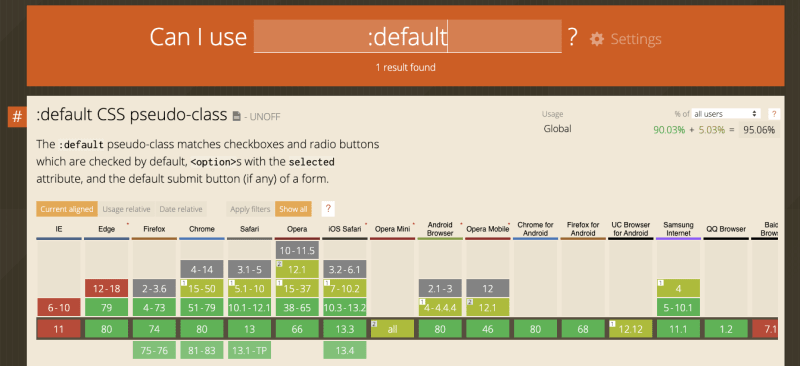
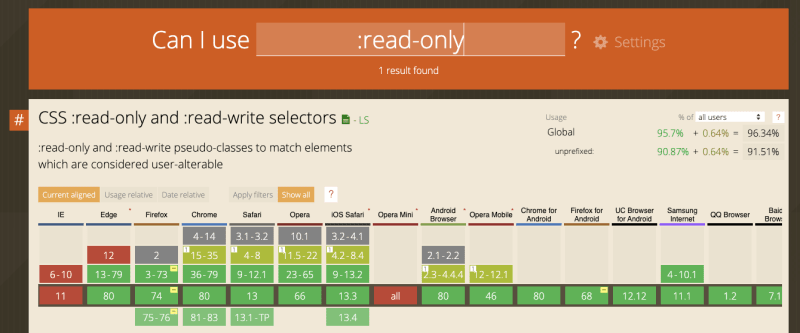





Top comments (3)
Amazing article, I had no idea most of this stuff existed o_ô. A big thank you.
But on thing bugs my mind, it's the application of :invalid. I know it's for the example, but don't just set the background to grey :
And pay attention to form validation. Html & JS form validation are useless to stop hackers.
Make sure to verify & sanitize fields, value and type in the backend before using the data :)
Thanks a lot for the feedback.
But If we use the button click event to submit the result, then we will need to add extra CSS to prevent the click event.
Just keep in mind that anyone (with a little tech background) can edit html/css/js with browser inspector, or even forge requests from scratch ^^'
For the accessibility, I was thinking about add/removing the disabled attribute on the button, to inform that the user can't send the form if it isn't properly filled (especially for color blind people or those who uses readers) ; and prefer the submit event on form, instead of banking on the button :p
Anyway, still a great post !
Cheers