Welcome to another Okta Workflows Tips post. Read all other tips.
In this blog post I will share tips on using the Workflows Compose card. The Compose card is widely used card to create free form text.
It might seem like a plain text card, but it packs useful capabilities.
Composing text with data from other cards
You are not limited to only static text in the Compose cards. You can map and pass data from cards that come before it:
Creating HTML content
In addition to mapping data from other cards, you can also use HTML tags in the card. This can be useful when sending an HTML email:
Changing card output name
The default output name for a Compose card is output. Sometimes it’s a good idea to give it a different name so it matches the actual output it returns:
Place the cursor inside the output area, click Aa > Customize to change the output name to something that makes more sense for your flow
Creating variables
Ok, this one is maybe not a tip or best practice but useful in some situations. You can use the Compose card to create a variable-like output for another card that expects a URL for example:
You need to be extra careful so you don’t introduce an extra white space or a carriage return in the text. It might be challenging to debug such issue. As an alternative, consider using Object Construct or Text Concatenate.
Well, that’s for now. More tips are coming soon. If you have any tips or tricks – please let me know.
Build your first automation with these step-by-step tutorials.

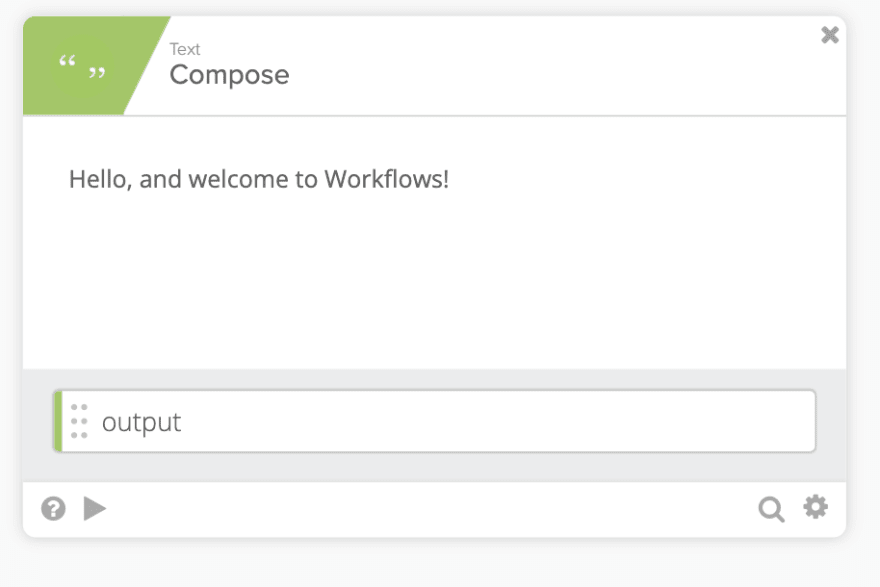

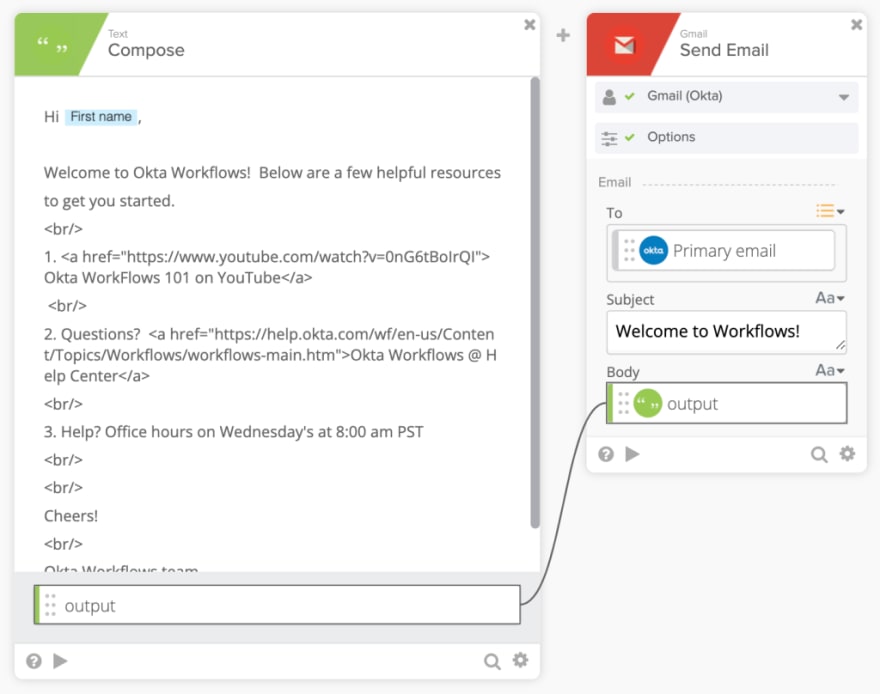
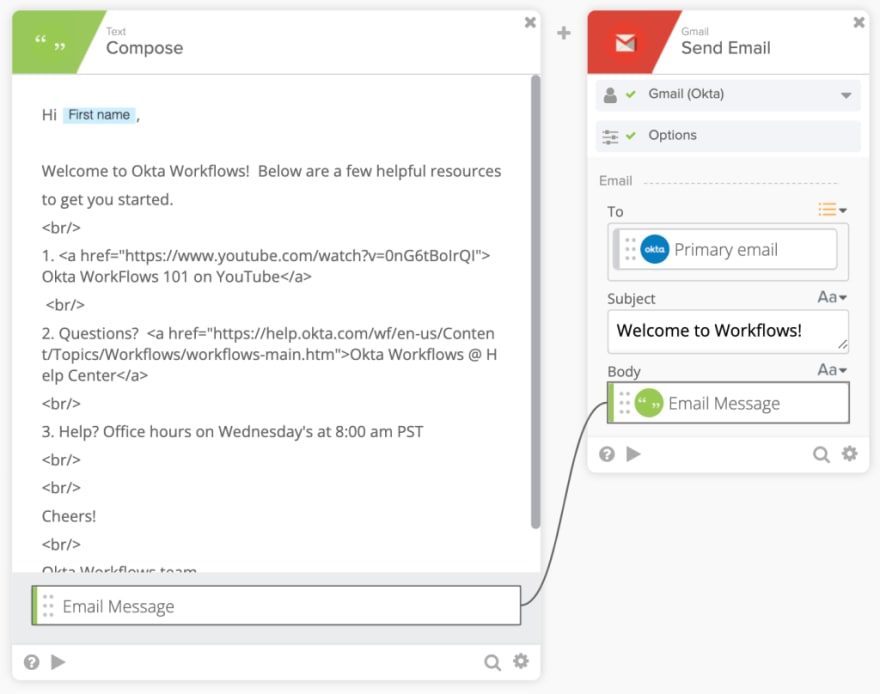

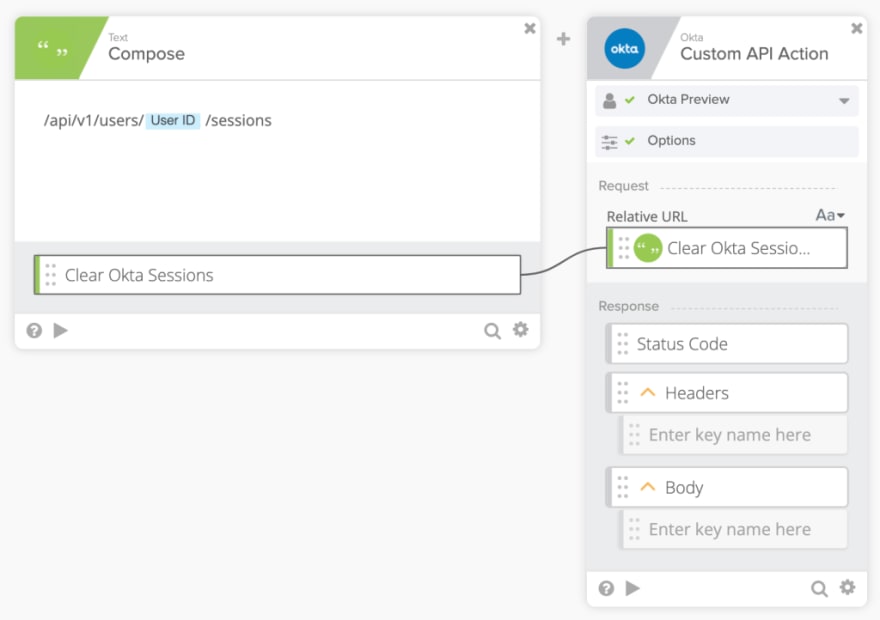





Top comments (0)