Welcome to another Okta Workflows Tips post. Read all other tips ⤵️
In this post:
- Use Read User card to access all user properties
- How to create output for an if/else condition
- How to do a partial user update
How to use Read User card to access all user properties
When an Okta connection event fires it makes available many properties associated with the event. Some of the properties are user-related (under Okta User ). An Okta user has many more properties (and custom properties). To access all the properties use Okta – Read User card.
To see (and show/hide) all properties, click the gear icon in the card’s lower right and then select Choose fields. You can select what attributes to show on the card.
How to create output for an if/else condition
The Branching – If/Else allows you to create a card output. The output will be set to value from either the true or the false condition. For example, you can use the output to compose a dynamic message. Here is how to create such output:
How to do a partial user update
The Okta – Update User card has a number of important properties that you need to be aware of when updating a user profile.
There are two update options available Partial and Strict :
From Workflows documentation:
Partial: Updates a user’s profile or credentials with partial update semantics. Any properties that are not specified are ignored, and will maintain their current value.
Strict: Updates a user’s profile and credentials using strict-update semantics. IMPORTANT: All profile properties must be specified when updating a user’s profile. Any property not specified in the request is set to null.https://help.okta.com/wf/en-us/Content/Topics/Workflows/connector-reference/okta/actions/updateuser.htm
When you choose the Partial option, an option called Pass Empty Values? becomes available. It works like this:
If
Yes, all fields selected and filled in with valid values will be updated. All fields selected but left blank will be cleared, except special fields. See the note below. All fields unselected will remain unchanged.If
No, all fields selected and filled in with valid values will be updated. All fields unselected or left blank will remain unchanged.https://help.okta.com/wf/en-us/Content/Topics/Workflows/connector-reference/okta/actions/updateuser.htm
It’s import you are aware of this options as they can significantly change how the update works.
Two resources to help you learn more:
📌 Try this step-by-step getting started tutorial: Build Your First Automation With Okta Workflows: Notify When User Is Suspended.
📌 All the Workflows resources (docs, tutorial, office hours, templates, office hours and more)


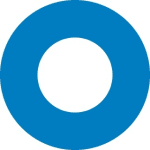
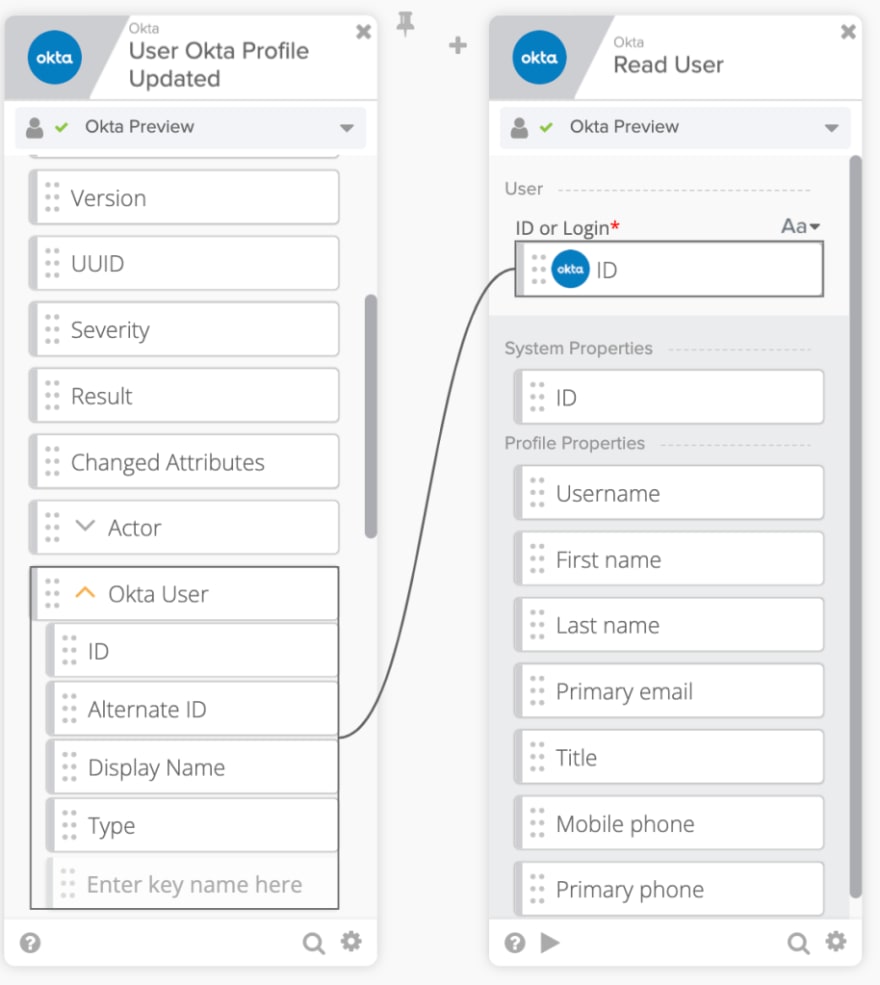
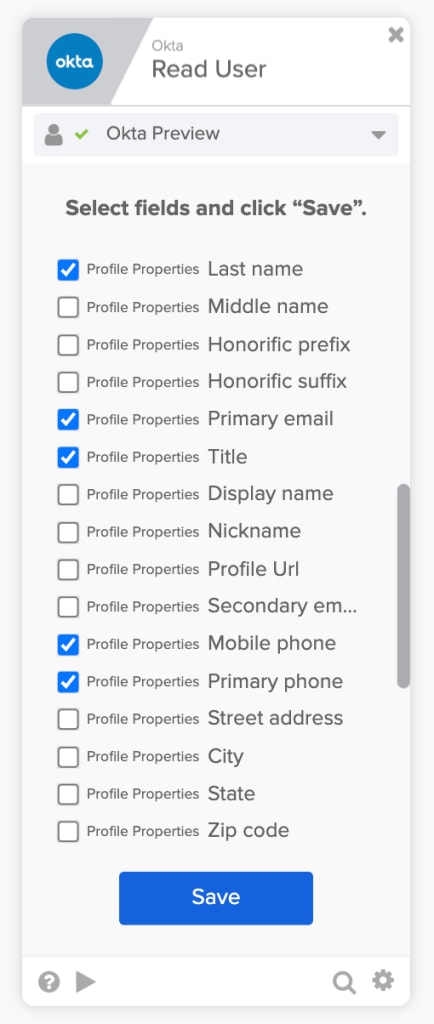
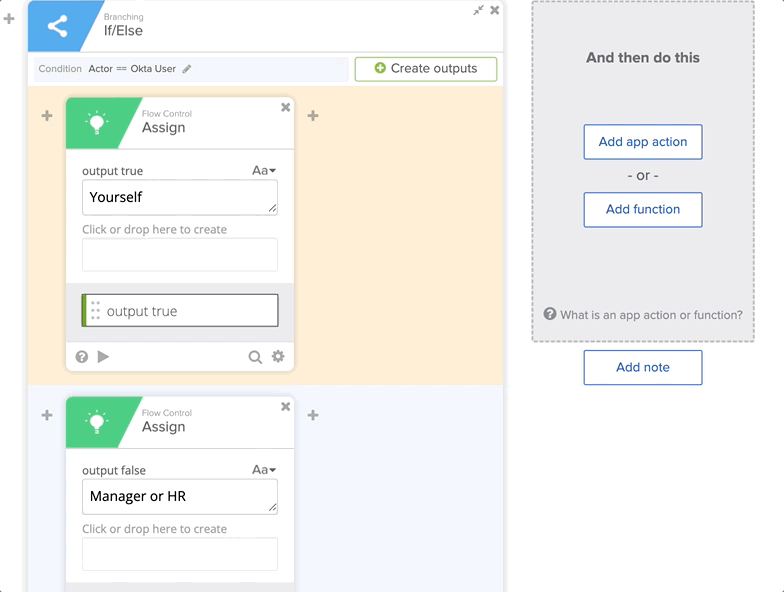

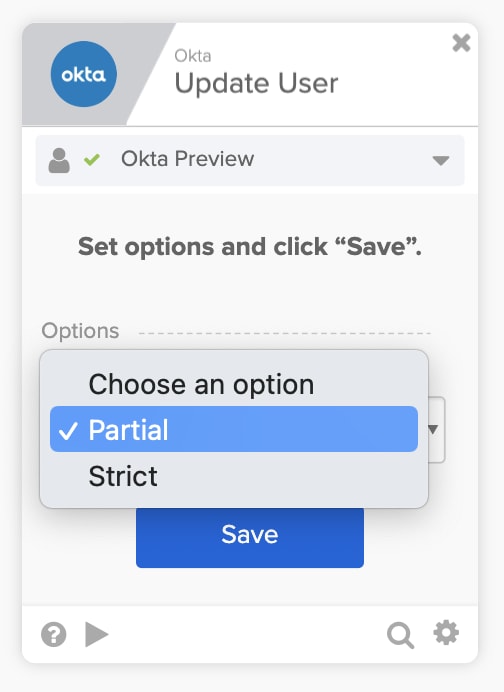





Top comments (0)