Welcome to another Okta Workflows Tips post. Read all other tips.
These tips are coming from Workflows community member Jeff Lai. Jeff enjoys helping with Workflows questions on the MacAdmins Slack channel. Jeff is the team lead for System Operations at Canva. If you’d like to work with him, he’s hiring for a role in this space!
In this post:
- Use Construct card to create flow variables
- Repeatable flow for ad-hoc processes
- Batch create users from a CSV file
Use Construct card to create static flow variables
Set up a Construct card at the start of your flow, and use that to hold your variables. Makes it easier to track whatever that magic value is when you’re coming back to a flow later, and as well for helping other people that you’re working with. Also makes it really easy to set up template-like flows that you can reuse, and just changing the values of the static variables.
With the variables defined they can be used anywhere in the flow with other cards.
Repeatable flow for ad-hoc processes
Set up a helper flow with blank but specific inputs that go into the rest of the flow. Now you have a repeatable flow for ad-hoc processes that you can manually invoke. Let’s say you need a flow to send an email that you want to run when needed. A flow might look like this (note that the first card is a Helper Flow card with inputs):
Batch create users from a CSV file
If you need to batch create users or batch add people go a group, use the Table – Import from CSV card to import data into a table then iterate through the rows: create a user and then delete the row. As with the previous tip, this flow (and its helper flow) can be triggered manually when needed.
The main flow looks like this:
Alternatively, instead of setting up a flow to import a CSV file you can import it directly from the table page:
Using this approach your main flow will only have two cards now:
That’s all for now. Let me know if you have any tips you would like to share.
Thank you again to Jeff Lai for providing these helpful tips.
🍉 Try this step-by-step getting started tutorial: Build Your First Automation With Okta Workflows: Notify When User Is Suspended.

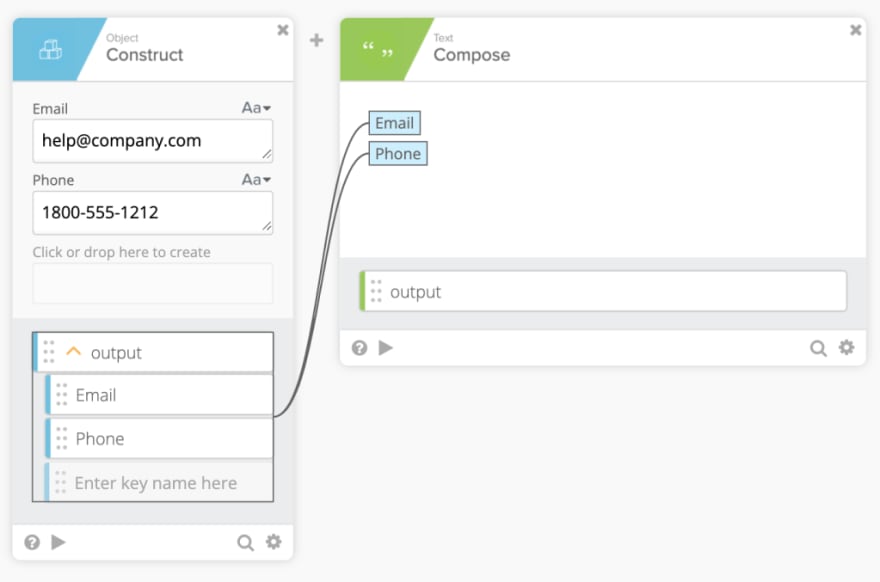


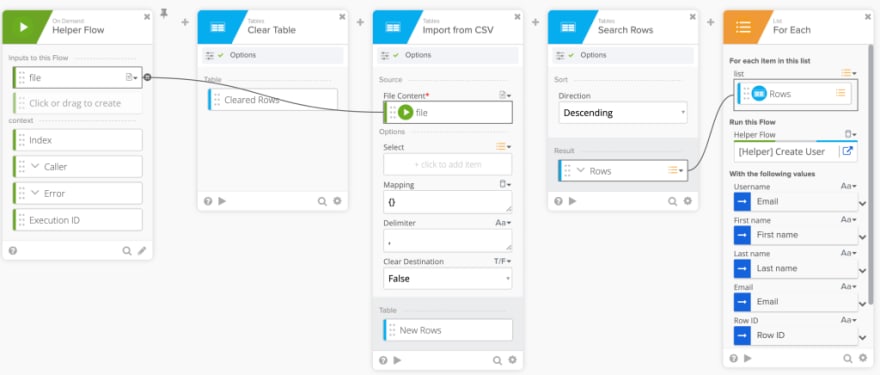
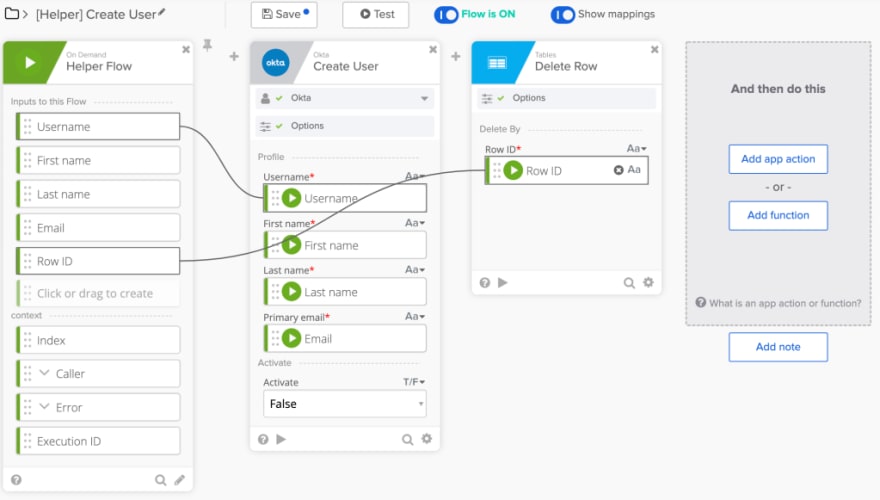
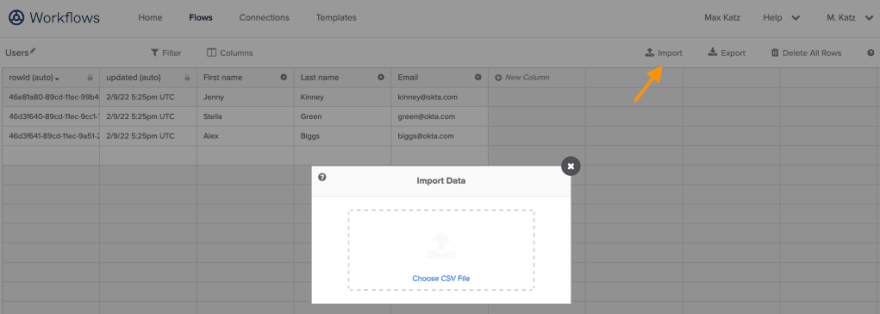
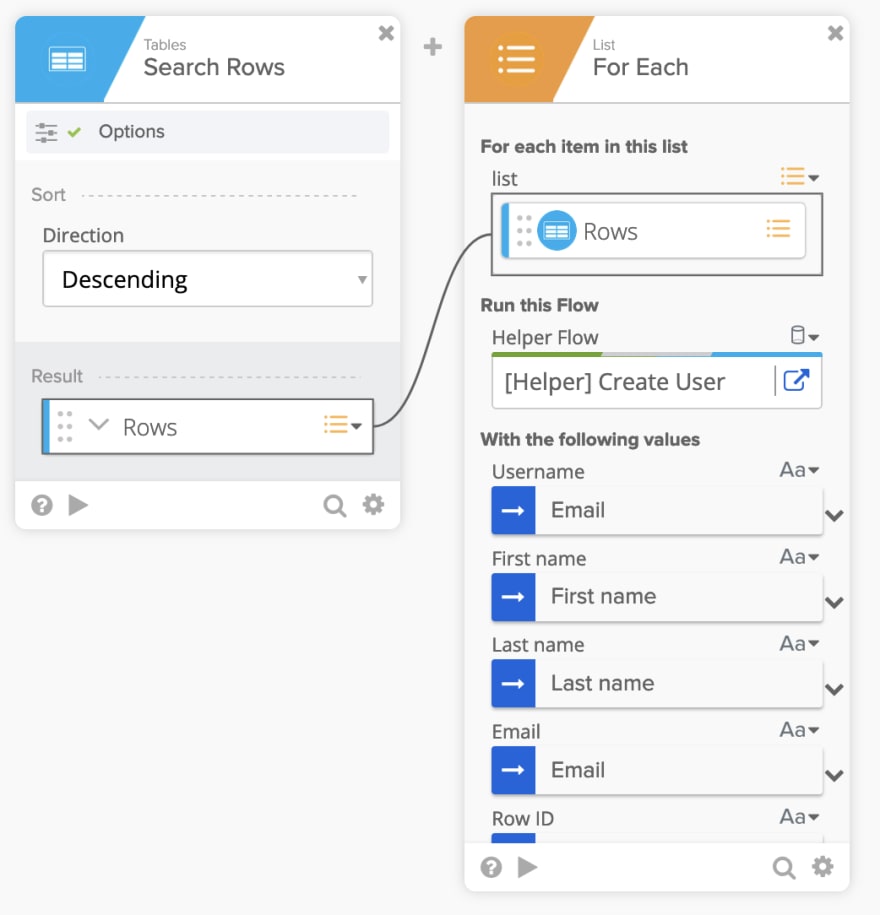



Top comments (0)